HP 8500 Support Question
Find answers below for this question about HP 8500 - Officejet Pro All-in-One Color Inkjet.Need a HP 8500 manual? We have 6 online manuals for this item!
Question posted by DISTPerfec on July 6th, 2014
Can't Print Custom Size Paper Hp 8500
The person who posted this question about this HP product did not include a detailed explanation. Please use the "Request More Information" button to the right if more details would help you to answer this question.
Current Answers
There are currently no answers that have been posted for this question.
Be the first to post an answer! Remember that you can earn up to 1,100 points for every answer you submit. The better the quality of your answer, the better chance it has to be accepted.
Be the first to post an answer! Remember that you can earn up to 1,100 points for every answer you submit. The better the quality of your answer, the better chance it has to be accepted.
Related HP 8500 Manual Pages
Wired/Wireless Networking Guide - Page 14


... example, some governments outside the product's specifications; Hewlett-Packard limited warranty statement
HP product Software Media Printer Print or Ink cartridges
Printheads (only applies to products with customer replaceable printheads) Accessories
Duration of limited warranty 90 days 1 year Until the HP ink is inconsistent with local law, this Warranty Statement shall be deemed modified...
Fax-Getting Started Guide - Page 7


... manual or automatic
Press Auto Answer to the HP Officejet/Officejet Pro device
• Checks that full-size paper is loaded in the report to answer faxes ...HP Officejet/Officejet Pro device and to receive faxes manually. Set up properly for your phone line connection
The HP Officejet/Officejet Pro device prints a report with the results of the test. The HP Officejet/Officejet Pro device...
User Guide - Page 6
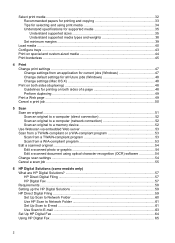
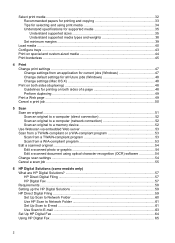
... ...32 Recommended papers for printing and copying 33 Tips for selecting and using print media 34 Understand specifications for supported media 35 Understand supported sizes 35 Understand supported media types and weights 38 Set minimum margins ...39
Load media ...40 Configure trays ...43 Print on special and custom-sized media 44 Print borderless ...45
4 Print Change print settings ...47...
User Guide - Page 29


... following topics: • Use device control-panel menus • Device control-panel message types • Change device settings • Text and symbols • Use the HP software • Load the originals • Select print media • Load media • Configure trays • Print on special and custom-sized media • Print borderless
Use device control-panel menus
The following...
User Guide - Page 37


... vivid colors. All papers with the ColorLok logo are glossy-coated or matte-coated on standard multipurpose or copy paper. It is a high-quality multifunction paper made with no showthrough, which makes it in a variety of everyday documents.
HP Brochure Paper HP Superior Inkjet Paper HP Bright White Inkjet Paper
HP Printing Paper
HP Office Paper
HP Office Recycled Paper
HP Premium...
User Guide - Page 38


.... Your prints have a look and feel comparable to the device specifications. NOTE: At this paper with cutouts or perforations ◦ Media that is heavily textured, embossed, or does not accept ink well ◦ Media that conforms to a store processed photo. Tips for selecting and using paper designed for easy handling. Chapter 3 (continued)
HP Professional Paper
HP Premium Inkjet...
User Guide - Page 42
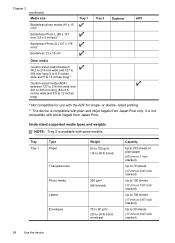
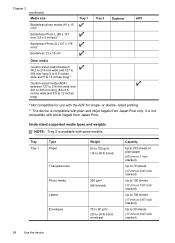
... envelope)
Capacity
Up to 250 sheets of plain paper (25 mm or 1 inch stacked)
Up to...Custom-sized media (ADF) between 127 to 216 mm wide and 241 to 305 mm long (5 to 8.5 inches wide and 9.5 to 30 sheets (17 mm or 0.67 inch stacked)
38
Use the device
Understand supported media types and weights NOTE: Tray 2 is available with the ADF for use with some models. sided printing
** The device...
User Guide - Page 44


.... Load media
This section provides instructions for loading media into the device.
NOTE: Do not load paper while the device is not higher than the paper stack line on the width guide, and is printing.
40
Use the device
Chapter 3 (continued) Media
B5 A5 Cards Custom-sized media Photo media Envelopes
(1) Left margin
(2) Right margin
(3) Top margin
(4) Bottom...
User Guide - Page 48
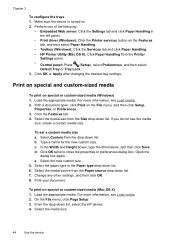
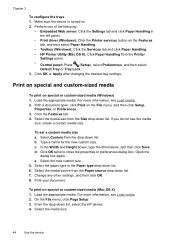
... Features tab. 4. Select the media size from the Paper source drop-down list. 7. To set a custom media size a. c. Open the
dialog box again. Select the new custom size. 5. Select the media source from the Size drop-down list. 6. To print on . 2. Load the appropriate media. Make sure the device is turned on special or custom-sized media (Mac OS X) 1. Click OK...
User Guide - Page 49
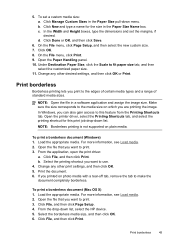
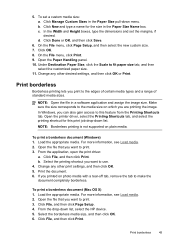
... On the File menu, click Page Setup, and then select the new custom size. 7. On the File menu, click Print. 9. For more information, see Load media. 2. For more information, see Load media. 2. Under Destination Paper Size, click the Scale to this print job drop-down list, select the HP device. 5.
c. Click Done or OK, and then click Save.
6.
User Guide - Page 53
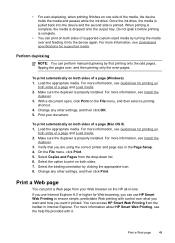
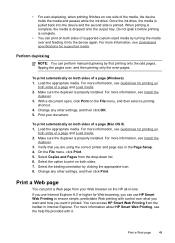
... how you are using the correct printer and page size in -one side of supported custom-sized media by clicking the appropriate icon. 8. On the File menu, click Print. 5. Select the option to ensure simple, predictable Web printing with it printed. Print a Web page
You can access HP Smart Web Printing from the drop-down list. 6. For more information...
User Guide - Page 91
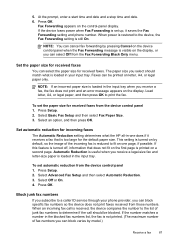
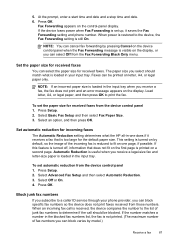
... match what the HP all-in your phone provider, you can block varies by default, so the image of junk fax numbers to print the fax. Press Setup. 2. Set automatic reduction for the default paper size. 5. At the prompt, enter a start time and date and a stop time and date. 6. If the device loses power when...
User Guide - Page 105
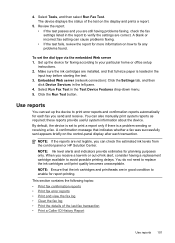
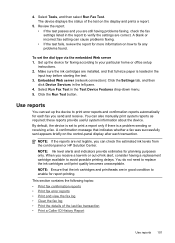
... the estimated ink levels from the control panel or HP Solution Center.
The device displays the status of the last fax transaction • Print a Caller ID History Report
Use reports 101 Review ...and indicators provide estimates for report printing. You do not need to enable for planning purposes only. NOTE: If the reports are installed, and that full-size paper is set the dial type ...
User Guide - Page 126
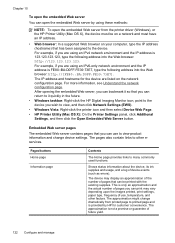
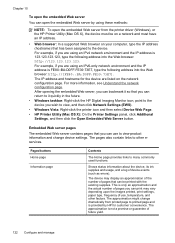
... the printer driver (Windows), or the HP Printer Utility (Mac OS X), the device must have an IP address.
•...taskbar: Right-click the HP Digital Imaging Monitor icon, point to the device you wish to printed page and is only...device, its ink supplies and usage, and a log of future yield.
122 Configure and manage The device may vary depending upon the images printed, print settings, paper...
User Guide - Page 129


...printed from the Information
and Support panel, and then click Print Configuration Page. The status options for the device. If the status is "fair," then the print...purposes only.
You can print a network configuration page to replaced. Printer Information: Shows device information (such as ...3. To print the Self-Test Report • Device control panel: Press Setup, select Print Report, ...
User Guide - Page 243
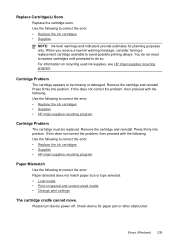
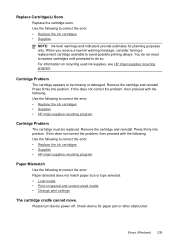
... for paper jam or other obstruction. Check device for planning purposes only. Remove the cartridge and reinstall. Press firmly into position. Please turn device power...custom-sized media • Change print settings
The cartridge cradle cannot move. Use the following to correct the error: • Replace the ink cartridges • Supplies • HP inkjet supplies recycling program
Paper...
User Guide - Page 249
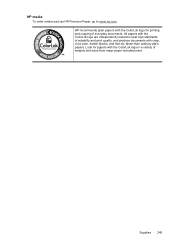
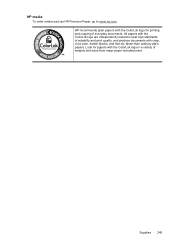
... logo are independently tested to www.hp.com. HP media To order media such as HP Premium Paper, go to meet high standards of reliability and print quality, and produce documents with the ColorLok logo in a variety of everyday documents.
HP recommends plain papers with the ColorLok logo for papers with crisp, vivid color, bolder blacks, and that dry...
User Guide - Page 296
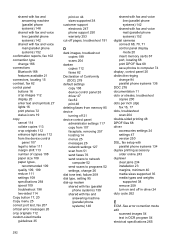
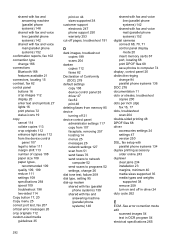
... messages 26 crop originals 112 custom-sized media guidelines 35
print on 44 sizes supported 38 customer support electronic 247 phone support 250 warranty 253 cut-off pages, troubleshoot 191
D
dark images, troubleshoot copies 199 scans 204
darken copies 112 faxes 82
Declaration of Conformity (DOC) 278
default settings copy 108 device control panel 26 driver...
User Guide - Page 299


Index
locking trays 43 print on custom-sized 44 selecting 34 skewed pages 197 specifications 35 supported sizes 35 troubleshoot feeding 197 types and weights
supported 38 memory
deleting faxes 85 reprint faxes 85 save faxes 84 specifications 262 memory cards control panel display
mode 20 index sheets 73 insert 67 print DPOF files 68, 71...
User Guide - Page 303
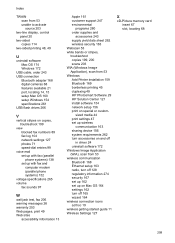
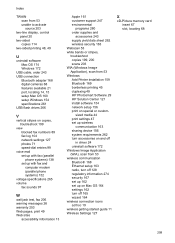
... 167 set up 162 set up on special or custom- sized media 44 print settings 47 set up wireless
communication 163 sharing device 156 system requirements 262 turn accessories on and off
in...Add Printer installation 159 Bluetooth 169 borderless printing 45 duplexing 49 HP Photosmart Software 29 HP Solution Center 121 install software 154 network setup 156 print on Mac OS 164 settings 162 turn...
Similar Questions
How Do You Get A Printed Confirmation Page From Hp 8500
(Posted by mapure 9 years ago)
What Is Heaviest Paper Hp 8500 Inkjet
(Posted by heymajidi 10 years ago)
Hp Cannot See Custom Size In Paper Handling 8500
(Posted by vvazta 10 years ago)
How To Print Custom Size Paper In Hp 6500 E710n-z
(Posted by 9INmo 10 years ago)

