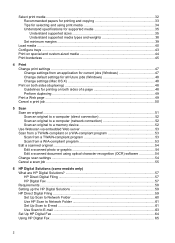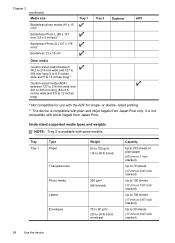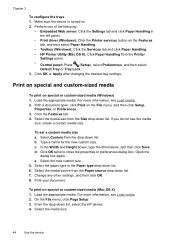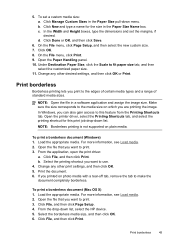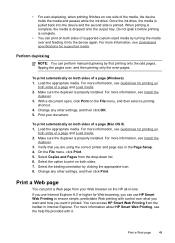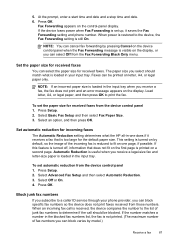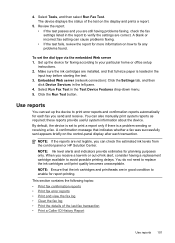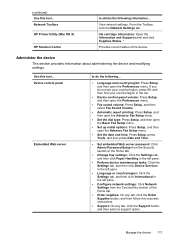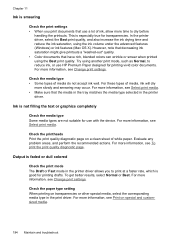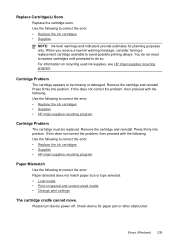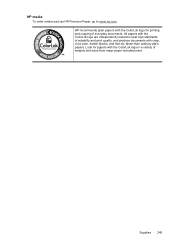HP 8500 Support Question
Find answers below for this question about HP 8500 - Officejet Pro All-in-One Color Inkjet.Need a HP 8500 manual? We have 6 online manuals for this item!
Question posted by vvazta on December 17th, 2013
Hp Cannot See Custom Size In Paper Handling 8500
The person who posted this question about this HP product did not include a detailed explanation. Please use the "Request More Information" button to the right if more details would help you to answer this question.
Current Answers
Related HP 8500 Manual Pages
Similar Questions
How To Connect Hp Solution Center To Wan 8500
(Posted by melvi 9 years ago)
How To Print On Custom Size Paper On Hp Officejet 7500a Windows Xp
(Posted by JBFRAcp 9 years ago)
Can't Print Custom Size Paper Hp 8500
(Posted by DISTPerfec 9 years ago)
Hp Solution Center Can't Find Officejet Pro 8500 A909g
(Posted by wtroma 10 years ago)
Paper Mismatch With Custom Sized Paper
How can I make this printer print on custom sized paper? I tried adding the specific size form to th...
How can I make this printer print on custom sized paper? I tried adding the specific size form to th...
(Posted by kaykaygus88 11 years ago)