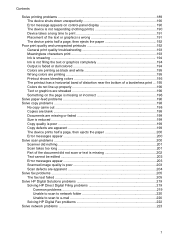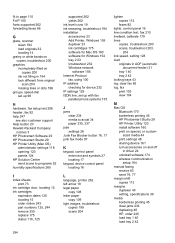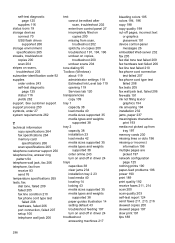HP 8500 Support Question
Find answers below for this question about HP 8500 - Officejet Pro All-in-One Color Inkjet.Need a HP 8500 manual? We have 6 online manuals for this item!
Question posted by spaMedea on September 27th, 2014
Hp8500 When Copying Text At The Top Of The Page Missing
The person who posted this question about this HP product did not include a detailed explanation. Please use the "Request More Information" button to the right if more details would help you to answer this question.
Current Answers
Related HP 8500 Manual Pages
Similar Questions
Lines Of Different Colors When Scanning Or Copying From Hp Officejet Pro 8600
(Posted by bcubemoor 10 years ago)
Hp Officejet Pro 8500 A910 And Won't Align And No Color On Paper
(Posted by rauloli 10 years ago)
How To Collate Copies On Hp Officejet Pro 8500 A910
(Posted by bujanw 10 years ago)
Hp L7590 - Officejet Pro All-in-one Color Inkjet.
how do i chance the header on my printer?
how do i chance the header on my printer?
(Posted by annette98254 11 years ago)
Hp8500 Color Cartridges
do you need all color cartridges to receive a fax?
do you need all color cartridges to receive a fax?
(Posted by robles8 12 years ago)