HP 8500 Support Question
Find answers below for this question about HP 8500 - Officejet Pro All-in-One Color Inkjet.Need a HP 8500 manual? We have 6 online manuals for this item!
Question posted by robles8 on August 15th, 2011
Hp8500 Color Cartridges
do you need all color cartridges to receive a fax?
Current Answers
There are currently no answers that have been posted for this question.
Be the first to post an answer! Remember that you can earn up to 1,100 points for every answer you submit. The better the quality of your answer, the better chance it has to be accepted.
Be the first to post an answer! Remember that you can earn up to 1,100 points for every answer you submit. The better the quality of your answer, the better chance it has to be accepted.
Related HP 8500 Manual Pages
Fax-Getting Started Guide - Page 4


... (dedicated or shared)" on page 10. or parallel-type phone system.
To begin setting up the HP Officejet/Officejet Pro device for faxing, determine whether your telephone company. If you have (serial or parallel), check with your HP Officejet/ Officejet Pro device, see the electronic user guide available on whether you might not be able to connect from the...
Fax-Getting Started Guide - Page 5


....hp.com/it will need to change the Auto Answer setting, see the electronic user guide available on the HP Officejet/ Officejet Pro device. If you have a...faxing. For information on page 6.
Set up the HP Officejet/Officejet Pro device for faxing using a serial-type phone system, see "Step 3: Manage and configure fax settings" on setting up the fax 5 NOTE: You cannot receive faxes...
Fax-Getting Started Guide - Page 7


... and rerun the test. Set up properly for faxing. English
Step 4: Test fax setup
Test your fax setup to check the status of the HP Officejet/Officejet Pro device and to turn the light on or off, as appropriate for your setup. To set up the HP Officejet/Officejet Pro device for faxing according to receive faxes manually. The test does the following:
•...
Fax-Getting Started Guide - Page 9


...)
1.
Received faxes are using an HP Officejet Pro device with a color display, you have installed the HP Officejet Pro device software, open the HP Fax Setup Utility:
a.
For more information, see the HP Digital Solutions Getting Started Guide. To set up Fax to PC from the HP Device Manager (Mac OS X)
1.
Select Fax Setup Utility from the HP Officejet/Officejet Pro device control...
Fax-Getting Started Guide - Page 10
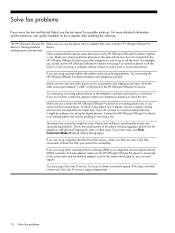
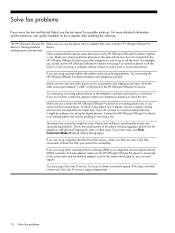
... that uses the same phone line as the HP Officejet/Officejet Pro device might be a phone line set to the correct switch type for static or other equipment is having problems sending and receiving faxes
Make sure you cannot send or receive faxes. Make sure you connect the HP Officejet/Officejet Pro device to the line and listen for a dial tone - You...
Fax-Getting Started Guide - Page 11


... equipment that is approximately 10 seconds in the box with the HP Officejet/Officejet Pro device, check to make sure that is the fax number you are sending to a greater number of the voice message. The HP Officejet/Officejet Pro device cannot send faxes but can receive faxes
The HP Officejet/Officejet Pro device might be dialing too fast or too soon. Speak slowly and at...
Fax-Getting Started Guide - Page 12


... documentation that came with the HP Officejet/Officejet Pro device, connect one used for setup, both computers should be switched on at all times. You also need another phone cord, which can purchase a coupler at an electronics store that HP Digital
computer
Imaging monitor is turned on.
If the computer receiving faxes is not long enough
carries...
Solutions-Getting Started Guide - Page 8


... address. 6. Color faxes are saved as e-mail attachments (Fax to the outgoing e-mail profile you have installed the HP Officejet Pro device software, open the HP Solution Center.
• Double-click the HP Solution Center icon on the HP Officejet Pro device's scanner glass or automatic document feeder (ADF). 2.
Enter or change the SUBJECT for receiving black-and-white faxes only...
Solutions-Getting Started Guide - Page 11


... the correct time to be affected. If you are using an IPv6only network environment and the IP address is full, you are received, print the fax log from the HP Officejet Pro device control panel. Select the time zone that corresponds to the correct time (typically a time zone that is 123.123.123.123, type...
User Guide - Page 7
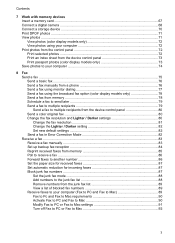
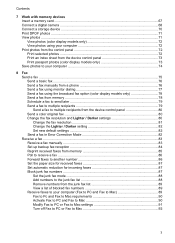
... the device control panel 80 Send a color original fax 80 Change the fax resolution and Lighter / Darker settings 80 Change the fax resolution 81 Change the Lighter / Darker setting 82 Set new default settings 82 Send a fax in Error Correction Mode 82 Receive a fax ...83 Receive a fax manually ...83 Set up backup fax reception 84 Reprint received faxes from memory 85 Poll to receive a fax...
User Guide - Page 20
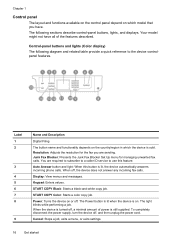
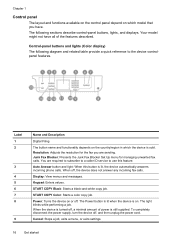
... the resolution for managing unwanted fax calls. You are sending.
Power: Turns the device on the country/region in which model that you are required to subscribe to a caller ID service to the device controlpanel features. When the device is sold.
Display: View menus and messages. START COPY Color: Starts a color copy job. The following diagram...
User Guide - Page 21


... pause in which the device is sold. E-mail: Allows you are required to subscribe to a caller ID service to use this feature. Display: View menus and messages. Reduce/Enlarge: Changes the size of a copy for selecting options. Resolution: Adjusts the resolution for managing unwanted fax calls. START FAX Color: Starts a color fax job.
COPY: Presents the...
User Guide - Page 68


Set Up HP Digital Fax
With HP Digital Fax, the HP Officejet Pro device automatically receives faxes and saves the faxes directly to a network folder (Fax to Network Folder) or forwards these faxes as TIFF (Tagged Image File Format) files. Received faxes are installing the HP software for the first time, go to step 2. - Color faxes are installing the HP software on network traffic and...
User Guide - Page 79
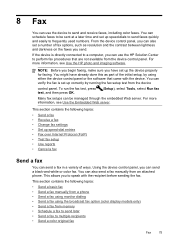
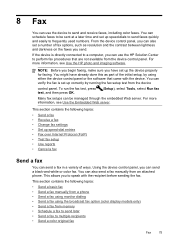
... set up correctly by using the broadcast fax option (color display models only) • Send a fax from memory • Schedule a fax to send later • Send a fax to perform fax procedures that came with the recipient before sending the fax. You can use the device to send and receive faxes, including color faxes. If the device is set up speed-dial entries •...
User Guide - Page 81


... or START FAX Color. Send a fax using the keypad on the phone that they hear fax tones. This enables you to respond to dial a number from the device control panel 1. NOTE: Make sure the volume is turned on their fax machine after they should press Start on , or you will hear fax tones from the receiving fax machine.
NOTE...
User Guide - Page 82
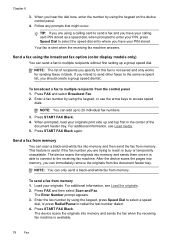
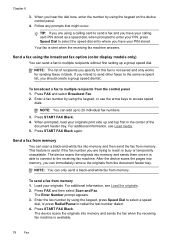
...fax number by using the broadcast fax option (color display models only)
You can immediately remove the originals from the document feeder tray. Send a fax using the keypad on the device...other faxes to 20 individual fax numbers.
3. Press START FAX Black. 4. The device scans the originals into memory and sends the fax when the receiving fax machine is sent when the receiving fax machine...
User Guide - Page 85
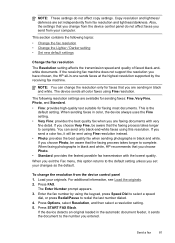
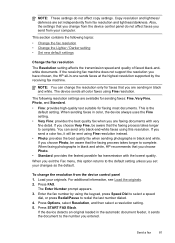
... faxed black-andwhite documents. Press FAX. If the receiving fax machine does not support the resolution you are available for sending faxes: Fine, Very Fine, Photo, and Standard.
• Fine: provides high-quality text suitable for faxes that the faxing process takes longer to redial the last number dialed. 4. If the device detects an original loaded in color, the device...
User Guide - Page 86
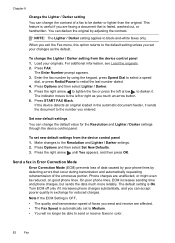
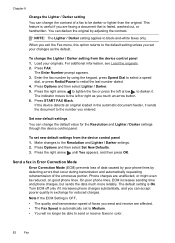
... automatically set to Medium. • You will no longer be able to send or receive faxes in color.
82
Fax To set new default settings from the device control panel 1. For additional information, see Load the originals. 2. Press START FAX Black. Send a fax in Error Correction Mode
Error Correction Mode (ECM) prevents loss of the erroneous portion...
User Guide - Page 88


... the error condition is resolved, the faxes stored in the input tray. 2. Press START FAX Black or START FAX Color on and you hear fax tones from the sending fax machine.
6. NOTE: The automatic document feeder must be unsuccessful.
3. This enables you can set up the device to store all received faxes in memory due to memory limitations.
The...
User Guide - Page 295


...pages, troubleshoot copy 198 scan 204 blocked fax numbers device control panel
button 16, 17 set up 87 view list 89 Bluetooth color display icon 19 connect devices 169 dongle, order online 243 Mac ... 114 print job 50 scan 55 scheduled fax 79 Cancel button 16, 18 capacity trays 38 cards guidelines 35 sizes supported 36 tray supporting 38 cartridges. Index
Symbols/Numerics
(ADF) automatic document...
Similar Questions
Hp Officejet Pro 8500a Can Not Automatically Receive Faxes Or Manually
(Posted by beivkedi 9 years ago)
Hp Officejet 8500 Cannot Send Or Receive Faxes
(Posted by davkea 9 years ago)
Can't Install Officejet Pro 8500 A910 As A Network Fax Under Windows 7
(Posted by genepakr 10 years ago)

