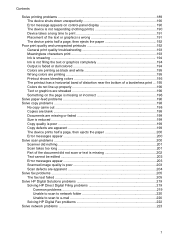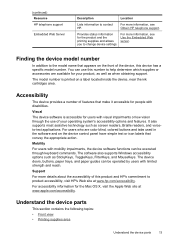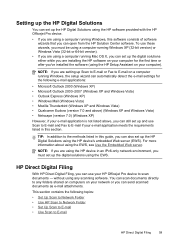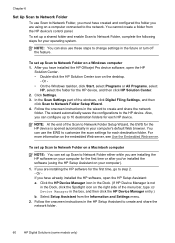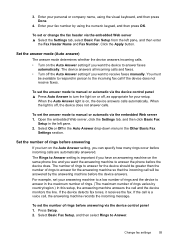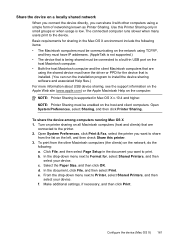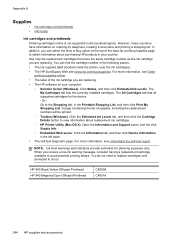HP 8500 Support Question
Find answers below for this question about HP 8500 - Officejet Pro All-in-One Color Inkjet.Need a HP 8500 manual? We have 6 online manuals for this item!
Question posted by focalpts on August 7th, 2012
After A Very Short Time Of Replacing I Get A Message That Toner Is Low.
Office jet Pro 8500 Premier ....the print cartridges just a short time after replacement, it states that they need to be replaced shortly...I don't use the color printer enough for that to happen
Current Answers
Related HP 8500 Manual Pages
Similar Questions
Officejet Pro 8500 A909 Print Cartridge Cradel Cannot Move
(Posted by darlfindme 10 years ago)
Hp Officejet Pro 8500 Premier Mechanism Error: The Print Cartridge Cradle
cannot move. turn the printer off, free the cartridge cradle, and turn the printer back on.
cannot move. turn the printer off, free the cartridge cradle, and turn the printer back on.
(Posted by vicknoshe 10 years ago)
How Do I Set My Hp Officejet Pro 8600 To Print In Just Black
(Posted by hamiki4 10 years ago)
Hp Office Jet 6600 Will Not Print In Black If Color Cartridge Is Empty
(Posted by ausco 10 years ago)
Officejet Pro 8500 Premier Will Not Print Wirelessly
(Posted by phiblake 10 years ago)