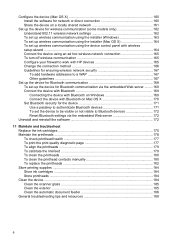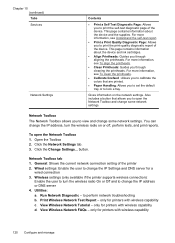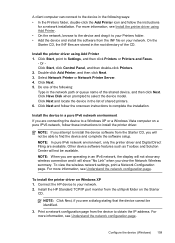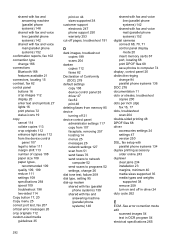HP 8500 Support Question
Find answers below for this question about HP 8500 - Officejet Pro All-in-One Color Inkjet.Need a HP 8500 manual? We have 6 online manuals for this item!
Question posted by phiblake on August 1st, 2013
Officejet Pro 8500 Premier Will Not Print Wirelessly
The person who posted this question about this HP product did not include a detailed explanation. Please use the "Request More Information" button to the right if more details would help you to answer this question.
Current Answers
Related HP 8500 Manual Pages
Similar Questions
How To Print Wirelessly On Hp Color Laserjet Cm1312nfi Mfp On A Macbook
(Posted by seabrjeske 10 years ago)
Hp Officejet Pro 8500 A910 Won't Print Wirelessly
(Posted by dohai 10 years ago)
Officejet Pro 8500 Premier Will Not Scan Wirelessly
(Posted by Joecechabot 10 years ago)
Where Is The Print-carriage Access Door On The Hp Officejet Pro 8500 Premier
(Posted by AFREMi 10 years ago)
The Banner Says: Print Cartridge Problem, Tri-color. Refer To Device Doc.
(Posted by sueward45282 11 years ago)