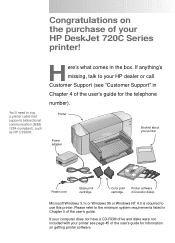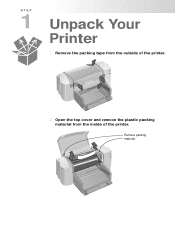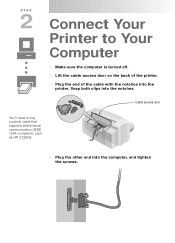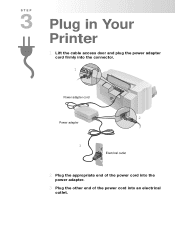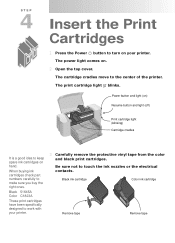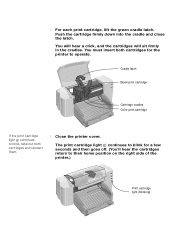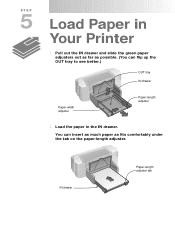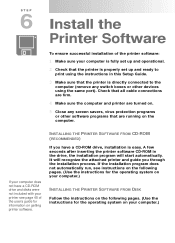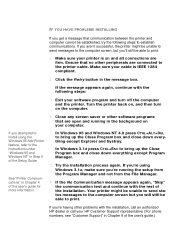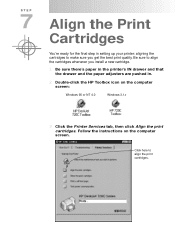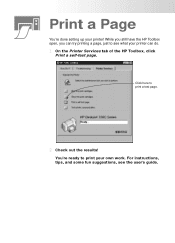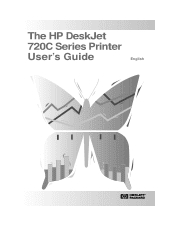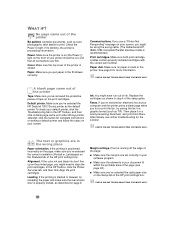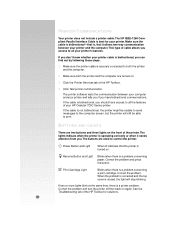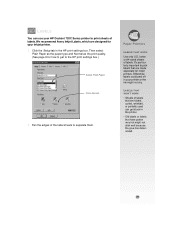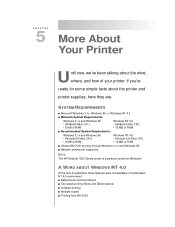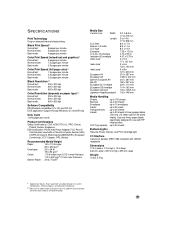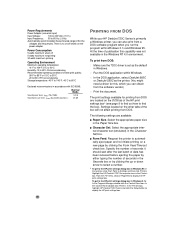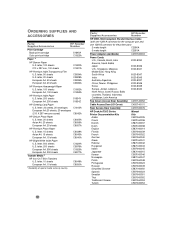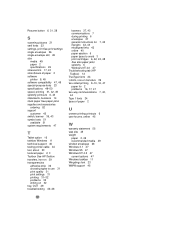HP 722c Support Question
Find answers below for this question about HP 722c - Deskjet Color Inkjet Printer.Need a HP 722c manual? We have 2 online manuals for this item!
Question posted by gmaples2 on March 1st, 2013
Is The Hp722c Printer Compatible With Wins8? I've Got A Dell Inspiron 660 Coming
Current Answers
Answer #1: Posted by tintinb on March 28th, 2013 4:00 PM
http://h20566.www2.hp.com/hpsc/swd/public/readIndex?sp4ts.oid=14539&lang=en&cc=us
If you have more questions, please don't hesitate to ask here at HelpOwl. Experts here are always willing to answer your questions to the best of our knowledge and expertise.
Regards,
Tintin