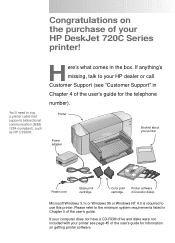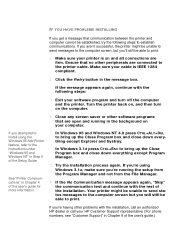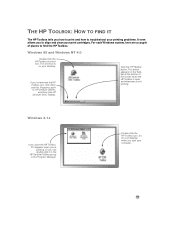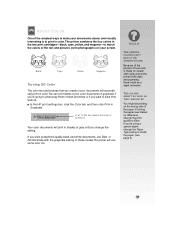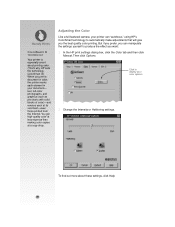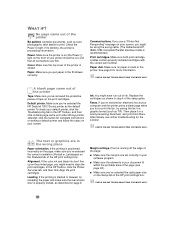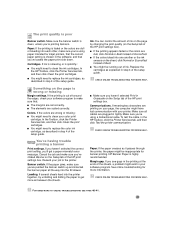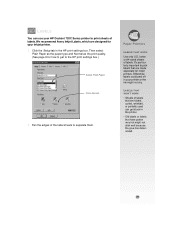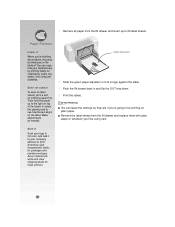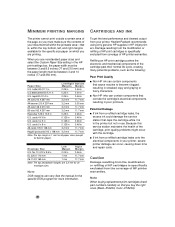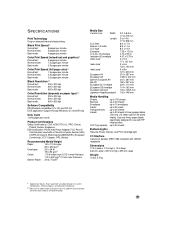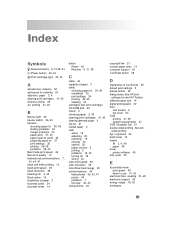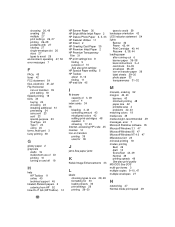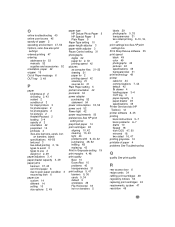HP 720c Support Question
Find answers below for this question about HP 720c - Deskjet Color Inkjet Printer.Need a HP 720c manual? We have 2 online manuals for this item!
Question posted by whitedesertfox86 on October 22nd, 2013
How To Chsnge Color Settings Using Windows Xp
Current Answers
Answer #1: Posted by LightofEarendil on October 22nd, 2013 11:08 PM
Just select Windows XP and it will get you the drivers for you. It should help with configuring color printing for your printer without any problems. If you need a reference on printing in color, check here (Page 19):
http://h10032.www1.hp.com/ctg/Manual/bpd06723.pdf
Cheers
Related HP 720c Manual Pages
Similar Questions
install my hp deskjet 930c printer - do not have cd for installing - xp
How do I get a decent generic CMS profile for the Z6100ps, as the great color on my monitor looks al...