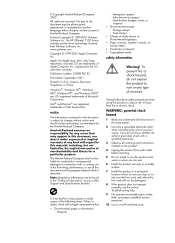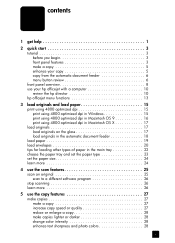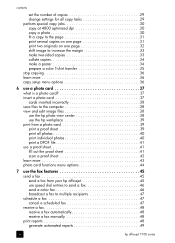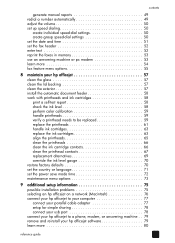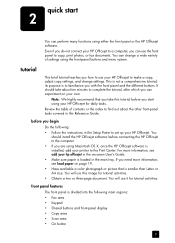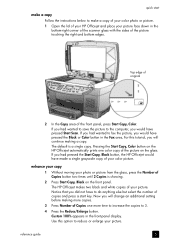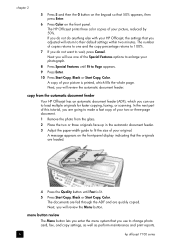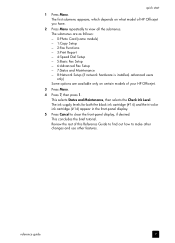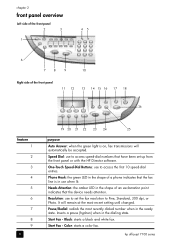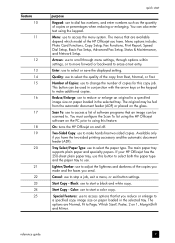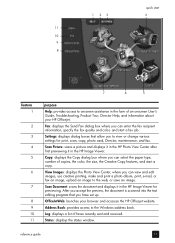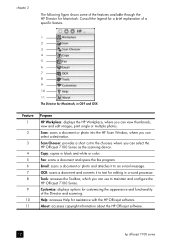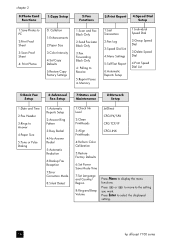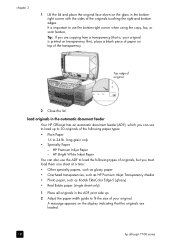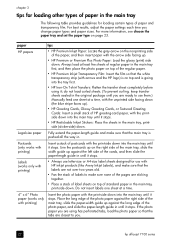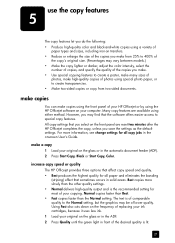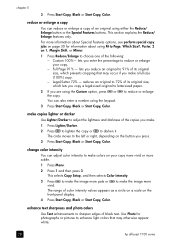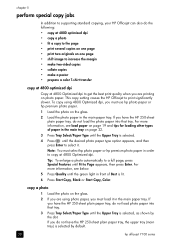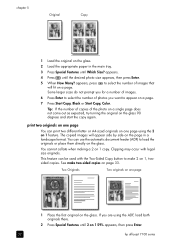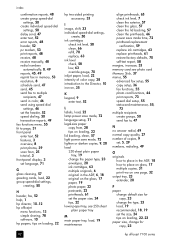HP 7130 Support Question
Find answers below for this question about HP 7130 - Officejet All-in-One Color Inkjet.Need a HP 7130 manual? We have 3 online manuals for this item!
Question posted by bibeo94 on February 19th, 2013
Hp 7130 Drivers
i need immediately the drivers of the scanner HP 7130 because i had lost the cd
Current Answers
Answer #1: Posted by vinay229229 on February 19th, 2013 12:47 PM
Browse the link, select OS, down load the drivers..
Related HP 7130 Manual Pages
Similar Questions
All Light Flashing Simultaneously And Printer Is Not Energised
In power off condiition when carriage is usually on right end the the scanner area was opened by rem...
In power off condiition when carriage is usually on right end the the scanner area was opened by rem...
(Posted by dhirenb52 2 years ago)
Can The Hp F4240-deskjet All-intone Color Inkjet Use 61 Printer Cartridge
(Posted by lawrencemauppin 2 years ago)
Videos To How To Reset Chip For Hp Inkjet Multifunction 2050 Printer Black
cartridge
cartridge
(Posted by edHATjo 10 years ago)
How To Face Double Sided Document With Hp Officejet 4500 Inkjet Multifunction
(Posted by PhyToni 10 years ago)
Hp L7590 - Officejet Pro All-in-one Color Inkjet.
how do i chance the header on my printer?
how do i chance the header on my printer?
(Posted by annette98254 11 years ago)