HP 712c Support Question
Find answers below for this question about HP 712c - Deskjet Color Inkjet Printer.Need a HP 712c manual? We have 1 online manual for this item!
Question posted by snewman on August 31st, 2012
Printing Blank Pages
My printer spits out blank pages when I hit print. I put in a new ink cartridge, but it is still printing blank pages. Help?
Current Answers
There are currently no answers that have been posted for this question.
Be the first to post an answer! Remember that you can earn up to 1,100 points for every answer you submit. The better the quality of your answer, the better chance it has to be accepted.
Be the first to post an answer! Remember that you can earn up to 1,100 points for every answer you submit. The better the quality of your answer, the better chance it has to be accepted.
Related HP 712c Manual Pages
(English) Windows Users Guide - C5894-60003 - Page 9
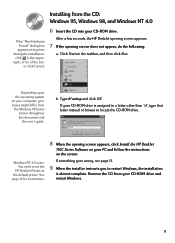
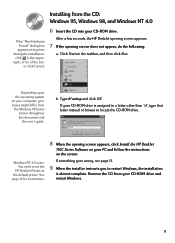
...See page 14 for instructions.
8 When the opening screen does not appear, do the following:
a. If something goes wrong, see page 13...printer. b. Click Start on your CD-ROM drive and restart Windows.
9 After a few seconds, the HP DeskJet opening screen appears.
7 If the opening screen appears, click Install the HP DeskJet
710C Series Software on the taskbar, and then click Run. If the "New...
(English) Windows Users Guide - C5894-60003 - Page 11
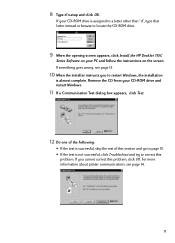
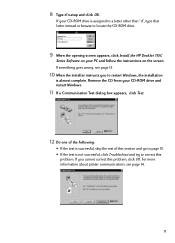
...printer communications, see page 13.
10 When the installer instructs you cannot correct this section and go to page 15. • If the test is assigned to a letter other than "d", type that letter instead or browse to locate the CD-ROM drive.
9 When the opening screen appears, click Install the HP DeskJet 710C....
If something goes wrong, see page 14.
11 8 Type d:\setup and click OK.
(English) Windows Users Guide - C5894-60003 - Page 12
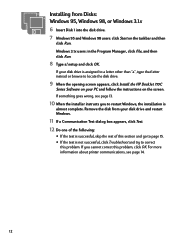
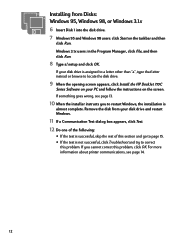
... Windows 95 and Windows 98 users: click Start on the screen. For more information about printer communications, see page 13.
10 When the installer instructs you cannot correct this problem. Installing from your disk...to page 15. • If the test is not successful, click Troubleshoot and try to locate the disk drive.
9 When the opening screen appears, click Install the HP DeskJet 710C
Series...
(English) Windows Users Guide - C5894-60003 - Page 14
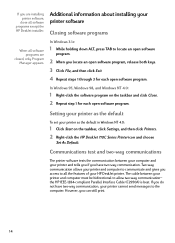
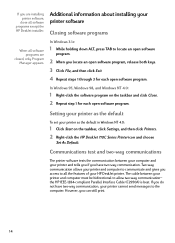
... of your printer and computer must be bidirectional to the computer. However, you can still print.
14 The cable between your computer and your printer cannot send messages...Settings, and then click Printers. 2 Right-click the HP DeskJet 710C Series Printer icon and choose
Set As Default.
Communications test and two-way communications
The printer software tests the communication between...
(English) Windows Users Guide - C5894-60003 - Page 23
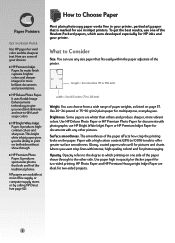
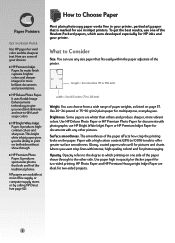
... paper adjusters of the paper affects how crisp the printing looks on page 57. What to -life landscape colors.
„ HP Bright White Inkjet Paper. length = 3 to 14 inches (77 ...print on one side of the Hewlett-Packard papers, which printing on both sides without show-through to the other pictures. Its matte finish captures brighter colors and sharper images for HP inks and your printer...
(English) Windows Users Guide - C5894-60003 - Page 27
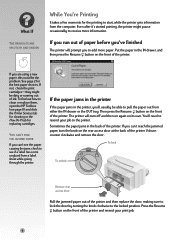
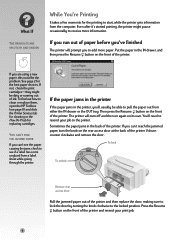
... dirty or running out of the printer. See page 2 for replacing cartridges. If not, check the print cartridges-they might pause occasionally to receive more paper. If you can 't reach the jammed paper, turn off and then on again on the rear access door at the back of the printer and then replace the door, making...
(English) Windows Users Guide - C5894-60003 - Page 32
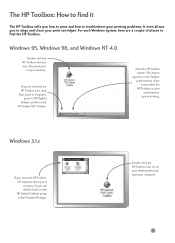
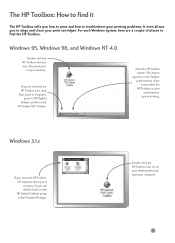
...,
point to HP DeskJet Utilities, and then click HP DeskJet 710C Toolbox. Double-click the HP Toolbox icon. This shortcut is open and whenever you start your desktop when you 're printing.
Or you 're printing. For each Windows system, here are a couple of the screen when the HP Toolbox is
on your print cartridges.
This button...
(English) Windows Users Guide - C5894-60003 - Page 40
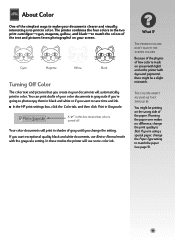
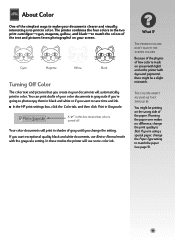
... black and white documents, use some color ink.
What If
THE PRINTED COLORS DON'T MATCH THE
SCREEN COLORS
Because of the physics of how color is turned off. A " " ...print in color. The printer combines the four colors in Grayscale. s In the HP print settings box, click the Color tab, and then click Print in the two print cartridges-cyan, magenta, yellow, and black-to match the colors...
(English) Windows Users Guide - C5894-60003 - Page 41
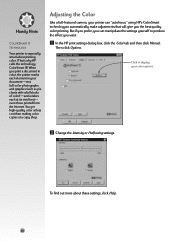
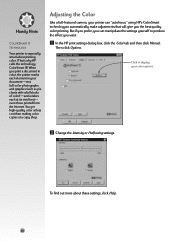
... best quality color printing. Click to display your color options.
ẅ Change the Intensity or Halftoning settings. You get high-quality color at less cost than making color copies at its vivid best- even those printed from the Internet. Then click Options.
Handy Hints
COLORSMART II
TECHNOLOGY
Your printer is especially smart about these settings, click Help.
20
(English) Windows Users Guide - C5894-60003 - Page 50
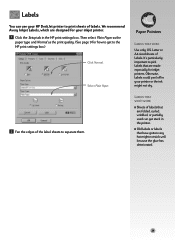
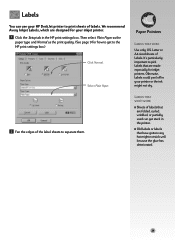
...of labels that are folded, curled, wrinkled, or partially used can use your printer or the ink might not stick well because the glue has deteriorated.
29
Select Plain Paper.
... print sheets of labels. Then select Plain Paper as the
paper type and Normal as the print quality. (See page 9 for your inkjet printer.
Ẅ Click the Setup tab in your HP DeskJet printer to the HP print ...
(English) Windows Users Guide - C5894-60003 - Page 63
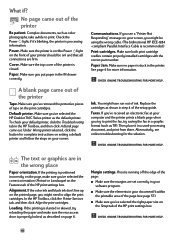
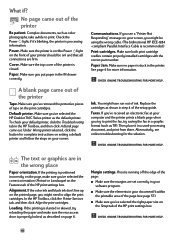
...'ve received an electronic fax at your computer and the printer prints a blank page when you 've selected the HP DeskJet 710C Series printer as described on page 6. Then place it 's blinking, the printer is closed.
In the HP Toolbox, click the Printer Services tab, and then click Align the print cartridges.
Complex documents, such as TIF). if it in the IN...
(English) Windows Users Guide - C5894-60003 - Page 64
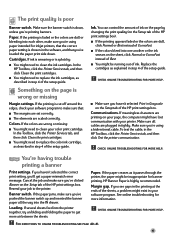
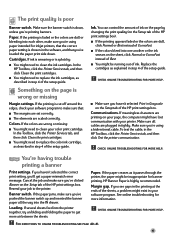
....
Paper. s You might need to replace the color ink cartridge, as described in step 4 of the HP print settings box.
Colors. If the printing is faded or the colors are printing on the page is down . In the HP Toolbox, click the Printer Services tab, and then click Clean the print cartridges. If the colors are scaled correctly.
Communications. See online troubleshooting for...
(English) Windows Users Guide - C5894-60003 - Page 67
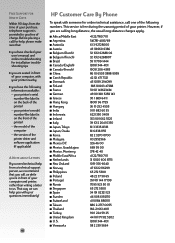
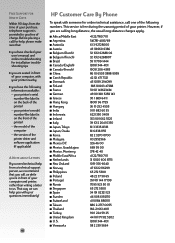
... Phone
To speak with your printer nearby
„ you need technical help from the time of your printer. However, if you are seated ...s Japan, Osaka s Korea s Malaysia s Mexico D.F. s Mexico, Guadalajara s Mexico, Monterey s Middle East/Africa s Netherlands s New Zealand s Norway s Philippines s Poland s Portugal s Russia s Singapore s Spain s Sweden s Switzerland s Taiwan s Thailand s ...
(English) Windows Users Guide - C5894-60003 - Page 69
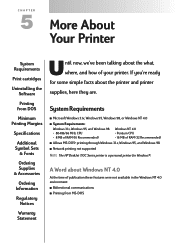
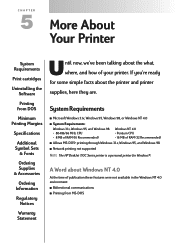
... RAM (32 Recommended)
s Allows MS-DOS® printing through Windows 3.1x, Windows 95, and Windows 98
s Network printing not supported
NOTE The HP DeskJet 710C Series printer is a personal printer for some simple facts about Windows NT 4.0
At the time of your printer. CHAPTER
5 More About
Your Printer
System Requirements
Print cartridges
Uninstalling the Software
Until now, we've been...
(English) Windows Users Guide - C5894-60003 - Page 73
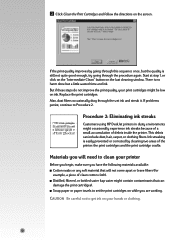
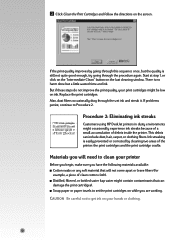
... sed kitft ghocknor
Procedure 2: Eliminating ink streaks
Customers using HP DeskJet printers in dusty environments might contain contaminants that...printer. s Distilled, filtered, or bottled water (tap water might occasionally experience ink streaks because of a small accumulation of the printer: the print cartridges and the print cartridge cradle.
Replace the print cartridges...
(English) Windows Users Guide - C5894-60003 - Page 76
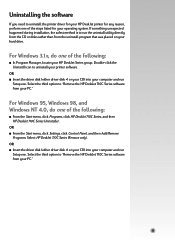
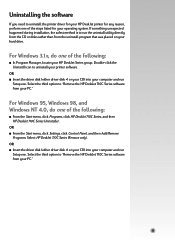
...From the Start menu, click Programs, click HP DeskJet 710C Series, and then HP DeskJet 710C Series Uninstaller. Select the third option to "Remove the HP DeskJet 710C Series software from your PC." OR s From ...exe. If something unexpected happened during installation, the safest method is to uninstall your printer software. Double-click the Uninstall icon to run
Setup.exe. OR s Insert the ...
(English) Windows Users Guide - C5894-60003 - Page 77
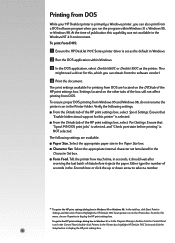
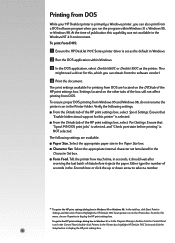
... Windows 3.1 x: In the Program Manager, double-click the Control Panel icon. From the File menu, choose Properties to select a number. To print from DOS:
Ẅ Ensure the HP DeskJet 710C Series printer driver is NOT selected. Select the appropriate paper size in the Character Set box. Select the appropriate internal character set as the...
(English) Windows Users Guide - C5894-60003 - Page 78
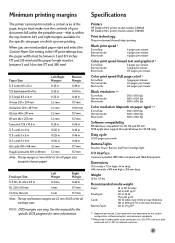
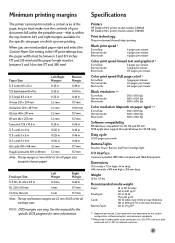
...Duty cycle
1,000 pages per month
Buttons/lights
Resume, Power, Banner, and Print Cartridge light
I/O Interface
...Printers
HP DeskJet 710C printer model number C5894A HP DeskJet 712C printer model number C5894B
Print technology
Drop-on-demand thermal inkjet printing
Black print speed U
EconoFast: Normal mode: Best mode:
6 pages per minute 4 pages per minute 4 pages per minute
Color print...
(English) Windows Users Guide - C5894-60003 - Page 85
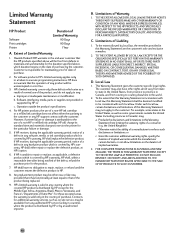
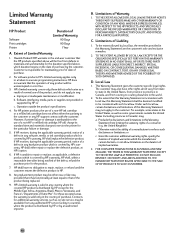
... PRODUCTS TO SUCH CUSTOMERS.
64 Local Law
1. The customer may be either new or like-new, provided that the operation of the product, and do not apply to any... Print cartridges Printer
Duration of a manufacturer to enforce such disclaimers or limitations; Hewlett-Packard (HP) warrants to repair or replace, as on the duration of a defect in any software, media, or ink cartridge...
(English) Windows Users Guide - C5894-60003 - Page 90
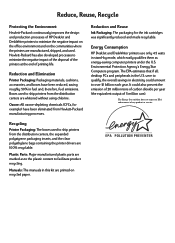
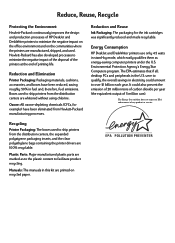
... to facilitate product recycling. Ozone: All ozone-depleting chemicals (CFCs, for the ink cartridges was significantly reduced and made recyclable. Plastic Parts: Major manufactured plastic parts are printed on the communities where the printers are manufactured, shipped, and used to ship printers from the distribution centers are 100% recyclable. Environmental Protection Agency's Energy Star...
Similar Questions
Where Is The Printer Head On A Deskjet 712c Printer
(Posted by pi2max12 9 years ago)
Hp Deskjet 6988 Does The Printer Stop Working When It Needs New Ink?
(Posted by Sevenkppgup 10 years ago)
My Photos Are Not Printing In Color.
Just Bought New Ink Cartridges- #57 & #58.
(Posted by theodoratsatsos 10 years ago)
Printer Won't Quit Printing The Same Page Over And Over.
I SET MY PRINTER TO PRINT 5 HOBBY LOBBY COUPONS YESTERDAY, AND SO FAR IT'S PRINTED 19. I FINALLY SHU...
I SET MY PRINTER TO PRINT 5 HOBBY LOBBY COUPONS YESTERDAY, AND SO FAR IT'S PRINTED 19. I FINALLY SHU...
(Posted by siouxdresden 12 years ago)
How To Get Driver In Mac Os For The Hp Deskjet 710c
(Posted by medarig 12 years ago)

