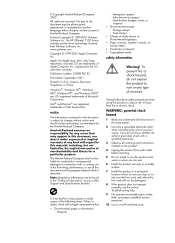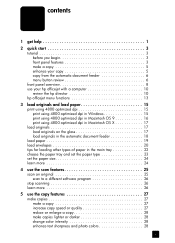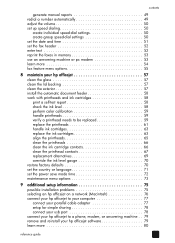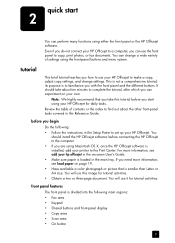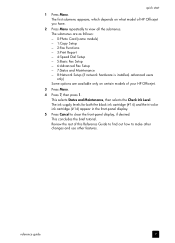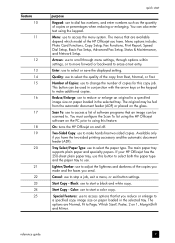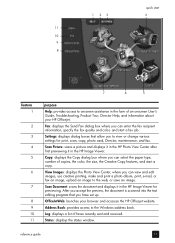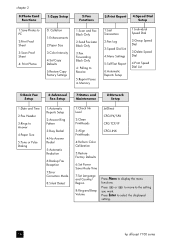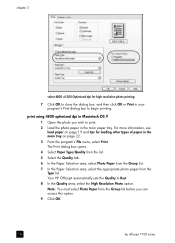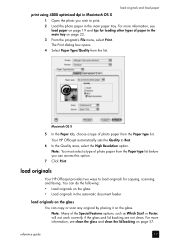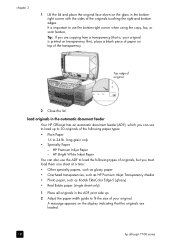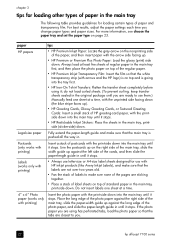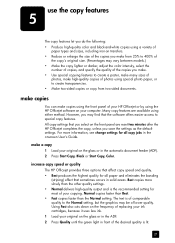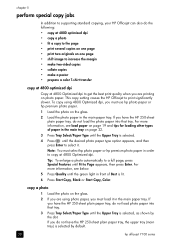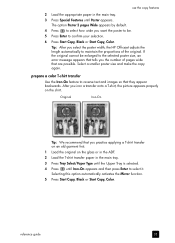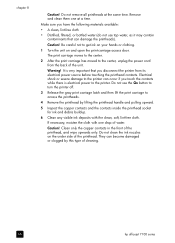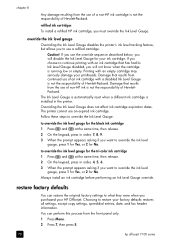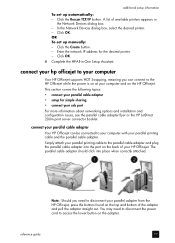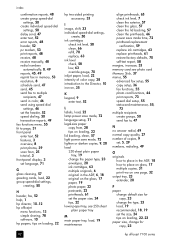HP 7110 Support Question
Find answers below for this question about HP 7110 - Officejet All-in-One Color Inkjet.Need a HP 7110 manual? We have 3 online manuals for this item!
Question posted by dolanbickford05 on January 28th, 2021
What Type Of Ink Does This Printer Take
The person who posted this question about this HP product did not include a detailed explanation. Please use the "Request More Information" button to the right if more details would help you to answer this question.
Current Answers
Answer #1: Posted by hzplj9 on January 29th, 2021 10:49 AM
Take a look at this video explaining how to refill your cartridge. There are other suppliers of ink which are available by using a web search for your country.
www.youtube.com/watch?v=o_8wiULrhKk
Hope that helps.
Related HP 7110 Manual Pages
Similar Questions
Self Test
How to print a self test page after supplies are installed for an officejet d155? Is it automatic?
How to print a self test page after supplies are installed for an officejet d155? Is it automatic?
(Posted by rtrg 9 years ago)
What Type Of Printer Is Hp Envy 100 D410. Ie Ink Jet Printer Or ??
(Posted by Slacrna 10 years ago)
Scanner Not Communicating With Pc.
Software on PC needed. Printer was purchased when XP was installed. Win 7 now. Need software.
Software on PC needed. Printer was purchased when XP was installed. Win 7 now. Need software.
(Posted by RWS517 10 years ago)
Put New Ink In Printer And Now When I Print The Page Comes Out Black With No Wor
put new ink in printer and now when I print something there is no works on it but only a black color...
put new ink in printer and now when I print something there is no works on it but only a black color...
(Posted by tkearns1 11 years ago)