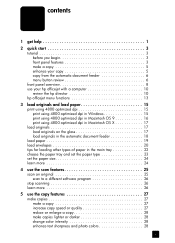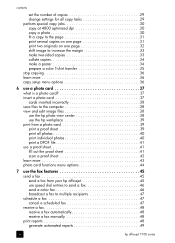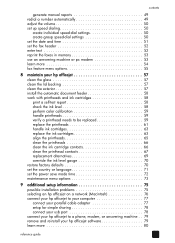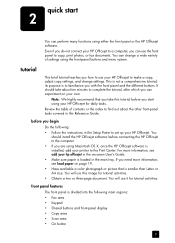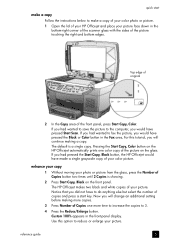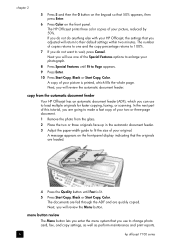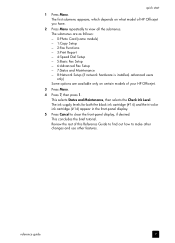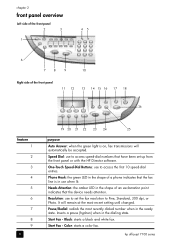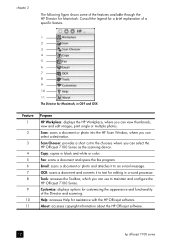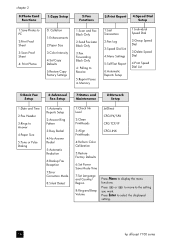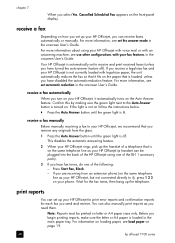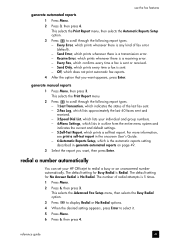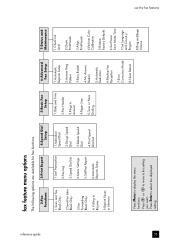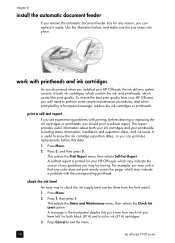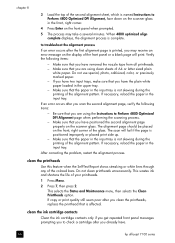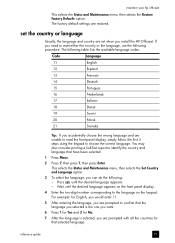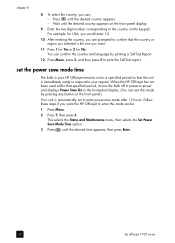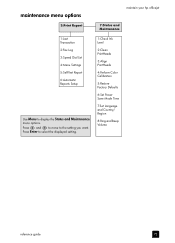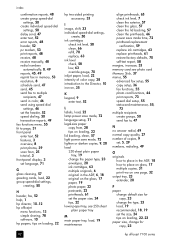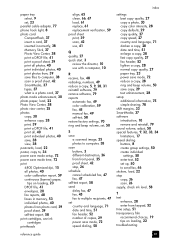HP 7110 Support Question
Find answers below for this question about HP 7110 - Officejet All-in-One Color Inkjet.Need a HP 7110 manual? We have 3 online manuals for this item!
Question posted by rtrg on March 12th, 2015
Self Test
Current Answers
Answer #1: Posted by sabrie on March 12th, 2015 12:34 PM
A test page does two things: It provides visual confirmation that your printer works; it can also contain useful troubleshooting information, such as details about the printer driver.
If the test page fails, check the manufacturer's instruction booklet or website for detailed troubleshooting steps. Only the company that made your printer can provide specific problem-solving information about it. Also see Why can't I print?
Watch this video to learn how to print a test page (0:46)To print a test page- Open Devices and Printers by clicking the Start button , and then, on the Start menu, clicking Devices and Printers.
- Right-click a printer, and then click Printer properties.
- On the General tab, click Print Test Page.
www.techboss.co.za
Related HP 7110 Manual Pages
Similar Questions
cartridge
how do i chance the header on my printer?