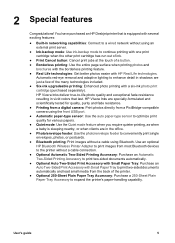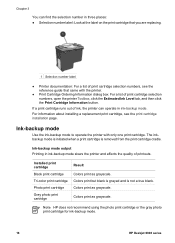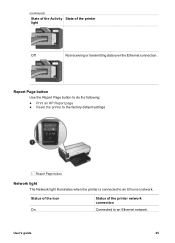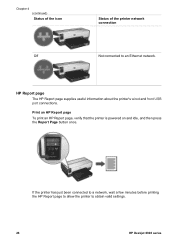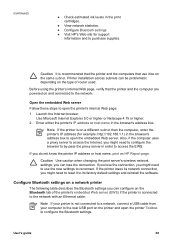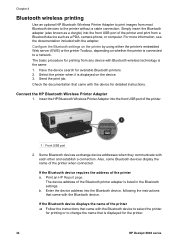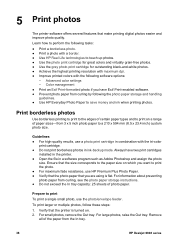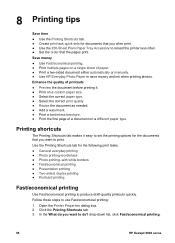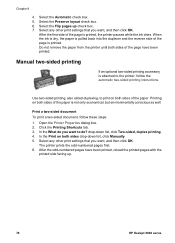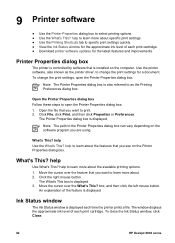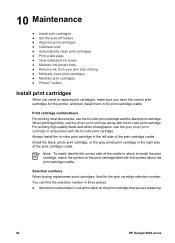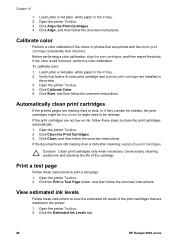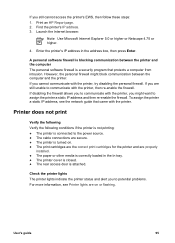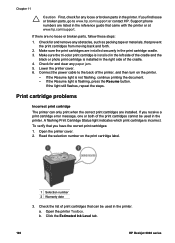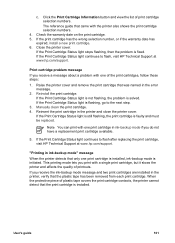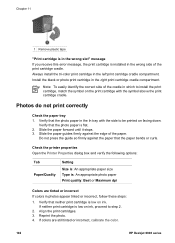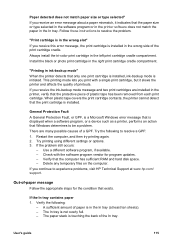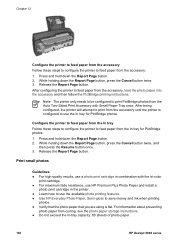HP 6940 Support Question
Find answers below for this question about HP 6940 - Deskjet Color Inkjet Printer.Need a HP 6940 manual? We have 2 online manuals for this item!
Question posted by mistymar24 on December 14th, 2011
How Do You Ck How Much Ink Is Left, Mine Printed In Green Hp Photosmart C6300
Current Answers
Answer #1: Posted by Odin on December 14th, 2011 5:04 PM
Printer manufacturers routinely alert users to a "low ink" situation but will not tell you really how much ink is left. Presumably they do this to push you into buying ink before you actually need it. They make most of their money -- by a big margin -- on the ink, not the equipment.
My advice is (a) to ignore the printer's warnings regarding low ink but (b) always have on hand a spare ink supply.
Even "empty" cartridges are often as much as half full. When your printer stops printing, pop out the "empty" cartridge, shake it, and pop it back in. Many times this simple action will give your cartridge a new lease on life. If not, check out suggestions on this page, which has some other promising tips as well.
Hope this is useful. Please don't forget to click the Accept This Answer button if you do accept it. My aim is to provide reliable helpful answers, not just a lot of them. See https://www.helpowl.com/profile/Odin.
Related HP 6940 Manual Pages
Similar Questions
My HP printer will not print background color in a Word document. It will in other formats. Any ...