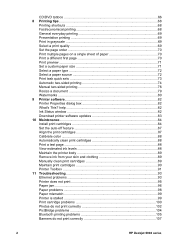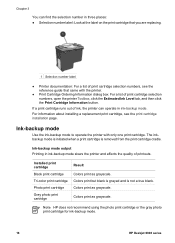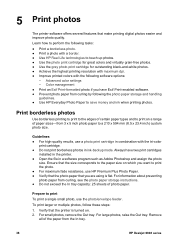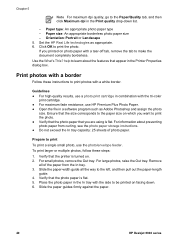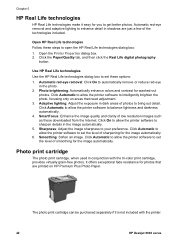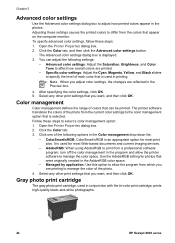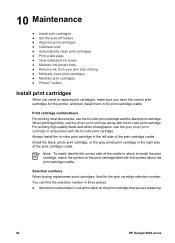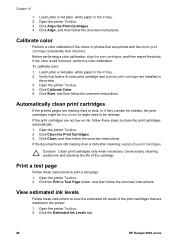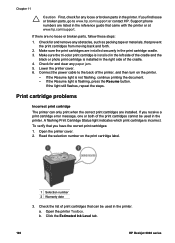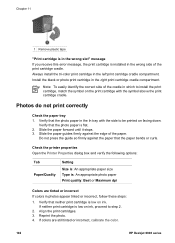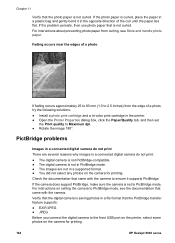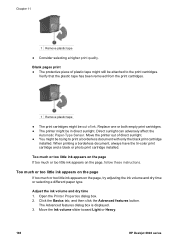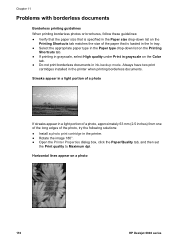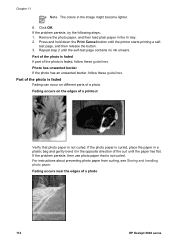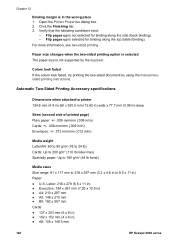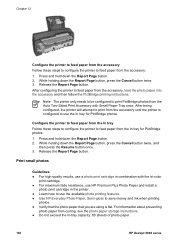HP 6940 Support Question
Find answers below for this question about HP 6940 - Deskjet Color Inkjet Printer.Need a HP 6940 manual? We have 2 online manuals for this item!
Question posted by Anonymous-139054 on June 28th, 2014
How Get Msds For 6940 Printer
Current Answers
Answer #2: Posted by SoCalWoman on June 29th, 2014 1:55 AM
This document is located under Part #B32B22 Series. You can view a complete listing of HP Material Safety Data Sheets available for HP Printers here
Much appreciation to those who acknowledge our members for their contribution toward finding a solution.
~It always seems impossible until it is done~
Nelson Mandela
Related HP 6940 Manual Pages
Similar Questions
My HP printer will not print background color in a Word document. It will in other formats. Any ...