HP 6540 Support Question
Find answers below for this question about HP 6540 - Deskjet Color Inkjet Printer.Need a HP 6540 manual? We have 5 online manuals for this item!
Question posted by Chayelarry on May 10th, 2014
How To Clean Printer Head On Hp Deskjet 6540
The person who posted this question about this HP product did not include a detailed explanation. Please use the "Request More Information" button to the right if more details would help you to answer this question.
Current Answers
There are currently no answers that have been posted for this question.
Be the first to post an answer! Remember that you can earn up to 1,100 points for every answer you submit. The better the quality of your answer, the better chance it has to be accepted.
Be the first to post an answer! Remember that you can earn up to 1,100 points for every answer you submit. The better the quality of your answer, the better chance it has to be accepted.
Related HP 6540 Manual Pages
HP Deskjet 6500 Printer series - (Macintosh) Setup Poster - Page 1
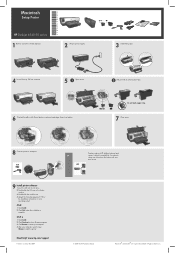
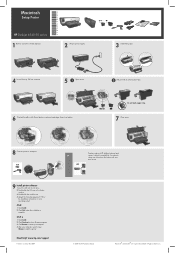
Macintosh
Setup Poster
HP Deskjet 6540-50 series
1 Remove rear door.
For network setup, see instructions that came with your print server.
9 Install printer software 1 Insert the CD into the CD drive. 2 Double-click the CD icon in 03/2004
© 2004 Hewlett-Packard Company
®
®
Macintosh and ...
HP Deskjet 6500 Printer series - (Macintosh OS 9) User's Guide - Page 1
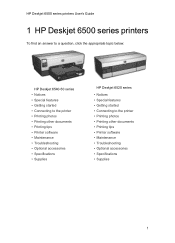
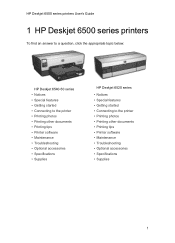
HP Deskjet 6500 series printers User's Guide
1 HP Deskjet 6500 series printers
To find an answer to a question, click the appropriate topic below:
HP Deskjet 6540-50 series • Notices • Special features • Getting started • Connecting to the printer • Printing photos • Printing other documents • Printing tips • Printer software • Maintenance &#...
HP Deskjet 6500 Printer series - (Macintosh OS 9) User's Guide - Page 4
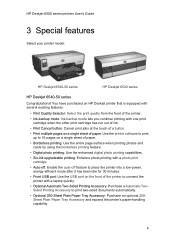
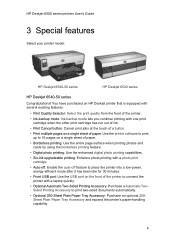
... User's Guide
3 Special features
Select your printer model:
HP Deskjet 6540-50 series
HP Deskjet 6520 series
HP Deskjet 6540-50 series
Congratulations! You have purchased an HP Deskjet printer that is equipped with several exciting features:
• Print Quality Selector: Select the print quality from the front of the printer.
• Ink-backup mode: Ink-backup mode lets you continue printing...
HP Deskjet 6500 Printer series - (Macintosh OS 9) User's Guide - Page 6
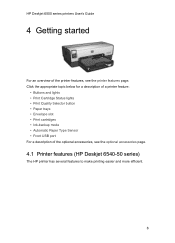
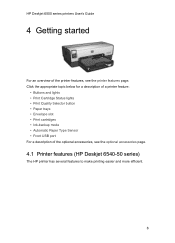
...; Paper trays • Envelope slot • Print cartridges • Ink-backup mode • Automatic Paper Type Sensor • Front USB port For a description of the printer features, see the optional accessories page.
4.1 Printer features (HP Deskjet 6540-50 series)
The HP printer has several features to make printing easier and more efficient.
6
HP Deskjet 6500 Printer series - (Macintosh OS 9) User's Guide - Page 8
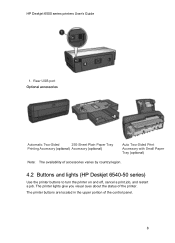
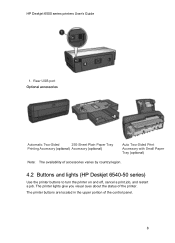
... (optional) Accessory (optional)
Auto Two-Sided Print Accessory with Small Paper Tray (optional)
Note: The availability of accessories varies by country/region.
4.2 Buttons and lights (HP Deskjet 6540-50 series)
Use the printer buttons to turn the printer on and off, cancel a print job, and restart a job.
HP Deskjet 6500 Printer series - (Macintosh OS 9) User's Guide - Page 10
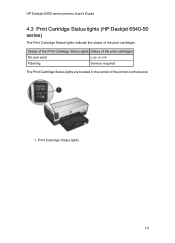
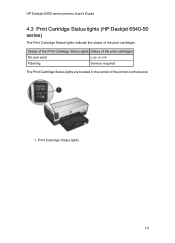
... print cartridges
On and solid
Low on ink
Flashing
Service required
The Print Cartridge Status lights are located in the center of the print cartridges. HP Deskjet 6500 series printers User's Guide
4.3 Print Cartridge Status lights (HP Deskjet 6540-50 series)
The Print Cartridge Status lights indicate the status of the...
HP Deskjet 6500 Printer series - (Macintosh OS 9) User's Guide - Page 13
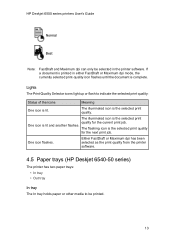
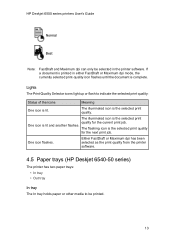
The illuminated icon is complete. Either FastDraft or Maximum dpi has been selected as the print quality from the printer software.
4.5 Paper trays (HP Deskjet 6540-50 series)
The printer has two paper trays: • In tray • Out tray
In tray The In tray holds paper or other media to indicate the selected print ...
HP Deskjet 6500 Printer series - (Macintosh OS 9) User's Guide - Page 149
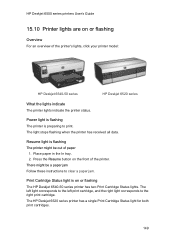
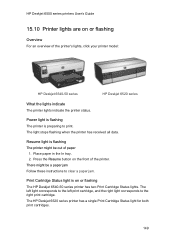
... Resume button on the front of the printer's lights, click your printer model:
HP Deskjet 6540-50 series
HP Deskjet 6520 series
What the lights indicate The printer lights indicate the printer status.
The left light corresponds to the left print cartridge, and the right light corresponds to print.
The HP Deskjet 6520 series printer has a single Print Cartridge Status light for...
HP Deskjet 6500 Printer series - (Macintosh OS 9) User's Guide - Page 150
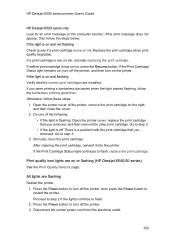
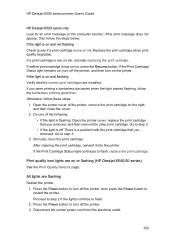
... cord from the electrical outlet.
150 If the Print Cartridge Status light remains on, turn off the printer. 3. Proceed to step 2 if the lights continue to see if a print cartridge is on or flashing (HP Deskjet 6540-50 series) See the Print Quality Selector page. Otherwise, follow the steps below. Do one of the...
HP Deskjet 6500 Printer series - (Macintosh OS 9) User's Guide - Page 192
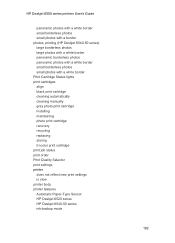
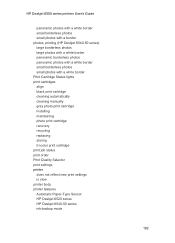
... cleaning automatically cleaning manually gray photo print cartridge installing maintaining photo print cartridge recovery recycling replacing storing tri-color print cartridge print job status print order Print Quality Selector print settings printer does not reflect new print settings is slow printer body printer features Automatic Paper-Type Sensor HP Deskjet 6520 series HP Deskjet 6540...
HP Deskjet 6500 Printer series - (Macintosh OS X) User's Guide - Page 4
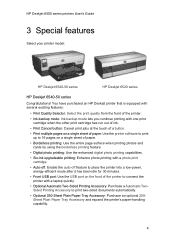
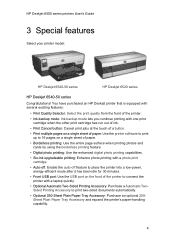
... User's Guide
3 Special features
Select your printer model:
HP Deskjet 6540-50 series
HP Deskjet 6520 series
HP Deskjet 6540-50 series
Congratulations! You have purchased an HP Deskjet printer that is equipped with several exciting features:
• Print Quality Selector: Select the print quality from the front of the printer.
• Ink-backup mode: Ink-backup mode lets you continue printing...
HP Deskjet 6500 Printer series - (Macintosh OS X) User's Guide - Page 6
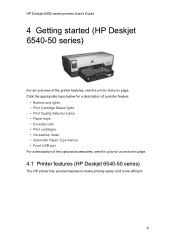
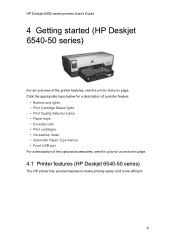
...; Paper trays • Envelope slot • Print cartridges • Ink-backup mode • Automatic Paper Type Sensor • Front USB port For a description of the printer features, see the optional accessories page.
4.1 Printer features (HP Deskjet 6540-50 series)
The HP printer has several features to make printing easier and more efficient.
6
HP Deskjet 6500 Printer series - (Macintosh OS X) User's Guide - Page 142
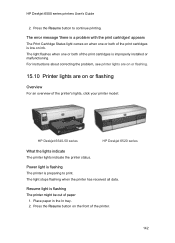
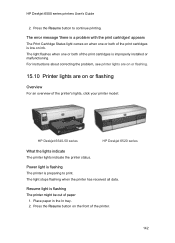
... button to print. For instructions about correcting the problem, see printer lights are on or flashing.
15.10 Printer lights are on the front of the printer's lights, click your printer model:
HP Deskjet 6540-50 series
HP Deskjet 6520 series
What the lights indicate The printer lights indicate the printer status. The error message 'there is a problem with the print...
HP Deskjet 6500 Printer series - (Macintosh OS X) User's Guide - Page 143
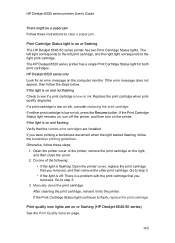
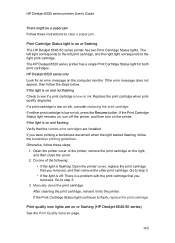
...quality degrades. Do one of the printer, remove the print cartridge on or flashing (HP Deskjet 6540-50 series) See the Print Quality Selector page.
143 Manually clean the print cartridge. Otherwise, follow ... lights are installed. If neither print cartridge is low on or flashing The HP Deskjet 6540-50 series printer has two Print Cartridge Status lights. If you removed, and then remove the...
HP Deskjet 6500 Printer series - (Macintosh OS X) User's Guide - Page 182
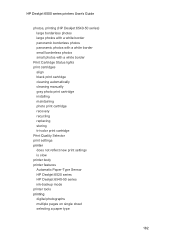
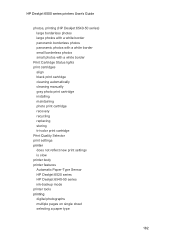
... black print cartridge cleaning automatically cleaning manually gray photo print cartridge installing maintaining photo print cartridge recovery recycling replacing storing tri-color print cartridge Print Quality Selector print settings printer does not reflect new print settings is slow printer body printer features Automatic Paper-Type Sensor HP Deskjet 6520 series HP Deskjet 6540-50 series ink...
HP Deskjet 6500 Printer series - (Windows) User's Guide - Page 2
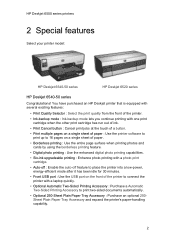
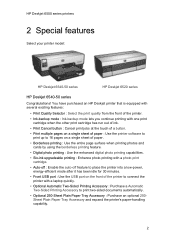
... to print two-sided documents automatically.
• Optional 250-Sheet Plain Paper Tray Accessory : Purchase an optional 250Sheet Plain Paper Tray Accessory and expand the printer's paper-handling capability.
2 HP Deskjet 6500 series printers
2 Special features
Select your printer model:
HP Deskjet 6540-50 series
HP Deskjet 6520 series
HP Deskjet 6540-50 series
Congratulations!
HP Deskjet 6500 Printer series - (Windows) User's Guide - Page 4


...; Automatic Paper Type Sensor • Front USB port For a description of the printer features, see the optional accessories page.
3.1 Printer features (HP Deskjet 6540-50 series)
The HP printer has several features to make printing easier and more efficient.
4 HP Deskjet 6500 series printers
3 Getting started (HP Deskjet 6540-50 series)
For an overview of the optional accessories, see the...
HP Deskjet 6500 Printer series - (Windows) User's Guide - Page 160
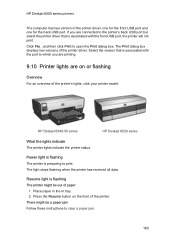
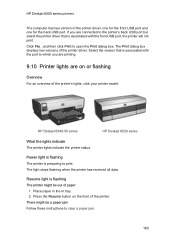
...
Overview For an overview of the printer. There might be a paper jam Follow these instructions to which you are on the front of the printer's lights, click your printer model:
HP Deskjet 6540-50 series
HP Deskjet 6520 series
What the lights indicate The printer lights indicate the printer status. If you are printing.
9.10 Printer lights are connected to open...
HP Deskjet 6500 Printer series - (Windows) User's Guide - Page 161
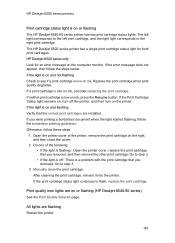
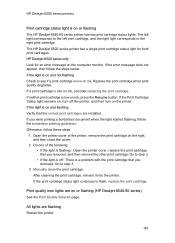
...clean the print cartridge. After cleaning the print cartridge, reinsert it into the printer. Replace the print cartridge when print quality degrades. If you removed, and then remove the other print cartridge. If the print cartridge status light continues to step 3.
3. HP Deskjet 6500 series printers...low on or flashing The HP Deskjet 6540-50 series printer has two print cartridge status ...
HP Deskjet 6500 Printer series - (Windows) User's Guide - Page 171
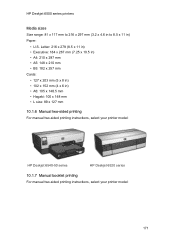
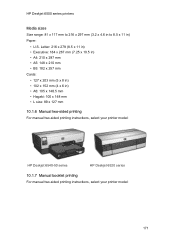
... x 148.5 mm • Hagaki: 100 x 148 mm • L size: 89 x 127 mm
10.1.6 Manual two-sided printing For manual two-sided printing instructions, select your printer model:
HP Deskjet 6540-50 series
HP Deskjet 6520 series
10.1.7 Manual booklet printing For manual two-sided printing instructions, select your...
Similar Questions
Hp Cartridge 704 Printing Junk Data On Hp Deskjet Ink Adv 2060 K110 Printer .
HP Cartridge bite lack and wh704 printing junk data on HP Deskjet Ink Adv 2060 K110 printer .
HP Cartridge bite lack and wh704 printing junk data on HP Deskjet Ink Adv 2060 K110 printer .
(Posted by mayurap2002 6 years ago)
Hp Deskjet 6540 Printer Error Won't Print
(Posted by kirhowa 9 years ago)
How Do I Clean The Printheads On My Hp Deskjet 6540 Automatically
(Posted by dwamaraca 9 years ago)
How To Reset Hp Deskjet 6540 Printer Ink?
(Posted by 10mab 10 years ago)
How To Clean The Printhead Hp Deskjet 6988
(Posted by bojzazh 10 years ago)

