HP 6540 Support Question
Find answers below for this question about HP 6540 - Deskjet Color Inkjet Printer.Need a HP 6540 manual? We have 5 online manuals for this item!
Question posted by 10mab on March 22nd, 2014
How To Reset Hp Deskjet 6540 Printer Ink?
The person who posted this question about this HP product did not include a detailed explanation. Please use the "Request More Information" button to the right if more details would help you to answer this question.
Current Answers
There are currently no answers that have been posted for this question.
Be the first to post an answer! Remember that you can earn up to 1,100 points for every answer you submit. The better the quality of your answer, the better chance it has to be accepted.
Be the first to post an answer! Remember that you can earn up to 1,100 points for every answer you submit. The better the quality of your answer, the better chance it has to be accepted.
Related HP 6540 Manual Pages
HP Deskjet 6500 Printer series - (Macintosh OS 9) User's Guide - Page 4
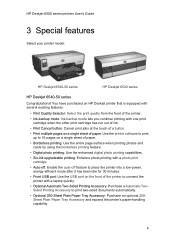
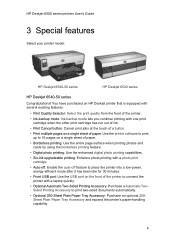
... to print two-sided documents automatically.
• Optional 250-Sheet Plain Paper Tray Accessory: Purchase an optional 250Sheet Plain Paper Tray Accessory and expand the printer's paper-handling capability.
4 HP Deskjet 6500 series printers User's Guide
3 Special features
Select your printer model:
HP Deskjet 6540-50 series
HP Deskjet 6520 series
HP Deskjet 6540-50 series
Congratulations!
HP Deskjet 6500 Printer series - (Macintosh OS 9) User's Guide - Page 6
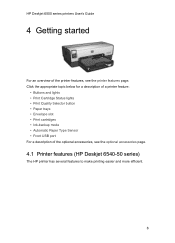
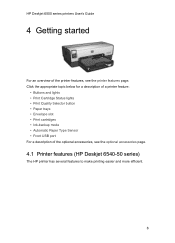
... slot • Print cartridges • Ink-backup mode • Automatic Paper Type Sensor • Front USB port For a description of the printer features, see the optional accessories page.
4.1 Printer features (HP Deskjet 6540-50 series)
The HP printer has several features to make printing easier and more efficient.
6 HP Deskjet 6500 series printers User's Guide
4 Getting started
For an...
HP Deskjet 6500 Printer series - (Macintosh OS 9) User's Guide - Page 10
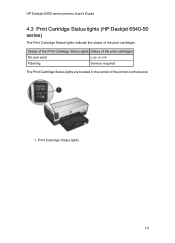
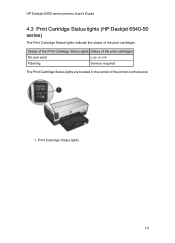
Print Cartridge Status lights
10 HP Deskjet 6500 series printers User's Guide
4.3 Print Cartridge Status lights (HP Deskjet 6540-50 series)
The Print Cartridge Status lights indicate the status of the printer control panel.
1. Status of the Print Cartridge Status lights Status of the print cartridges
On and solid
Low on ink
Flashing
Service required
The Print Cartridge Status...
HP Deskjet 6500 Printer series - (Macintosh OS 9) User's Guide - Page 31
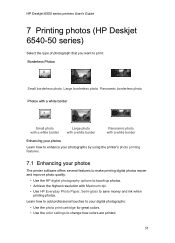
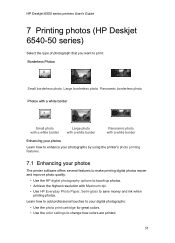
HP Deskjet 6500 series printers User's Guide
7 Printing photos (HP Deskjet 6540-50 series)
Select the type of photograph that you want to print: Borderless Photos
Small borderless photo Large borderless photo Panoramic borderless photo Photos with a white border
Small photo with a white border
Large photo with a white border
Panoramic photo with Maximum dpi. • Use HP Everyday...
HP Deskjet 6500 Printer series - (Macintosh OS 9) User's Guide - Page 39
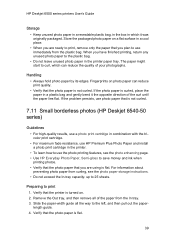
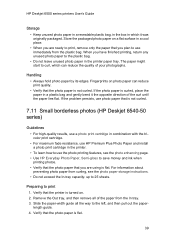
... and ink when printing photos. • Verify that the photo paper that you are ready to print, remove only the paper that the printer is ...HP Deskjet 6500 series printers User's Guide
Storage • Keep unused photo paper in a resealable plastic bag, in the box in which can reduce print quality. • Verify that the photo paper is not curled.
7.11 Small borderless photos (HP Deskjet 6540...
HP Deskjet 6500 Printer series - (Macintosh OS 9) User's Guide - Page 42
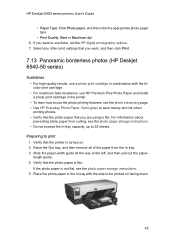
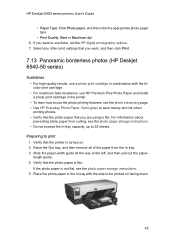
...HP Deskjet 6540-50 series)
Guidelines • For high-quality results, use a photo print cartridge in combination with the tricolor print cartridge. • For maximum fade resistance, use HP...tray. 3. If the photo paper is flat. HP Deskjet 6500 series printers User's Guide
• Paper Type: Click Photo...• Use HP Everyday Photo Paper, Semi-gloss to save money and ink when printing photos....
HP Deskjet 6500 Printer series - (Macintosh OS 9) User's Guide - Page 43
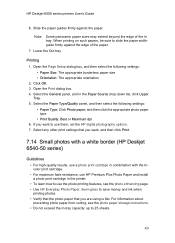
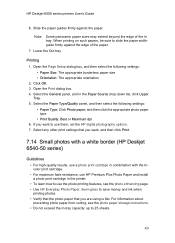
...want to save money and ink when printing photos. • Verify that the photo paper that you want , and then click Print.
7.14 Small photos with a white border (HP Deskjet 6540-50 series)
Guidelines •... Tray. 5. Slide the paper guides firmly against the edge of the In tray. HP Deskjet 6500 series printers User's Guide
6. Note: Some panoramic paper sizes may extend beyond the edge of ...
HP Deskjet 6500 Printer series - (Macintosh OS 9) User's Guide - Page 45
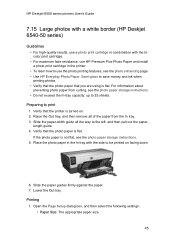
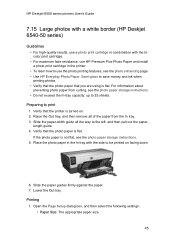
... from curling, see the photo paper storage instructions. • Do not exceed the In-tray capacity: up to 25 sheets.
HP Deskjet 6500 series printers User's Guide
7.15 Large photos with a white border (HP Deskjet 6540-50 series)
Guidelines • For high-quality results, use a photo print cartridge in combination with the tricolor print cartridge. •...
HP Deskjet 6500 Printer series - (Macintosh OS 9) User's Guide - Page 46
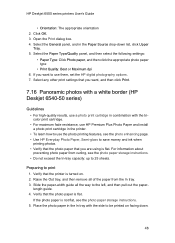
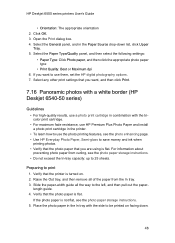
... box. 4. Preparing to save money and ink when printing photos. • Verify that the photo paper that you want , and then click Print.
7.16 Panoramic photos with a white border (HP Deskjet 6540-50 series)
Guidelines • For high-quality results, use them, set the HP digital photography options. 7. HP Deskjet 6500 series printers User's Guide
• Orientation: The...
HP Deskjet 6500 Printer series - (Macintosh OS 9) User's Guide - Page 96
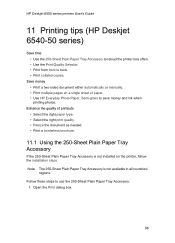
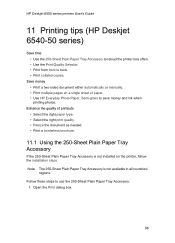
... the installation steps.
Enhance the quality of paper. • Use HP Everyday Photo Paper, Semi-gloss to save money and ink when printing photos. Follow these steps to back. • Print collated copies. HP Deskjet 6500 series printers User's Guide
11 Printing tips (HP Deskjet 6540-50 series)
Save time • Use the 250-Sheet Plain Paper Tray...
HP Deskjet 6500 Printer series - (Macintosh OS 9) User's Guide - Page 150
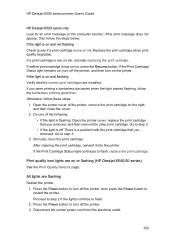
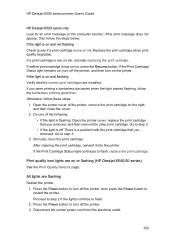
... step 3. • If the light is low on or flashing (HP Deskjet 6540-50 series) See the Print Quality Selector page. Go to restart the printer. If the Print Cartridge Status light continues to step 3.
3.
Do one of the printer, remove the print cartridge on ink. Proceed to step 2 if the lights continue to turn off...
HP Deskjet 6500 Printer series - (Macintosh OS 9) User's Guide - Page 190
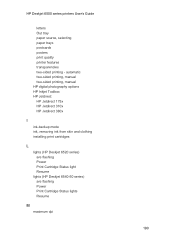
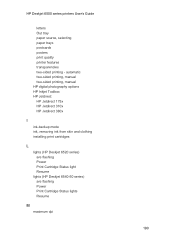
...Inkjet Toolbox HP Jetdirect HP Jetdirect 175x HP Jetdirect 310x HP Jetdirect 380x
I ink-backup mode ink, removing ink from skin and clothing installing print cartridges
L lights (HP Deskjet 6520 series) are flashing Power Print Cartridge Status light Resume lights (HP Deskjet 6540-50 series) are flashing Power Print Cartridge Status lights Resume
M maximum dpi
190 HP Deskjet 6500 series printers...
HP Deskjet 6500 Printer series - (Macintosh OS 9) User's Guide - Page 192
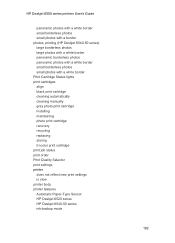
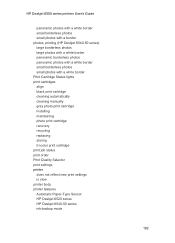
... cleaning manually gray photo print cartridge installing maintaining photo print cartridge recovery recycling replacing storing tri-color print cartridge print job status print order Print Quality Selector print settings printer does not reflect new print settings is slow printer body printer features Automatic Paper-Type Sensor HP Deskjet 6520 series HP Deskjet 6540-50 series ink-backup mode
192
HP Deskjet 6500 Printer series - (Macintosh OS X) User's Guide - Page 4
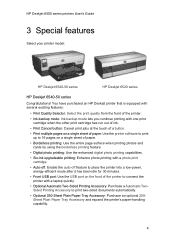
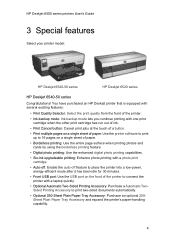
HP Deskjet 6500 series printers User's Guide
3 Special features
Select your printer model:
HP Deskjet 6540-50 series
HP Deskjet 6520 series
HP Deskjet 6540-50 series
Congratulations! You have purchased an HP Deskjet printer that is equipped with several exciting features:
• Print Quality Selector: Select the print quality from the front of the printer.
• Ink-backup mode: Ink-...
HP Deskjet 6500 Printer series - (Macintosh OS X) User's Guide - Page 6
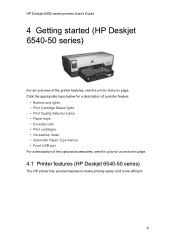
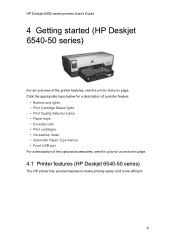
... • Print Quality Selector button • Paper trays • Envelope slot • Print cartridges • Ink-backup mode • Automatic Paper Type Sensor • Front USB port For a description of the printer features, see the optional accessories page.
4.1 Printer features (HP Deskjet 6540-50 series)
The HP printer has several features to make printing easier and more efficient.
6
HP Deskjet 6500 Printer series - (Macintosh OS X) User's Guide - Page 10
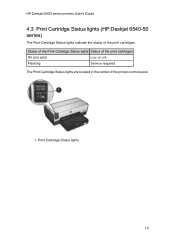
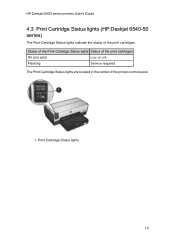
Print Cartridge Status lights
10 HP Deskjet 6500 series printers User's Guide
4.3 Print Cartridge Status lights (HP Deskjet 6540-50 series)
The Print Cartridge Status lights indicate the status of the printer control panel.
1. Status of the Print Cartridge Status lights Status of the print cartridges
On and solid
Low on ink
Flashing
Service required
The Print Cartridge Status...
HP Deskjet 6500 Printer series - (Macintosh OS X) User's Guide - Page 32
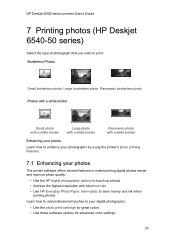
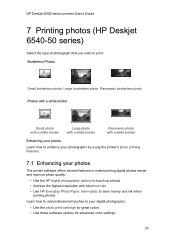
HP Deskjet 6500 series printers User's Guide
7 Printing photos (HP Deskjet 6540-50 series)
Select the type of photograph that you want to print... with Maximum dpi. • Use HP Everyday Photo Paper, Semi-gloss to your digital photographs:
• Use the photo print cartridge for great colors. • Use these software options for advanced color settings:
32 Learn how to add professional...
HP Deskjet 6500 Printer series - (Macintosh OS X) User's Guide - Page 44
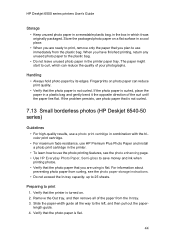
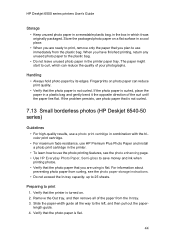
.... If the photo paper is not curled.
7.13 Small borderless photos (HP Deskjet 6540-50 series)
Guidelines • For high-quality results, use a photo print...plastic bag. • Do not leave unused photo paper in the printer. • To learn how to the left, and then pull... lies flat.
The paper might start to save money and ink when printing photos. • Verify that the photo paper...
HP Deskjet 6500 Printer series - (Macintosh OS X) User's Guide - Page 47
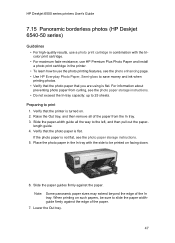
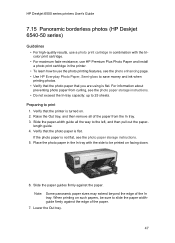
...• Do not exceed the In-tray capacity: up to save money and ink when printing photos. • Verify that the photo paper that you are using is not... 3.
HP Deskjet 6500 series printers User's Guide
7.15 Panoramic borderless photos (HP Deskjet 6540-50 series)
Guidelines • For high-quality results, use a photo print cartridge in the printer. • To learn how to use HP Premium ...
HP Deskjet 6500 Printer series - (Macintosh OS X) User's Guide - Page 48


... Print.
7.16 Small photos with a white border (HP Deskjet 6540-50 series)
Guidelines • For high-quality results, use a photo print cartridge in combination with the tricolor print cartridge. • For maximum fade resistance, use HP Premium Plus Photo Paper and install a photo print cartridge in the printer. • To learn how to use them...
Similar Questions
How To Reset Hp Deskjet 6988 Ip Manually
(Posted by socceWi 10 years ago)
How To Reset An Hp Deskjet 6540 Printer?
(Posted by lindTo 10 years ago)
How To Clear Media Jam In Hp Deskjet 6540 Printer
(Posted by teinetta 10 years ago)

