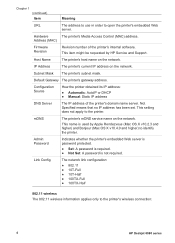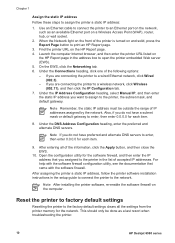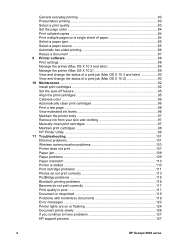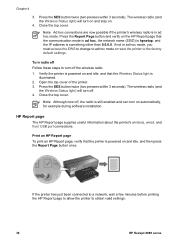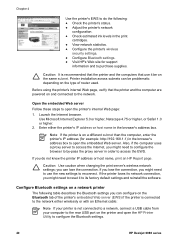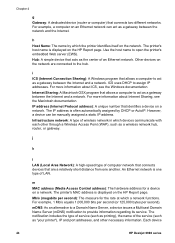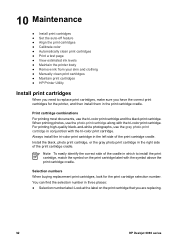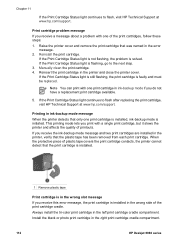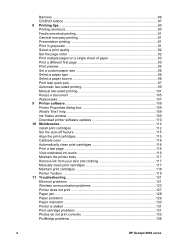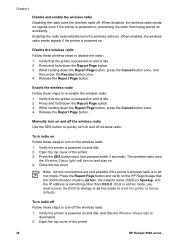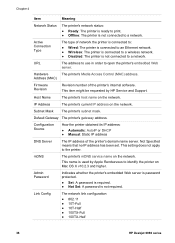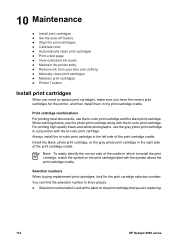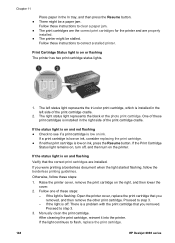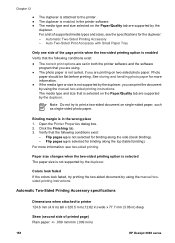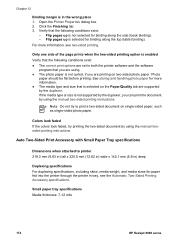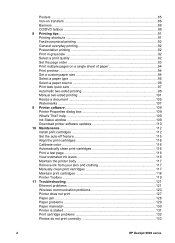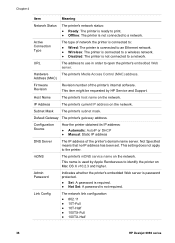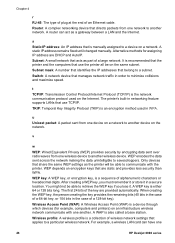HP 6988 Support Question
Find answers below for this question about HP 6988 - Deskjet Color Inkjet Printer.Need a HP 6988 manual? We have 5 online manuals for this item!
Question posted by socceWi on April 25th, 2014
How To Reset Hp Deskjet 6988 Ip Manually
The person who posted this question about this HP product did not include a detailed explanation. Please use the "Request More Information" button to the right if more details would help you to answer this question.
Current Answers
Answer #1: Posted by waelsaidani1 on April 26th, 2014 9:24 AM
Assign the static IP address Follow these steps to assign the printer a static IP address: 1. Use an Ethernet cable to connect the printer to an Ethernet port on the network, such as an available Ethernet port on a Wireless Access Point (WAP), router, hub, or wall socket. 2. When the Network light on the front of the printer is turned on and solid, press the Report Page button to print an HP Report page. 3. Find the printer URL on the HP Report page. 4. Launch the computer Internet browser, and then enter the printer URL listed on the HP Report page in the address box to open the printer embedded Web server (EWS). 5. On the EWS, click the Networking tab. 6. Under the Connections heading, click one of the following options: – If you are connecting the printer to a wired Ethernet network, click Wired (802.3) . – If you are connecting the printer to a wireless network, click Wireless (802.11) , and then click the IP Configuration tab. 7. Under the IP Address Configuration heading, select Manual IP , and then enter the static IP address you want to assign to the printer, the subnet mask, and
default gateway
More information on page 10 of the manual here: http://h10032.www1.hp.com/ctg/Manual/c00591717.pdf
Related HP 6988 Manual Pages
Similar Questions
How To Reset Hp Deskjet 6988 To Factory Default
(Posted by geephil 10 years ago)
How To Reset Hp Deskjet 6988 To Default Settings
(Posted by taoTec 10 years ago)
Ink Smears With Hp Deskjet 6988
Is there a solution to getting rid of ink smears from my HP Deskjet 6988 printer? When I print a she...
Is there a solution to getting rid of ink smears from my HP Deskjet 6988 printer? When I print a she...
(Posted by robbie10465 12 years ago)