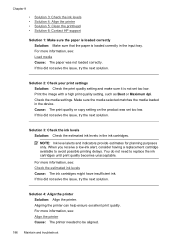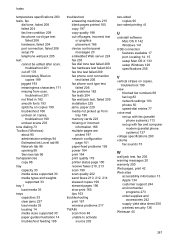HP 6500 Support Question
Find answers below for this question about HP 6500 - Officejet Wireless All-in-One Color Inkjet.Need a HP 6500 manual? We have 5 online manuals for this item!
Question posted by traci13 on March 15th, 2015
My Printer Keeps Telling Me 'alignment Failed'
Current Answers
Answer #1: Posted by BusterDoogen on March 15th, 2015 10:58 AM
I hope this is helpful to you!
Please respond to my effort to provide you with the best possible solution by using the "Acceptable Solution" and/or the "Helpful" buttons when the answer has proven to be helpful. Please feel free to submit further info for your question, if a solution was not provided. I appreciate the opportunity to serve you!
Related HP 6500 Manual Pages
Similar Questions
get a blue screen
is cartridgesinstalled
will not move manually