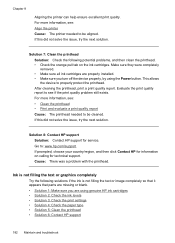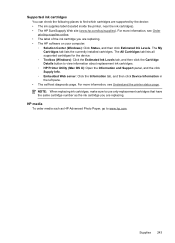HP 6500 Support Question
Find answers below for this question about HP 6500 - Officejet Wireless All-in-One Color Inkjet.Need a HP 6500 manual? We have 5 online manuals for this item!
Question posted by duamar84c on September 11th, 2013
Officejet 6500 E709n After Replacing Ink Cartridges, Printer Won't Connect
The person who posted this question about this HP product did not include a detailed explanation. Please use the "Request More Information" button to the right if more details would help you to answer this question.
Current Answers
Related HP 6500 Manual Pages
Similar Questions
Hp Officejet 6500 E709n, Ink Cartridge Will Not Move
(Posted by IlesCONDI 10 years ago)
Replaced Ink Cartridge Printer Won't Print Hp Deskjet 2050
(Posted by cooelpuro 10 years ago)
Hp Officejet 6500 Wireless Replaced Ink Won't Print
(Posted by stTa 10 years ago)
I'm Not Able To Replace Ink Cartridge
It is too stupid but I don't fing the place where I have to put the new ink cartridge
It is too stupid but I don't fing the place where I have to put the new ink cartridge
(Posted by damlu 12 years ago)
Officejet 6500 E709n Auto Answers With The Auto Answer Set To Off
officejet 6500 e709n auto answers with the auto answer set to off intermittantly. Not good when an...
officejet 6500 e709n auto answers with the auto answer set to off intermittantly. Not good when an...
(Posted by bsuth 12 years ago)