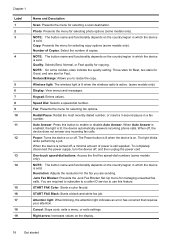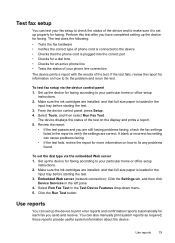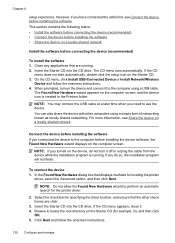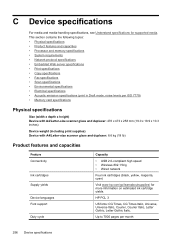HP 6500 Support Question
Find answers below for this question about HP 6500 - Officejet Wireless All-in-One Color Inkjet.Need a HP 6500 manual? We have 5 online manuals for this item!
Question posted by Grans on February 1st, 2013
Office Jet 6500. ..... 920xl H Cartridge
Installed new 920XL cartridge ....black will not print. Did everything I know, reinstalling, going thru all the testing on printer, level indicator says its full but will not print black ......prints other colors ok.
Current Answers
Related HP 6500 Manual Pages
Similar Questions
I Have Hp Office Jet 6500 Wireless, The Fax And Copy Stopped Suddenly, It Will
still print off computer and help
still print off computer and help
(Posted by michjra 10 years ago)
Is There Anything I Should Remove From An Hp Office Jet 6500 Wireless Printer
before disposal?
before disposal?
(Posted by cowfy 10 years ago)
Office Jet Pro 8600 Ink Cartridge Wont Slide
(Posted by Spencmeadow 10 years ago)
Office Jet 6500 Won't Print Black
(Posted by nickRsoj 10 years ago)
My Office Jet 6500 Wireless Prints Very Slow Both Bw And Color
(Posted by rabo8180 11 years ago)