HP Officejet 6500A Support Question
Find answers below for this question about HP Officejet 6500A - Plus e-All-in-One Printer.Need a HP Officejet 6500A manual? We have 3 online manuals for this item!
Question posted by cowfy on October 18th, 2013
Is There Anything I Should Remove From An Hp Office Jet 6500 Wireless Printer
before disposal?
Current Answers
There are currently no answers that have been posted for this question.
Be the first to post an answer! Remember that you can earn up to 1,100 points for every answer you submit. The better the quality of your answer, the better chance it has to be accepted.
Be the first to post an answer! Remember that you can earn up to 1,100 points for every answer you submit. The better the quality of your answer, the better chance it has to be accepted.
Related HP Officejet 6500A Manual Pages
Getting Started Guide - Page 18


... desktop, click Start, select Programs or
All Programs, click HP, select your operating system.
Double-click HP Setup Assistant, and then follow the onscreen instructions.
16 Set up wireless (802.11) communication (some models only) Mac OS X
1.
Connecting an Ethernet cable turns off the printer's wireless capabilities. Windows 1.
Note: If the icon does not appear...
Getting Started Guide - Page 19


...that the printer is not set up the printer for the printer.
Solve setup problems 17 that no other
• If the computer cannot recognize the HP software CD in the Windows Device
Manager....working order.
• Make sure paper is displaying the home screen and
removed from the HP Web site (www.hp.com/support).
English
4.
correct drive letter.
• If you are using...
User Guide - Page 13


... icon labels that make it accessible for Mac OS X, visit the Apple Web site at www.hp.com/accessibility. The printer doors, buttons, paper trays, and paper guides can be available. Visual
The HP software provided with the printer is accessible for users with visual impairments or low vision by users with a computer running...
User Guide - Page 20


... papers. Chapter 1
Select print media
The printer is designed to work well with crisp, ...HP media. HP Brochure Paper HP Superior Inkjet Paper HP Bright White Inkjet Paper
HP Printing Paper
HP Office Paper
HP Office Recycled Paper
These papers are independently tested to test a variety of these papers might not be available. They are printing. HP Office Paper is a high-quality multifunction...
User Guide - Page 34


...HP support. Turn off the printer
Turn the printer off by pressing the (power) button located on scans after cleaning the plastic strip, you turn on the printer. If you may need to order a new plastic strip. Plug in the power cord, and then turn the printer...cleaner. For more information, see dust or lines on the printer.
Wait until the power light turns off before unplugging the power...
User Guide - Page 36


... want to begin printing.
Follow the instructions for your software application, click Print. 3. Chapter 2
Print documents (Windows)
1. To change the Print in the HP software provided with the printer. For more information, see Load media. 2. Change the print settings for the option provided in your project. On the File menu in the...
User Guide - Page 41


...Destination Paper Size, click Scale to customize them. 6. From the File menu in the HP software provided with the printer. Click the + on both sides of a sheet of paper (called "two-sided... (Windows) • Print borderless documents (Mac OS X)
Print borderless documents
37 Make sure the printer you
want , and then click Print to use is selected. 4. Select any other print settings...
User Guide - Page 45


... destinations, such as editable text
Scan an original
This section contains the following topics: • Scan an original • Scan using either the HP software provided with the printer must be installed and running on your computer using Webscan • Scanning documents as a folder on a computer.
TIP: If you have problems scanning...
User Guide - Page 50


...-and-white or color fax by using the printer control panel.
46
Fax You can schedule faxes to multiple recipients • Send a fax in a variety of fax options, such as part of the initial setup, by using either the control panel or the HP software provided with the recipient before sending the...
User Guide - Page 63


...to creating and managing speed-dial entries from the printer's control panel, you can store fax numbers as the HP software included with the printer and the printer's embedded Web server (EWS). Type the fax ... Fax Setup, touch Basic Fax Setup, and then touch Fax to Mac 1. For more information, see Printer management tools. Turn off Fax to PC or Fax to PC. 3. Touch (right arrow), and then...
User Guide - Page 65


...automatically. For more information, see Load media. 2. HP recommends that have been set up the fax header by using the HP software provided with the printer, use the following steps: 1. Enter your personal... Fax Header. 4. Set the answer mode (Auto answer)
The answer mode determines whether the printer answers incoming calls. • Turn on the top of the speed-dial entries that you ...
User Guide - Page 123


HP Officejet 6500 Wireless
2 abc
3 def 6 mno
1
5 jkl
* 4 ghi 7 pqrs
8 tuv 0
@
9 wxyz #
3. To reinstall the printhead 1. Print quality troubleshooting 119 Remove all of paper with the ink opening pointing up. Open the ink cartridge door.
Make sure that the printer is turned on a piece of the ink cartridges and place them on . 2.
User Guide - Page 139


... cord that came with the printer.
Check the display for a message indicating that plugs into a telephone wall jack.) Try removing the splitter and connecting the printer directly to the telephone wall jack...be a problem. • If you experience problems faxing, contact HP support. After you plug in the phone cord that came with the printer, run the fax test again. • If you are ...
User Guide - Page 141


...(A splitter is a two-cord connector that plugs into a telephone wall jack.) Try removing the splitter and connecting the printer directly to send or receive faxes. If you do not use the supplied phone cord...The "Using Correct Type of the printer, and the other end to your home or office. • Check the connection between the telephone wall jack and the printer to make sure the phone cord is...
User Guide - Page 143


... You are using the phone cord that plugs into a telephone wall jack.) Try removing the splitter and connecting the printer directly to make sure the phone cord is causing problems; Make sure extension phones ...To check if your home or office. To find out if other equipment are using a phone splitter, this can use . After you have in the box with the printer, connect one at a time and...
User Guide - Page 145
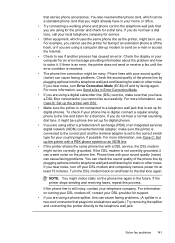
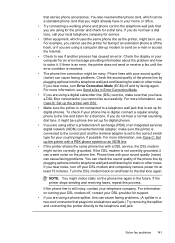
... of the phone line by plugging a phone into a telephone wall jack.) Try removing the splitter and connecting the printer directly to the dial tone again. To check if your local telephone company for ...be noisy. If there is an error, the printer does not send or receive a fax until the error condition is still noisy, contact your home or office. • Try connecting a working phone and ...
User Guide - Page 153


... in this is the first time you are setting up the wireless connection, and you are using the HP software included with the printer, make sure that an Ethernet cable has not been connected to the printer and the computer.
NOTE: If your printer supports Ethernet networking, make sure that the USB cable is connected...
User Guide - Page 158


... click HP Network Devices Support, and then click Restart.
5.
If the HP software cannot find the printer during installation (and you know the printer is on the network), or you do .
154 Solve a problem If you have the option to trust computers on your network where it can communicate with printers
A personal firewall, which a wireless access point...
User Guide - Page 161


... if the IP address is blinking, check for information about HP support. • Hardware installation suggestions • HP software installation suggestions • Solve network problems
Hardware installation suggestions...lights are correctly installed
Hardware tips
Check the printer • Make sure that all packing tape and material have been removed from the command prompt. Touch Setup , ...
User Guide - Page 179


... vary according to the complexity of a page. Paper type Plain paper HP Bright White Paper HP Premium Presentation Paper, Matte Other inkjet papers HP Premium Plus Photo Papers HP Premium Photo Papers HP Advanced Photo Paper HP Everyday Photo Paper, Semi-gloss HP Everyday Photo Paper, Matte
Printer control panel setting Plain Paper Plain Paper Everyday Matte Everyday Matte...
Similar Questions
Hp Office Jet 4500 Wireless Printer Picture Of What Color Gows Where On The Ink
cartridge
cartridge
(Posted by Chrsco 10 years ago)
How To Connect Hp Office Jet 6500 Fax Through Didital
(Posted by lopeje 10 years ago)
How To Get Hp Office Jet 6500 E710 Not Printing
(Posted by ChrPo 10 years ago)
How To Print Index Cards With Hp Office Jet 6500 A Plus
(Posted by MiPooh 10 years ago)
Hp Office Jet 6500 E709 Printer Won't Print
(Posted by fluceyulj 10 years ago)

