HP 6500 Support Question
Find answers below for this question about HP 6500 - Officejet Wireless All-in-One Color Inkjet.Need a HP 6500 manual? We have 5 online manuals for this item!
Question posted by michjra on December 23rd, 2013
I Have Hp Office Jet 6500 Wireless, The Fax And Copy Stopped Suddenly, It Will
still print off computer and help
Current Answers
There are currently no answers that have been posted for this question.
Be the first to post an answer! Remember that you can earn up to 1,100 points for every answer you submit. The better the quality of your answer, the better chance it has to be accepted.
Be the first to post an answer! Remember that you can earn up to 1,100 points for every answer you submit. The better the quality of your answer, the better chance it has to be accepted.
Related HP 6500 Manual Pages
Wired/Wireless Networking Guide - Page 3


... it is used in the printing process in the documentation that comes with a qualified electrician.
3. Contents 3 Read and understand all warnings and instructions marked on the product. 4. Do not install or use this product from an Ethernet connection 11
Connect the HP Officejet/Officejet Pro device using an ad hoc wireless network connection 11
Method 1...11...
Wired/Wireless Networking Guide - Page 9


... then double-click Printers.
2.
In the address box, type the URL of the following steps:
Windows 1. Or -
If Jobs Stopped appears in the Dock, and then click
Print & Fax.
2. Select the HP device, and the click Print Queue.
3.
English
verify if they are on page 12. For more information, see "Configure your firewall to see if...
Wired/Wireless Networking Guide - Page 13


... simple (for the HP Officejet/ Officejet Pro device.
If this address is also printed on the network that came with each other through this router.
Network name (SSID)
The network name provides a basic connection to a wireless router 13
It also means that the HP device might accidentally connect to a different wireless network in which a wireless router is configured...
Additional information - Page 1


... find more information and support using this product with
Linux, visit http://www.hp.com/go /inkusage. HP Officejet 6500 Wireless
SCAN
PHOTO
COPY
START SCAN
PRINT PHOTO
Quality
START COPY
Black
Color
Setup
Cancel
Symbols
To change the device control panel language: 1.
For more
information see www.hp.com/go /linuxprinting. In addition, some
residual ink is left in the...
Additional information - Page 1


For more
information see www.hp.com/go /linuxprinting. HP Officejet 6500
SCAN
PHOTO
START SCAN
PRINT PHOTO
COPY
Quality
START COPY
Black
Color
Setup
Cancel
Symbols
To change the device control panel language: 1. Select Preferences, and then select Set Language & Country/Region. 3.
Note: Ink from the HP Solution
Center Software (Windows) or the Help Viewer (Mac OS X). For more ...
User Guide - Page 9


... installer (Mac OS X 137 To set up wireless communication using the device control panel with wireless setup wizard...137 To turn off wireless communication 137 Connect the device using an ad hoc wireless network connection 138 Guidelines for reducing interference on a wireless network 138 Configure your firewall to work with HP devices 138 Change the connection method 139 Guidelines...
User Guide - Page 16


... cartridges area.
12
Get started Chapter 1 (continued) Resource
HP Printer Utility (Mac OS X)
Device control panel Logs and reports Printer Status report
HP Web sites
Description
Location
software and the Fax Setup Wizard.
The HP Printer Utility is printed on the front of the device, this number to help determine which supplies or accessories are available for the...
User Guide - Page 31


.... Depending on standard multipurpose or copy paper. HP Bright White Inkjet Paper delivers high-contrast colors and sharp text. Select print media
The device is a high-quality multifunction paper. HP Printing Paper is best to meet high standards of office media. It is a high-quality multifunction paper. Look for longer lasting documents
HP Office Recycled Paper is suitable for...
User Guide - Page 46
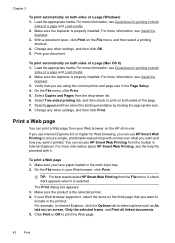
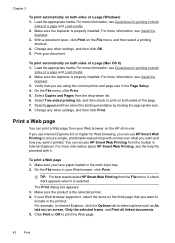
...help file provided with control over what you want and how you have paper loaded in Internet Explorer, click the Options tab to select options such as As laid out on the HP all linked documents. 5. To print...duplexer is properly installed. Select Copies and Pages from the File menu. Select Two-sided printing tab, and then check to ensure simple, predictable web printing with it , select the...
User Guide - Page 57
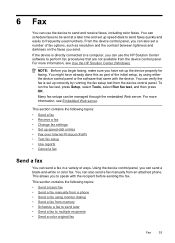
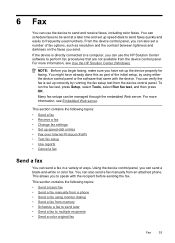
... recipients • Send a color original fax
Fax
53 For more information, see Use the HP Solution Center (Windows). 6 Fax
You can use the HP Solution Center software to perform fax procedures that came with the recipient before sending the fax. You can schedule faxes to speak with the device. You can also send a fax manually from the device control panel. You can...
User Guide - Page 63


... the resolution you are set independently from the device control panel 1.
A message appears after the fax has been sent indicating that you have chosen, the HP all color faxes using the keypad, press Speed Dial or a one sends faxes at the highest resolution supported by using Fine resolution.
Copy resolution and lightness/ darkness are sending in -one...
User Guide - Page 68
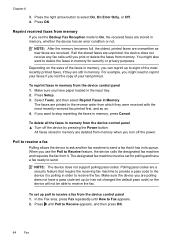
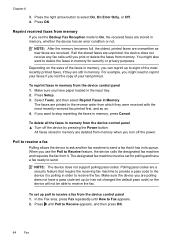
... pass codes. NOTE: After the memory becomes full, the oldest, printed faxes are overwritten as new faxes are polling does not have a fax ready to receive a fax from the device control panel ▲ Turn off the power. Depending on . 4. Make sure you lost the copy of the faxes in memory for polling and have a pass code set for...
User Guide - Page 69


... forwarded faxes.
5.
Press START FAX Black or START FAX Color. HP recommends that will also print an error report.
• Choose On-Print & Forward to another fax number. If you are forwarding to is set up , it saves the Fax Forwarding setting and phone number. NOTE: You can cancel fax forwarding by pressing Cancel on ), the device prints the fax.
If the device loses...
User Guide - Page 96


... up faxing for the device • Configure the device (Windows) • Configure the device (Mac OS X) • Set up the device for managing the device.
This section contains information about accessing and using the tools, see Use device management tools.
8 Configure and manage
This section is intended for the administrator or individual who is responsible for wireless communication...
User Guide - Page 208


...
and then unplug the power cord from the HP device. If you can send or receive a fax successfully, there might not be a problem. • If you are having problems sending a manual fax • The device cannot receive faxes, but can send faxes • The device cannot send faxes, but can receive faxes • Fax tones are blank or have vertical lines...
User Guide - Page 225


... then click Printers or Printers and Faxes.
-
For more information, see if...the HP device both the computer and HP device have the HP software installed, you can access the EWS, try using the HP device (for printing)....HP device's status from using the HP device over the network. b. Click Start, point to recognize the HP device. Solve wireless problems (some models only) 221...
User Guide - Page 226


... in your network setup was successful.
222 Maintain and troubleshoot
If Jobs Stopped appears in the print queue. 2. Your wireless router is using a hidden SSID If your wireless router or Apple AirPort Base Station is running (Windows only)
To restart the HP Network Device Support service 1. Or Click Start, click Control Panel, and then double-click...
User Guide - Page 288
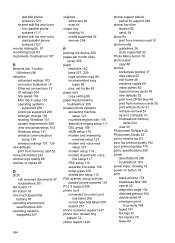
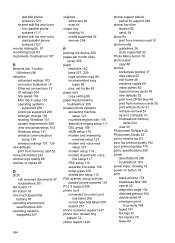
... printsettings 103 Windows setup 131 wireless communication setup 134 wireless settings 101, 135
new defaults print from memory card 52
noise information 261 normal copy quality 86 number of copies 85
O
OCR edit scanned ... the device 255 pages per month (duty
cycle) 256 paper
feed fails 192 jams 227, 229 legal to letter copy 88 recommended copy
types 86 size, set for fax 65 paper size copy setting ...
User Guide - Page 290
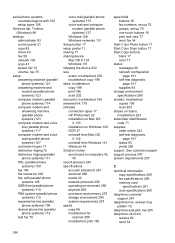
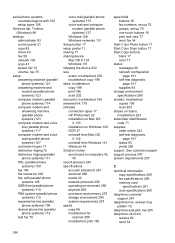
... 131 Setup button 17 setup poster 11 sharing 17 sharing device Mac OS X 133 Windows 131 shipping the device 252 size scans, troubleshoot 203 troubleshoot copy 198 skew, troubleshoot copy 199 print 196 scan 202 slow print, troubleshoot 165 smeared ink 179 software connection types 17 HP Photosmart 22 installation on Mac OS
X 133 installation on scans...
User Guide - Page 292


... or stripes, troubleshoot copies 199 scans 202
WIA (Windows Image Application), scan from 46
Windows Add Printer installation 133 borderless printing 37 duplexing 41 HP Photosmart Software 22 HP Solution Center 97 install software 129 network setup 131 print on special or customsized media 36 print settings 40 set up wireless communication 137 sharing device 131 system requirements...
Similar Questions
How Make Copies Bigger On Hp Office Jet 6500 E709a
(Posted by Sosp 9 years ago)
How To Print Darker Copies On Hp Office Jet 6500
(Posted by pictugenb 10 years ago)
Hp Office Jet 6500 How To Enlarge Copy
(Posted by grflint 10 years ago)
How To Clean Print Heads On An Hp Office Jet 6500, 709a
(Posted by marily 10 years ago)
Is There Anything I Should Remove From An Hp Office Jet 6500 Wireless Printer
before disposal?
before disposal?
(Posted by cowfy 10 years ago)

