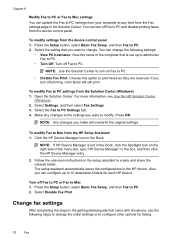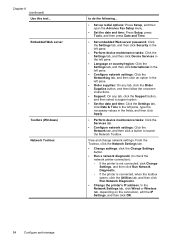HP 6500 Support Question
Find answers below for this question about HP 6500 - Officejet Wireless All-in-One Color Inkjet.Need a HP 6500 manual? We have 5 online manuals for this item!
Question posted by afinetimefortea on July 18th, 2012
Hp6500
My printer wants to fax and I want it to print. On my printers and devices screen it shows just one machine but when you go to set preferences is hows FAX, all in one version 1 and all in one.
Current Answers
Answer #1: Posted by hzplj9 on July 18th, 2012 12:53 PM
I would suggest you disconnect the Printer/Fax and un-install the software drivers etc. Access the HP website via this link and re-install the printer as if it was a new installation. You should then be back on track.
Related HP 6500 Manual Pages
Similar Questions
My 6500 Printer Shows General Printer Error With Code 0x610000f6 What Does This
what does printer general error showing code 0x610000f6 mean. this is for 6500 officejet
what does printer general error showing code 0x610000f6 mean. this is for 6500 officejet
(Posted by iancarter77 8 years ago)
Hp6500 Officejet 6500 Wireless Won't Print Black Ink Only Color
(Posted by chadso 10 years ago)
How To Run The Wireless Setup Wizard On A Hp Officejet 4620 Printer
(Posted by jameshazza 10 years ago)
My Computer Doesn't See Hp Officejet 4500 Printer.
my computer doesn't see hp officejet 4500 printer when im trying to print something, i already turne...
my computer doesn't see hp officejet 4500 printer when im trying to print something, i already turne...
(Posted by Danikpwi 11 years ago)
How Do I Scan From Hp6500 Using Wireless And Windows 7
How do I scan from HP6500 using wireless and Windows 7
How do I scan from HP6500 using wireless and Windows 7
(Posted by martai1 13 years ago)