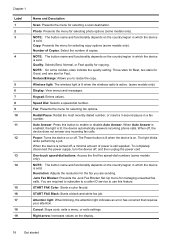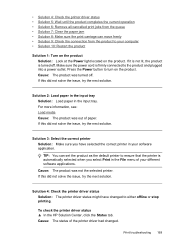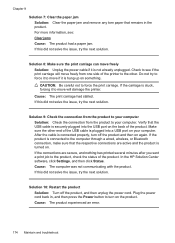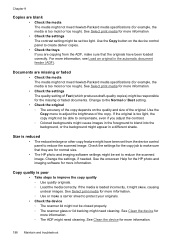HP 6500 Support Question
Find answers below for this question about HP 6500 - Officejet Wireless All-in-One Color Inkjet.Need a HP 6500 manual? We have 5 online manuals for this item!
Question posted by keitap on May 2nd, 2014
How Do I Make My Hp6500 Air Print Enabled
The person who posted this question about this HP product did not include a detailed explanation. Please use the "Request More Information" button to the right if more details would help you to answer this question.
Current Answers
Related HP 6500 Manual Pages
Similar Questions
How To Make The Ink Print Darker On Officejet 6500
(Posted by chegtadm 10 years ago)
Can The Officejet 6500 E709n Air Print
(Posted by Martysenior 10 years ago)
Air Printing?
Can the HP 3210xi All in One be configured to use with air printing?
Can the HP 3210xi All in One be configured to use with air printing?
(Posted by Paulaeqlks 10 years ago)
The Banner Says: Print Cartridge Problem, Tri-color. Refer To Device Doc.
(Posted by sueward45282 11 years ago)
How Do I Get My Hp6500 To Print An Ipad Document? How Do I Installing Scan Optio
(Posted by debbieeast 12 years ago)