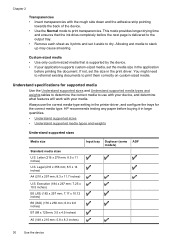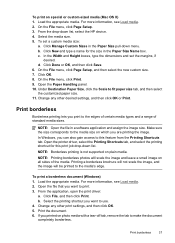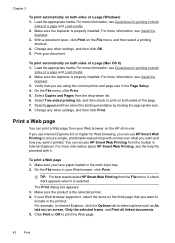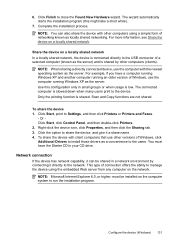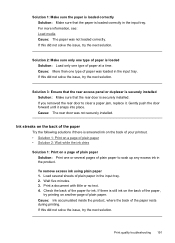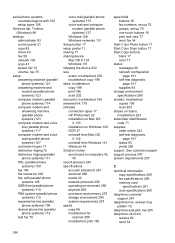HP 6500 Support Question
Find answers below for this question about HP 6500 - Officejet Wireless All-in-One Color Inkjet.Need a HP 6500 manual? We have 5 online manuals for this item!
Question posted by debbieeast on January 16th, 2012
How Do I Get My Hp6500 To Print An Ipad Document? How Do I Installing Scan Optio
The person who posted this question about this HP product did not include a detailed explanation. Please use the "Request More Information" button to the right if more details would help you to answer this question.
Current Answers
Related HP 6500 Manual Pages
Similar Questions
How To Print A Document In Black Ink Only Officejet 6500 E710a-f
(Posted by blogmagg 10 years ago)
How To Install Scan For Local Hp Color Laserjet Cm2320nf Mfp
(Posted by wempar 10 years ago)
When I Insert A Document To Scan In Officejet 6500 Hp Software Does Not Start
automatically
automatically
(Posted by Samealhols 10 years ago)
Is It Possible To Print A Document From A Usb Hub Without A Computer Connection?
(Posted by rafhoot48 11 years ago)
How To Print A Document In Black Ink Only?
I got wireless HP6500. I printed for some document and I got a color ink document. I need to print i...
I got wireless HP6500. I printed for some document and I got a color ink document. I need to print i...
(Posted by 11062002 11 years ago)