HP 6500 Support Question
Find answers below for this question about HP 6500 - Officejet Wireless All-in-One Color Inkjet.Need a HP 6500 manual? We have 5 online manuals for this item!
Question posted by chegtadm on April 8th, 2014
How To Make The Ink Print Darker On Officejet 6500
The person who posted this question about this HP product did not include a detailed explanation. Please use the "Request More Information" button to the right if more details would help you to answer this question.
Current Answers
There are currently no answers that have been posted for this question.
Be the first to post an answer! Remember that you can earn up to 1,100 points for every answer you submit. The better the quality of your answer, the better chance it has to be accepted.
Be the first to post an answer! Remember that you can earn up to 1,100 points for every answer you submit. The better the quality of your answer, the better chance it has to be accepted.
Related HP 6500 Manual Pages
Wired/Wireless Networking Guide - Page 6


....11) problems After you are using your wireless network, complete the following suggestions in the order listed:
1.
If you are encountering problems connecting the HP Officejet/Officejet Pro device to your HP device supports Ethernet networking, make sure that an Ethernet cable has not been connected to your HP Officejet/Officejet Pro device over a network, try the following steps...
Wired/Wireless Networking Guide - Page 7


... Toolbox. 3. Make sure the HP Officejet/Officejet Pro device is detected, the printed test report will include recommendations that the computer is blocking communication (page 9)
4. Make sure that might be a problem with the router, the Ethernet cable, or your computer. Check to your network (page 8)
3. Make sure the wireless version of the HP Officejet/ Officejet Pro device is...
Wired/Wireless Networking Guide - Page 8


...from the wireless router.
If ...Make sure the HP Officejet/Officejet Pro device is on the back of the HP device.
Reconnect the power cord to a network, you can help in the window. Make sure that appears, you determine if your computer is not connected to your device is connected to AirPort in English.)
B.
Mac OS a. Printer Series
HP Officejet 6500 a. Select Print...
Wired/Wireless Networking Guide - Page 9


... Printing.
4.
Click Start, point to see "Configure your firewall to access the EWS. If the printers on the same network by accessing the device's embedded Web server (EWS). Do one of the HP device as you from your computer to Settings, and then click Printers
or Printers and Faxes.
- Make sure the HP Officejet/Officejet Pro device...
Wired/Wireless Networking Guide - Page 13


... are allowed to gain access to an ad-hoc network with your wireless router. For more information, see "Make sure the HP Officejet/Officejet Pro device is on the network" on the network that are typically small and simple (for the HP Officejet/ Officejet Pro device.
NOTE: If you will be easily accessed by the factory to connect...
Additional information - Page 1


... the HP Solution
Center Software (Windows) or the Help Viewer (Mac OS X). HP Officejet 6500 Wireless
SCAN
PHOTO
COPY
START SCAN
PRINT PHOTO
Quality
START COPY
Black
Color
Setup
Cancel
Symbols
To change the device control panel language: 1.
In addition, some
residual ink is left in the cartridge after you install the software-either from the cartridges...
User Guide - Page 15


... document is provided with the
function.
Wireless Getting Started Guide (some features might not be available.
device.
The Toolbox is also available on the Starter CD. For more information, see Operating system compatibility. A printed version of this guide from the following resources:
Resource
Description
Location
Setup poster
Provides illustrated setup information...
User Guide - Page 45


... prepunched holes. On the File menu, click Print to the device specifications.
Once the ink dries, the media is pulled back into the device again. When printing is complete, the media is printed.
Change settings (Mac OS X)
To change the settings 1. Two-sided printing requires an HP Automatic Two-sided Printing Accessory to be installed on both sides...
User Guide - Page 85


... Apply button. This is an error during transmission or reception. Does not print any fax error reports. Make a selection in theFax Error Report drop-down menu. 3.
You can configure the device so that have been received and sent by the device.
Print and view the fax log
The logs list faxes that have been sent...
User Guide - Page 107


..., and then select Yes to turn the radio on, or No to perform a variety of the device. This section contains the following topics: • View and print network settings • Turn the wireless radio on the device control panel or the Network Toolbox. For information on . Press the Setup button. 2. Press the arrow keys...
User Guide - Page 136


... a computer acting as the print server, the printing functionality can be using Add Printer. • On the network, browse to the device and drag it to a network printer on the client computers. For more information, see To install the printer driver using the device. Click Install USB-Connected Device or Install Network/Wireless device. 4. This method does...
User Guide - Page 139


... Wired Equivalent Privacy (WEP). • Find out the security password or encryption key of your network. Make sure the device is not connected to the network using an ad hoc wireless network connection • Guidelines for the wireless network name or SSID named "hpsetup." This section contains the following tasks: • Obtain your firewall...
User Guide - Page 168


... wireless problems (some models only) • Solve photo (memory card) problems • Troubleshoot installation issues
Solve printing problems
This section contains the following topics: • The device ...Preferences, select Print & Fax, and then select the device from the Default Printer drop-down unexpectedly
Check the power and power connections Make sure the device is connected firmly...
User Guide - Page 169


...for the latest troubleshooting information, or product fixes and updates. Wait until print quality becomes unacceptable. If you receive a low-ink alert, consider having a replacement cartridge available to print
Check the system configuration and resources Make sure the computer meets the minimum system requirements for the device.
For more information, see Clean the printhead. Solve...
User Guide - Page 170


... the device.
Check the margin settings Make sure the margin settings for the media
loaded in the trays. • Make sure the page settings in Grayscale is missing or incorrect
Check the ink cartridges Make sure the correct ink cartridges are installed and the ink cartridges are not low on the product. Check the color print settings Make sure Print in...
User Guide - Page 183


...has one of the following solutions if the colors appear wrong, inaccurate, or bleed into each other. • Solution 1: Make sure you are using genuine HP ink cartridges • Solution 2: Check the paper ...replaced with cyan in the input tray. Try the following print quality problems, try the solutions in this section for help. • Colors look like they are smeared on the back of the ...
User Guide - Page 185


... estimated ink levels Cause: The ink cartridges might have insufficient ink. You do when printed on paper. In this did not solve the issue, try the next solution. For more information, see if the document is required.
When you are printing a high-quality photo, and then make sure photo paper such as saturation, brightness, or color tone...
User Guide - Page 190
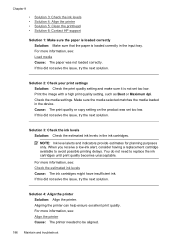
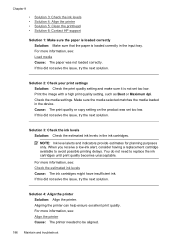
... available to replace the ink cartridges until print quality becomes unacceptable.
Cause: The print quality or copy setting on the product was not loaded correctly. Solution 3: Check the ink levels Solution: Check the estimated ink levels in the device. For more information, see : Check the estimated ink levels Cause: The ink cartridges might have insufficient ink. For more information...
User Guide - Page 201


... do not help, see Support and warranty for information about the status of the device ◦ The device might be logged on the computer. Wait for any job that is always available ... be installed and turned on .
• Check the status of jobs. Also make a copy using an HP Officejet 6500 (E709d) or HP Officejet 6500 (E709r), the HP All-in-One must be connected to a computer, the computer...
User Guide - Page 292


... Solution Center 97 install software 129 network setup 131 print on special or customsized media 36 print settings 40 set up wireless communication 137 sharing device 131 system requirements 257 uninstall software 141
Windows Image Application (WIA), scan from 46
wireless communication advanced wireless troubleshooting 218 basic wireless troubleshooting 218 Ethernet setup 137 radio, turn off 103...
Similar Questions
How Do I Make The Print Darker On My Hp 6500a Plus
(Posted by juicyAv 9 years ago)
How To Make Ink Print Darker On Hp Lazerjet Pro 100 Mfp M175
(Posted by mide8cer 10 years ago)
Self Test Page Won't Print Hp Officejet 6500
(Posted by scottell 10 years ago)
Office Jet 4500 Wireless How To Make The Print Darker
(Posted by jatcaram 10 years ago)
Black Text Will Not Print On Officejet 6500 Wireless
(Posted by medqw 10 years ago)

