HP 6500 Support Question
Find answers below for this question about HP 6500 - Officejet Wireless All-in-One Color Inkjet.Need a HP 6500 manual? We have 5 online manuals for this item!
Question posted by abautodjdan67 on June 26th, 2014
Hp 6500a Won't Print More Than One Job At A Time
The person who posted this question about this HP product did not include a detailed explanation. Please use the "Request More Information" button to the right if more details would help you to answer this question.
Current Answers
There are currently no answers that have been posted for this question.
Be the first to post an answer! Remember that you can earn up to 1,100 points for every answer you submit. The better the quality of your answer, the better chance it has to be accepted.
Be the first to post an answer! Remember that you can earn up to 1,100 points for every answer you submit. The better the quality of your answer, the better chance it has to be accepted.
Related HP 6500 Manual Pages
Wired/Wireless Networking Guide - Page 4


..., see the
electronic User Guide available on page 13.
4 Set up Wireless (802.11) communication
Your HP Officejet/Officejet Pro device can connect the HP Officejet/ Officejet Pro device directly to your HP device, such as a Linksys wireless router or Apple AirPort Base Station)
• A wireless-enabled computer connected to your computer after you install the software.
IMPORTANT...
Wired/Wireless Networking Guide - Page 10


...HP Officejet/Officejet Pro device using the HP device over the network, your firewall to the HP device, make sure the correct version of the printer driver that is connected wirelessly... instructions to a wireless connection any print jobs currently in the list with a checkmark. The version of the printer driver in order to a wireless connection. Delete any time you are able ...
Wired/Wireless Networking Guide - Page 12


...; UDP ports: 137, 138, 427 • TCP port: 139
HP device status UDP port: 161
Faxing • UDP port: 427 • TCP port: 9220
HP device installation UDP port: 427
12 Configure your computer. This can be found when installing HP software
• Unable to print, print job stuck in the firewall configuration utility, look for the following...
User Guide - Page 6


...page 41 Perform duplexing...41
Print a Web page...42 Cancel a print job...43
4 Scan Scan an original...44 Scan an original to a computer 45 Scan an original to a memory device 45 Use Webscan via ... fax to multiple recipients from the device control panel 58 Send a fax to multiple recipients from the HP Photosmart Studio Software (Mac OS X)...58 Send a color original fax...58 Change the fax...
User Guide - Page 32


.... Get sharp, crisp
28
Use the device
It is acid-free for easy handling without smudging.
To order HP papers and other supplies, go to use this time, some of the HP Web site are printing. HP Photo Value Packs:
HP Photo Value Packs conveniently package Original HP ink cartridges and HP Advanced Photo Paper to save you are...
User Guide - Page 41
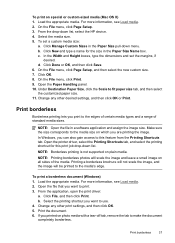
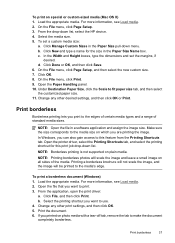
..., see Load media. 2. From the application, open the print driver:
a. Under Destination Paper Size, click the Scale to this print job drop-down list, select the HP device. 4. NOTE: Open the file in the Paper Size pull-down menu. Select the printing shortcut you are printing the image. To print on photo media with a tear-off tab, remove...
User Guide - Page 47
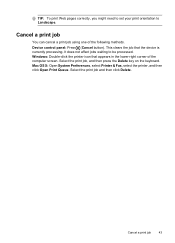
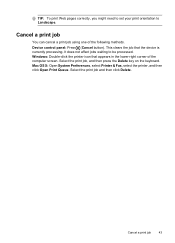
Cancel a print job
You can cancel a print job using one of the computer screen. Device control panel: Press (Cancel button). Cancel a print job
43 This clears the job that appears in the lower-right corner of the following methods. Select the print job and then click Delete.
Windows: Double-click the printer icon that the device is currently processing.
Mac OS X: Open...
User Guide - Page 56


... date • Date and Time - This prints the time in each photo.
Make the changes to select Yes, and then press OK.
52
Work with memory devices
Press to select one of photos that you have made changes to the print settings and want to apply them to all future print jobs, use the Set New Defaults...
User Guide - Page 69


... and phone number. HP recommends that will also print an error report.
• Choose On-Print & Forward to another number without
printing a backup copy on...on ), the device prints the fax. Receive a fax
65 At the prompt, enter a start time and date and a stop time and date. 6....you press START FAX Color but the sender sent the fax in black and white, the device prints the fax in black ...
User Guide - Page 142


...
A personal firewall, which is on your computer The firewall might be found when installing HP software • Unable to print, print job stuck in a wireless network: • Keep the wireless devices away from large metal objects, such as filing cabinets, and
other electromagnetic devices, such as microwaves and cordless telephones, as these objects can be preventing your firewall...
User Guide - Page 161


... to be repalced. Bar colors are functioning properly. There is ready to a band near the edge of the print. If line 36 is...on the other things you do not see any of
time. • Wait until a new cartridge is no reason to .... If the streaking gets worse, contact HP - For more information, see Align the printer.
2. Print another software application to rotate the image 180...
User Guide - Page 173
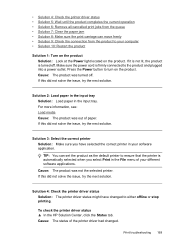
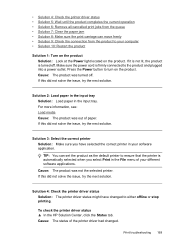
...correct printer in your software application. To check the printer driver status ▲ In the HP Solution Center, click the Status tab. Press the Power button to turn on the product...current operation • Solution 6: Remove all cancelled print jobs from the queue • Solution 7: Clear the paper jam • Solution 8: Make sure the print carriage can set the product as the default ...
User Guide - Page 174
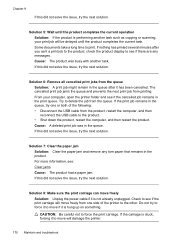
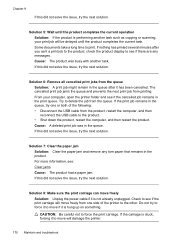
... the queue after you sent a print job to the product, check the product display to see if the print carriage will move if it to print. Check to the other. Do not try to force it is hung up on something.
Some documents take a long time to move freely from printing. Chapter 9
If this did not...
User Guide - Page 175
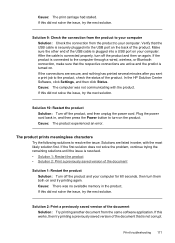
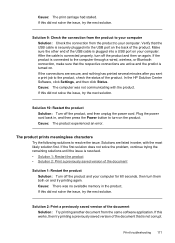
...printing again. Make sure the other end of the USB cable is not corrupt. If the product is connected to the computer through a wired, wireless... USB port on the back of the product. In the HP Solution Center Software, click Settings, and then click Status.... computer. Solutions are secure, and nothing has printed several minutes after you sent a print job to turn on . Cause: There was not...
User Guide - Page 177


... printer folder and see if there are using HP Officejet 6500 E709a/E709d, you are any messages. Solution 6: Remove all cancelled print jobs from the product, restart the computer, and then reconnect the USB cable to either offline or stop printing. Some documents take a long time to delete the job from printing.
To check the printer driver status ▲...
User Guide - Page 178
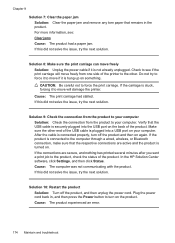
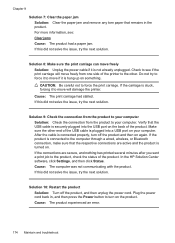
... a print job to the product, check the status of the printer to turn off the product, and then unplug the power cord.
Solution 10: Restart the product Solution: Turn off the product and then on again. If this did not solve the issue, try to force it to the computer through a wired, wireless...
User Guide - Page 201


... must be turned on .
• Check the status of jobs.
Also make a copy using an HP Officejet 6500 (E709d) or HP Officejet 6500 (E709r), the HP All-in the Windows Taskbar must be installed and turned on the computer. Wait for any job that media is securely connected, and the device turned on and you are apparent • Error messages...
User Guide - Page 226


... as the Port description, next to use the HP device over the network, continue to the HP device, make sure the correct version of the printer driver is connected wirelessly has Standard TCP/IP Port as Default Printer. Delete any print jobs currently in the Dock, and then click Print & Fax. 2. Double-click Services and Applications, and then...
User Guide - Page 244
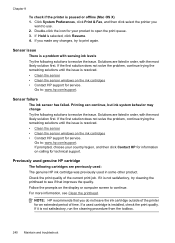
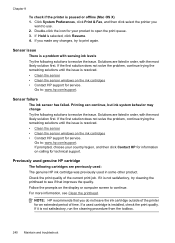
...trying the remaining solutions until the issue is selected, click Resume. 4. Check the print quality of time. If you made any changes, try cleaning the printhead to see Clean the ...then click Contact HP for information on the ink cartridges • Contact HP support for an extended period of the current print job. Solutions are listed in some other product. Printing can continue,...
User Guide - Page 260
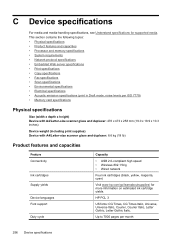
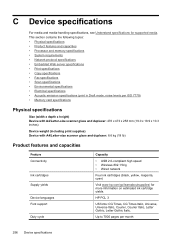
... (including print supplies) Device with A4/Letter-size scanner glass and duplexer: 8.6 kg (19 lb)
Product features and capacities
Feature Connectivity
Ink cartridges Supply yields
Device languages Font support
Duty cycle
Capacity
• USB 2.0-compliant high speed • Wireless 802.11b/g • Wired network
Four ink cartridges (black, yellow, magenta, cyan)
Visit www.hp.com...
Similar Questions
My Hp 6500a Won't Print Borderless Photos
(Posted by pantudhar 9 years ago)
My Hp 6500a Won't Print Color
(Posted by ambsaji 10 years ago)
Hp 6500a Won't Print From Computer
(Posted by chrifranma 10 years ago)
Hp 6500a Won't Print Envelopes, Osx
(Posted by tievil 10 years ago)
Hp 6500a Will Not Print Full Picture From Imac
(Posted by halndallas 11 years ago)

