HP 6500 Support Question
Find answers below for this question about HP 6500 - Officejet Wireless All-in-One Color Inkjet.Need a HP 6500 manual? We have 5 online manuals for this item!
Question posted by pantudhar on July 21st, 2014
My Hp 6500a Won't Print Borderless Photos
The person who posted this question about this HP product did not include a detailed explanation. Please use the "Request More Information" button to the right if more details would help you to answer this question.
Current Answers
There are currently no answers that have been posted for this question.
Be the first to post an answer! Remember that you can earn up to 1,100 points for every answer you submit. The better the quality of your answer, the better chance it has to be accepted.
Be the first to post an answer! Remember that you can earn up to 1,100 points for every answer you submit. The better the quality of your answer, the better chance it has to be accepted.
Related HP 6500 Manual Pages
Wired/Wireless Networking Guide - Page 4


... cable, included in the box
• The Starter CD that came with your computer using a wireless connection (known as using an ad hoc wireless network connection" on page 13.
4 Set up Wireless (802.11) communication
Your HP Officejet/Officejet Pro device can set up the HP Officejet/Officejet Pro device to use a wireless router, you install the software.
Before you can connect...
Wired/Wireless Networking Guide - Page 12


... outgoing ports, but some do not have already successfully installed HP software and experience problems, try the following functions:
Printing • UDP ports: 427, 137, 161 • TCP port: 9100
Photo card upload • UDP ports: 137, 138, 427 • TCP port: 139
HP device status UDP port: 161
Faxing • UDP port: 427 •...
User Guide - Page 5


... Recommended papers for photo printing 28 Tips for selecting and using print media 29 Understand specifications for supported media 30 Understand supported sizes 30 Understand supported media types and weights 33 Set minimum margins...34 Load media...35 Print on special and custom-sized media 36 Print borderless...37 Install the duplexer...38
3 Print Change print settings...40...
User Guide - Page 6


...devices Insert a memory card...48 Print DPOF photos...49 Print Selected Photos...50 View photos...50 View photos using your computer 50 Print an index sheet from the device control panel 50 Save photos to your computer 51 Use Photo... recipients from the device control panel 58 Send a fax to multiple recipients from the HP Photosmart Studio Software (Mac OS X)...58 Send a color original fax...58 ...
User Guide - Page 11


... a borderless print...184 Printouts have horizontal streaks or lines 185 Printouts are faded or have dull colors 187 ...HP Network Devices Support service is running (Windows only).......222 Add hardware addresses to a wireless access point (WAP 223 Solve photo (memory card) problems 223 The device cannot read the memory card 223 The device cannot read photos on the memory card 224 Solve device...
User Guide - Page 23


... you are using HP Officejet 6500 E709a/E709d, you cannot scan and print at the same time. The device must finish one job before it can begin another. Menu
options include: ◦ Modifying resolution ◦ Lightening/darkening ◦ Sending delayed faxes ◦ Setting up new defaults ◦ Polling to receive a Fax • Photo: Menu options include...
User Guide - Page 31


...-quality multifunction paper. Visit the HP Web site at www.hp.com for twosided use.
HP Bright White Inkjet Paper delivers high-contrast colors and sharp text. It is designed to test a variety of everyday documents.
HP recommends plain papers with the ColorLok logo for printing and copying of print media types before buying large quantities. Select print media
The device...
User Guide - Page 36


... 5 inches)
2L (178 x 127 mm; 7.0 x 5.0 inches)
Borderless photo media (102 x 152 mm; 4 x 6 inches)
Borderless photo media (5 x 7 inches)
Borderless photo media (8 x 10 inches)
Borderless photo media (8.5 x 11 inches)
Borderless photo media (10 x 15 cm)
Borderless Photo L (89 x 127 mm; 3.5 x 5 inches)
Borderless 2L (178 x 127 mm; 7.0 x 5.0 inches)
Borderless B5 (182 x 257 mm; 7.2 x 10.1 inches...
User Guide - Page 41
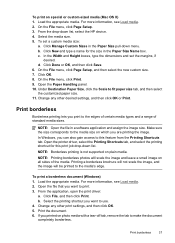
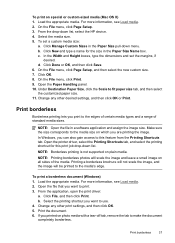
... the HP device. 4. Click New and type a name for this feature from the Printing Shortcuts tab. d.
Open the printer driver, select the Printing Shortcuts tab, and select the printing shortcut for the size in a software application and assign the image size.
For more information, see Load media. 2. From the application, open the print driver:
a. b. Print borderless
37 On...
User Guide - Page 42


... supported on photo media with some models of hard disk space (400 MB or more) and will print more information, see Load media. 2.
Select the borderless media size, and then click OK. 6. Click the Paper tab, and then select the media type from the Quality drop-down list, select the HP device. 5. Chapter 2
To print a borderless document...
User Guide - Page 45


...printing options in your application or in the printer driver. • Do not print on both sides of transparencies, envelopes, photo...paper with the print side facing down. • For auto-duplexing, when printing finishes on the device. Load the ...then click OK. 3. Two-sided printing requires an HP Automatic Two-sided Printing Accessory to open the print driver. 4. Change settings (Mac OS...
User Guide - Page 52
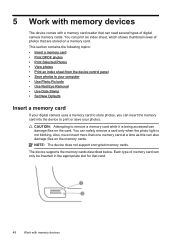
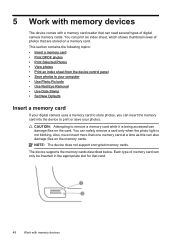
This section contains the following topics: • Insert a memory card • Print DPOF photos • Print Selected Photos • View photos • Print an index sheet from the device control panel • Save photos to your computer • Use Photo Fix tools • Use Red Eye Removal • Use Date Stamp • Set New Defaults
Insert a memory card
If your...
User Guide - Page 53


.... Turn the memory card so that must be purchased separately)
To insert a memory card 1.
Print DPOF photos
49 Depending on your camera supports DPOF file format 1.1. The device supports the Digital Print Order Format (DPOF) file format 1.1, so you to print. Insert the memory card into the corresponding memory card slot. NOTE: Not all require...
User Guide - Page 54


..., transfer the files from the device control panel
NOTE: From the device, you can view photos using the DPOF standard 1. The device prints all DPOF-tagged photos. To print selected photos 1. c. When prompted, do one of the following :
▲ Press to select All, and then press OK to your computer and use the HP Solution Center.
50
Work with...
User Guide - Page 181
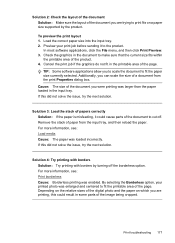
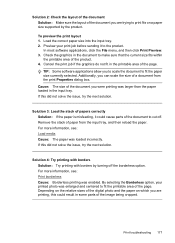
... the relative sizes of the digital photo and the paper on a paper size supported by turning off . If this did not solve the issue, try the next solution. Cancel the print job if the graphics do not fit in the input tray. For more information, see : Print borderless Cause: Borderless printing was loaded incorrectly. Additionally, you...
User Guide - Page 193


... of paper loaded in a smaller size • Solution 4: Align the printer
Solution 1: Check the print settings Solution: Check the print settings. • Check the paper type setting to : www.hp.com/support. NOTE: For this section, you are printing a photo or graphic, and the resolution is not sharp or unclear. Solution 2: Use a higher quality image...
User Guide - Page 194


... troubleshoot Cause: The image was loaded in a larger size. When you use HP Advanced Photo Paper.
If a digital photo or rasterized graphic has been resized, it will prevent the photo paper from curling. For best results when printing images, use HP papers or any unused photo paper to use immediately. If this issue, there is not a problem...
User Guide - Page 227
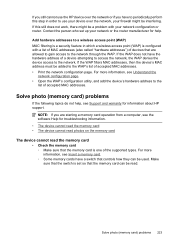
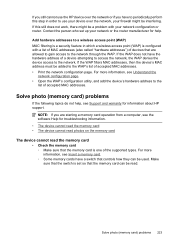
... addresses (also called "hardware addresses") of accepted MAC addresses. • Print the network configuration page. For more information, see the software Help for troubleshooting information. • The device cannot read the memory card • The device cannot read photos on the memory card
The device cannot read . If the WAP does not have a switch that...
User Guide - Page 288
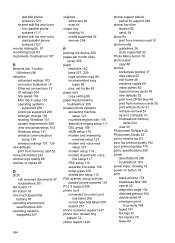
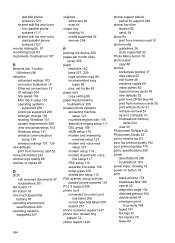
... printsettings 103 Windows setup 131 wireless communication setup 134 wireless settings 101, 135
new defaults print from memory card 52
noise ...locating 14 media supported 34 remove 254
P
packing the device 255 pages per month (duty
cycle) 256 paper
...
photo fix print from memory card 51
photo media guidelines 29 sizes supported 32
Photo Menu button 16 photo paper
copy 86 photos
borderless printing ...
User Guide - Page 292


... (Windows Image Application), scan from 46
Windows Add Printer installation 133 borderless printing 37 duplexing 41 HP Photosmart Software 22 HP Solution Center 97 install software 129 network setup 131 print on special or customsized media 36 print settings 40 set up wireless communication 137 sharing device 131 system requirements 257 uninstall software 141
Windows Image Application (WIA...
Similar Questions
Hp 6500a Won't Print More Than One Job At A Time
(Posted by abautodjdan67 9 years ago)
My Hp 6500a Won't Print Color
(Posted by ambsaji 10 years ago)
Hp 6500a Won't Print From Computer
(Posted by chrifranma 10 years ago)
How To Print Borderless Photo From Hp 1050 J410
(Posted by njima 10 years ago)
Hp Officejet 8600 Will Not Print Borderless Photo
(Posted by leonGui 10 years ago)

