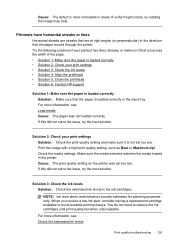HP Officejet 6500A Support Question
Find answers below for this question about HP Officejet 6500A - Plus e-All-in-One Printer.Need a HP Officejet 6500A manual? We have 3 online manuals for this item!
Question posted by halndallas on April 29th, 2013
Hp 6500a Will Not Print Full Picture From Imac
The person who posted this question about this HP product did not include a detailed explanation. Please use the "Request More Information" button to the right if more details would help you to answer this question.
Current Answers
Related HP Officejet 6500A Manual Pages
Similar Questions
How Do I Print 4x6 Pictures On My Hp 6500a Plus
(Posted by bizdisc 10 years ago)
How To Print Pictures On 5x7 Photo Paper On A Hp Officejet 6500a Plus Printer
(Posted by siJanKl 10 years ago)
Hp 6500a Plus Picture Does Not Fit On Media
(Posted by jeescus 10 years ago)
The Pen Carriage Of My Hp 6500a Plus E Printer Is Stuck
The pen carriage of my HP 6500A Plus e printer is stuck in the docking station on the right side. Wh...
The pen carriage of my HP 6500A Plus e printer is stuck in the docking station on the right side. Wh...
(Posted by mikeg2h 11 years ago)
With Hp Officejet Pro 8600 Can't Print Pictures But Can Print Other Documents
Just purchaed an HP Officejet Pro 8600. I can print documents fine and pictures pasted into a power ...
Just purchaed an HP Officejet Pro 8600. I can print documents fine and pictures pasted into a power ...
(Posted by sseiple 11 years ago)