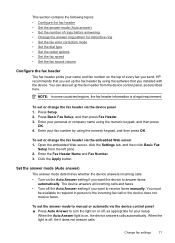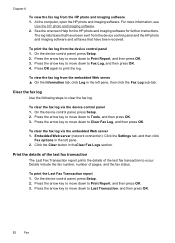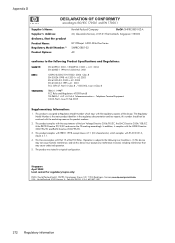HP 6500 Support Question
Find answers below for this question about HP 6500 - Officejet Wireless All-in-One Color Inkjet.Need a HP 6500 manual? We have 5 online manuals for this item!
Question posted by dpdblue on May 27th, 2011
My Hewlet Packard Won't Print, Scan Or Copy.
When I turn on my HP all I get is chinese letters and I cannot get it to print, copy or scan. I cannot get the "ready prompt"
Current Answers
Related HP 6500 Manual Pages
Similar Questions
Hewlet Packard Officejet 6500 E710 Printer Won't Print Until Power Is Removed
and then restored
and then restored
(Posted by qwKctech 10 years ago)
Why Do Hp Officejet 6500 Wireless Color Prints Have White Stripes?
(Posted by lvaha 10 years ago)
How Do I Connect My Hewlet Packard Printer To A Wireless Network
(Posted by vinhmar 10 years ago)
Does The Hewlet Packard 4500 G510g-m Print Both Sides
(Posted by cansbodie 10 years ago)
Officejet Pro L7700 Hp Wireless Network Problems
I have a Officejet Pro L7700 hp wireless and am now running Windows 7. Printer has been functioning ...
I have a Officejet Pro L7700 hp wireless and am now running Windows 7. Printer has been functioning ...
(Posted by lindaachee 12 years ago)