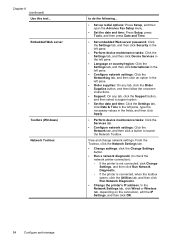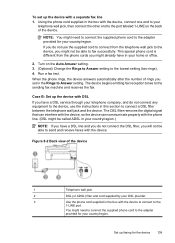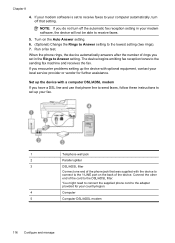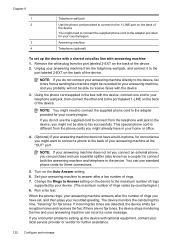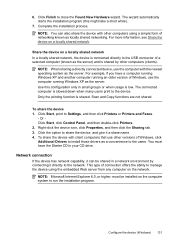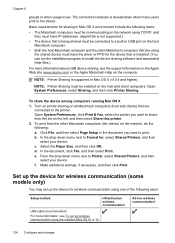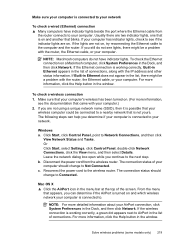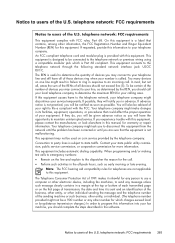HP 6500 Support Question
Find answers below for this question about HP 6500 - Officejet Wireless All-in-One Color Inkjet.Need a HP 6500 manual? We have 5 online manuals for this item!
Question posted by vinhmar on December 26th, 2013
How Do I Connect My Hewlet Packard Printer To A Wireless Network
The person who posted this question about this HP product did not include a detailed explanation. Please use the "Request More Information" button to the right if more details would help you to answer this question.
Current Answers
Related HP 6500 Manual Pages
Similar Questions
How To Connect Hp K110 Printer Wireless
(Posted by deue 9 years ago)
Hewlet Packard Officejet 6500 E710 Printer Won't Print Until Power Is Removed
and then restored
and then restored
(Posted by qwKctech 10 years ago)
Can Hp Officejet 6500 E709n Be Connected To Wired And Wireless At The Same Time
(Posted by kevinmoj 10 years ago)
How To Connect Hp 4620 To Wireless Network With Password On Internet
(Posted by rocbasta 10 years ago)
My Hewlet Packard Won't Print, Scan Or Copy.
When I turn on my HP all I get is chinese letters and I cannot get it to print, copy or scan. I ca...
When I turn on my HP all I get is chinese letters and I cannot get it to print, copy or scan. I ca...
(Posted by dpdblue 12 years ago)