HP 6500 Support Question
Find answers below for this question about HP 6500 - Officejet Wireless All-in-One Color Inkjet.Need a HP 6500 manual? We have 5 online manuals for this item!
Question posted by fastcesarw on December 6th, 2013
How To Copy Small Image To Full Size On Hp 6500
The person who posted this question about this HP product did not include a detailed explanation. Please use the "Request More Information" button to the right if more details would help you to answer this question.
Current Answers
There are currently no answers that have been posted for this question.
Be the first to post an answer! Remember that you can earn up to 1,100 points for every answer you submit. The better the quality of your answer, the better chance it has to be accepted.
Be the first to post an answer! Remember that you can earn up to 1,100 points for every answer you submit. The better the quality of your answer, the better chance it has to be accepted.
Related HP 6500 Manual Pages
Wired/Wireless Networking Guide - Page 8


... from the wireless router. The connection status of
the screen. Click the AirPort icon in the list of this section) and follow any recommendations. Make sure that appears, you determine if your device is connected to the HP device by your device is being sent or received by the HP device over the network. Printer Series
HP Officejet 6500 a. If...
Wired/Wireless Networking Guide - Page 13


... passphrase (WPA or WEP security) and a unique network name (Service set identifier (SSID)) for your wireless router. For more information, see the documentation that are typically small and simple (for the HP Officejet/ Officejet Pro device. Add hardware addresses to a wireless network. This address is printed on the
serial number label (typically located on the back of...
User Guide - Page 8


... 87 Copy a legal-size document onto letter paper 88 Adjust the lightness and darkness of your copy 88 Enhance light areas of your copy 89 Collate a copy job...89 Apply Margin Shift to a Copy Job 90 Two-sided copy jobs...90 Cancel a copy job...91
8 Configure and manage Manage the device...92 Monitor the device...93 Administer the device...93 Use device...
User Guide - Page 9


... installer (Mac OS X 137 To set up wireless communication using the device control panel with wireless setup wizard...137 To turn off wireless communication 137 Connect the device using an ad hoc wireless network connection 138 Guidelines for reducing interference on a wireless network 138 Configure your firewall to work with HP devices 138 Change the connection method 139 Guidelines...
User Guide - Page 13


... Telephone support numbers 249 Placing a call...250 After the phone support period 250 Additional warranty options 250 HP Quick Exchange Service (Japan 251 HP Korea customer support 251 Prepare the device for shipment 252 Remove the device control-panel faceplate 252 Remove the rear access panel or duplexer 254 Remove the output tray...254...
User Guide - Page 23


... a list of copies to a computer ◦ Selecting the number of destinations. The device must finish one job before it can begin another. Some destinations require the HP Solution
Center to...the device
NOTE: If you are using HP Officejet 6500 E709a/E709d, you to top-level menus that appear on special and custom-sized media • Print borderless • Install the duplexer
Use device ...
User Guide - Page 27


... the icon for the HP photo and imaging software and services. For more than one of the menu bar, type HP Device Manager in the Dock. To open the HP Photosmart Software on a Macintosh computer ▲ Click the HP Photosmart Studio icon in the box, and then click the HP Device Manager entry. The HP Photosmart Studio window appears...
User Guide - Page 41
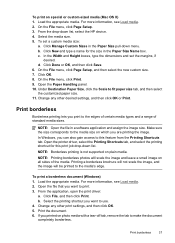
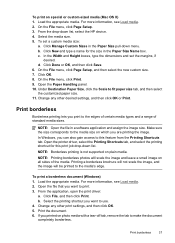
... Sizes in the Paper Size pull-down list, select the HP device. 4. c. NOTE: Open the file in the Paper Size Name box.
Click Done or OK, and then click Save. 6.
Make sure the size corresponds to this print job drop-down list. Printing a borderless brochure will not scale the image, and the image will scale the image and leave a small image...
User Guide - Page 54


...device. 2. c. This section contains the following :
▲ Press to select All, and then press OK to print all DPOF-tagged photos.
• Press the arrow keys to your memory card into the appropriate slot on the memory card.
b. Insert your computer and use the HP... Solution Center.
50
Work with the software. View photos
You can only access JPEG and TIFF image files.
User Guide - Page 63


...change the Resolution and Lighter / Darker settings for faxes that you are set independently from the device control panel 1. Send a fax
59 Load your computer.
NOTE: These settings do not ... the HP all color faxes using the keypad, press Speed Dial or a one automatically sends the fax in the automatic document feeder, it sends the document to clear the message. Copy resolution ...
User Guide - Page 88


... turned on at all times. To determine the model you have , see Finding the device model number.
84
Copy NOTE: To make a copy using an HP Officejet 6500 (E709d) or HP Officejet 6500 (E709r), the HP All-in the device memory until the copying finishes. Also, the HP Digital Imaging Monitor in -One must be connected to a computer, the computer must be turned on...
User Guide - Page 90


.... Change the paper size to the quality of your copying. To determine the model you are using an HP Officejet 6500 (E709d) or HP Officejet 6500 (E709r), this setting is comparable to update the list of your input tray. NOTE: If you have , see Finding the device model number. Press START COPY Black or START COPY Color. Change copy speed or quality
The...
User Guide - Page 92


... > Ltr 72% setting to a size that appears in the automatic document feeder. 3. Chapter 7
4. Press START COPY Black or START PC COPY Black, or START COPY Color or
START PC COPY Color. Press START COPY Black or START PC COPY Black, or START COPY Color or
START PC COPY Color. To determine the model you are using an HP Officejet 6500 (E709d) or HP Officejet 6500 (E709r), this setting is...
User Guide - Page 101


... a very small text file (cookies) on the devices you have configured...device. only for printers with wireless capability
Use the HP Solution Center (Windows)
On a Windows computer, the HP...HP Solution Center vary depending on your hard drive when you have installed. Run Network Diagnostic - Print Wireless Network Test Report - View Wireless Network Tutorial - Or Double-click the Digital Imaging...
User Guide - Page 102


...: Right-click the HP Digital Imaging Monitor icon, point to the device you left the application...device are stored on the computer until you are making
changes
For information about how to change your privacy and cookie settings and how to view or delete cookies, see Understand the network configuration page. Chapter 8
cookie that stores customer-specific preferences) are listed on the wireless...
User Guide - Page 145


...Start, select Programs or All Programs, select HP,
select Officejet 6500 E709 Series, and then click Uninstall. 3.
To reinstall the software, insert the device Starter CD into your computer. 6. Follow ...the device on a Macintosh computer. Disconnect the device from your installation is complete, the HP Digital Imaging Monitor icon appears in the Windows Start menu. 1. Connect the device ...
User Guide - Page 194


...printed.
Solution 4: Align the printer Solution: Align the printer. For best results when printing images, use HP papers or any unused photo paper to be blurry or fuzzy when printed. When you plan... and the print size is set too high, it will prevent the photo paper from curling. Aligning the printer can be aligned. Always make sure the paper you use HP Advanced Photo Paper. ...
User Guide - Page 285
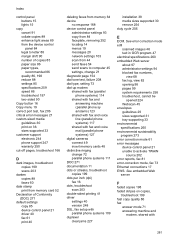
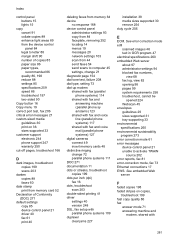
...
server
F
faded copies 198 faded stripes on 36 sizes supported 33 customer support electronic 244 phone support 247 warranty 250 cut-off pages, troubleshoot 166
D
dark images, troubleshoot copies 199 scans 203
darken copies 88 faxes 60
date stamp print from memory card 52
Declaration of Conformity (DOC) 271
default settings copy 85 device control panel 21...
User Guide - Page 288
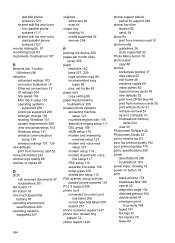
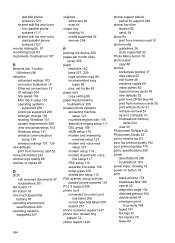
...printsettings 103 Windows setup 131 wireless communication setup 134 wireless settings 101, 135
new defaults print from memory card 52
noise information 261 normal copy quality 86 number of copies 85
O
OCR edit ...packing the device 255 pages per month (duty
cycle) 256 paper
feed fails 192 jams 227, 229 legal to letter copy 88 recommended copy
types 86 size, set for fax 65 paper size copy setting 86 ...
User Guide - Page 292


... stripes, troubleshoot copies 199 scans 202
WIA (Windows Image Application), scan from 46
Windows Add Printer installation 133 borderless printing 37 duplexing 41 HP Photosmart Software 22 HP Solution Center 97 install software 129 network setup 131 print on special or customsized media 36 print settings 40 set up wireless communication 137 sharing device 131 system...
Similar Questions
How To Change The Number Of Copies To Make Using Hp 6500
(Posted by lafdj 9 years ago)
How Find Mirror Image On Hp 3050 Officejet
(Posted by fazshan 10 years ago)
How To Increase Font Size Hp 6500 Printer
(Posted by lator 10 years ago)
How To Copy A Editable Form Hp 6500 To Computer
(Posted by nicLEBM 10 years ago)
How Do I Turn On Fax Image Setting Hp 6500 Fax
(Posted by elacrgeeke 10 years ago)

