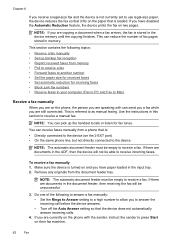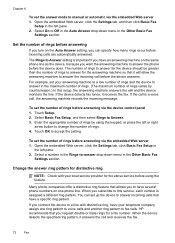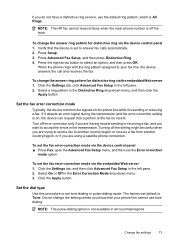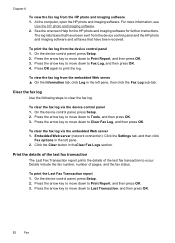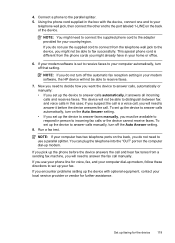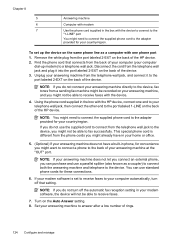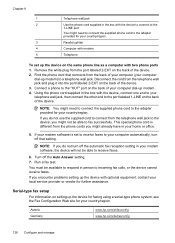HP 6500 Support Question
Find answers below for this question about HP 6500 - Officejet Wireless All-in-One Color Inkjet.Need a HP 6500 manual? We have 5 online manuals for this item!
Question posted by elacrgeeke on November 10th, 2013
How Do I Turn On Fax Image Setting Hp 6500 Fax
The person who posted this question about this HP product did not include a detailed explanation. Please use the "Request More Information" button to the right if more details would help you to answer this question.
Current Answers
Related HP 6500 Manual Pages
Similar Questions
How To Scan In Color From Hp 6500 To Mac
(Posted by LdhuThe 9 years ago)
How To Turn Mirror Image On Hp F4400
(Posted by bi200 9 years ago)
How To Just Turn On And Off Hp 6500 Wireless Radio
(Posted by ricjpal 10 years ago)
How To Set Hp Officeject Pro 8500 Wireless For Wpa 2
(Posted by zzz1gr 10 years ago)
How Do I Determine How Much Memory My Hp 6500 E710n-z Has?
(Posted by etro1286 11 years ago)