HP 6500 Support Question
Find answers below for this question about HP 6500 - Officejet Wireless All-in-One Color Inkjet.Need a HP 6500 manual? We have 5 online manuals for this item!
Question posted by Skibp on September 14th, 2014
How To Calibrate Ink Cartridges Hp 6500 E709n
The person who posted this question about this HP product did not include a detailed explanation. Please use the "Request More Information" button to the right if more details would help you to answer this question.
Current Answers
There are currently no answers that have been posted for this question.
Be the first to post an answer! Remember that you can earn up to 1,100 points for every answer you submit. The better the quality of your answer, the better chance it has to be accepted.
Be the first to post an answer! Remember that you can earn up to 1,100 points for every answer you submit. The better the quality of your answer, the better chance it has to be accepted.
Related HP 6500 Manual Pages
Wired/Wireless Networking Guide - Page 8


....
Disconnect the power cord from the wireless router. Printer Series
HP Officejet 6500 a. To check a wireless connection 1. If you are using a unique network name (SSID), then it is possible that your wireless computer could be connected to a nearby network that the HP Officejet/ Officejet Pro device is connected to your network
If your device is not connected to the same network...
Wired/Wireless Networking Guide - Page 14


... that arise as a result of normal use of a non-HP or refilled cartridge or an expired ink cartridge, HP will find below the name and address of the HP entity responsible for the performance of the HP Limited Warranty in this HP Limited Warranty. Extent of liability 1. HP's limited warranty covers only those that have no obligation to repair...
User Guide - Page 12


... problem - The following printhead has a problem 230 Advanced printhead maintenance 231 Fax Memory Full...235 Device Disconnected...235 Ink Alert...235 HP recommends you have a replacement available for when print quality becomes no longer acceptable...236 Ink system failure...236 Cartridge Problem...237 The following cartridge may be low enough to be required soon. The following...
User Guide - Page 13


... Ink cartridge warranty information 246 Obtain HP telephone support 247 Support process...247 Before you call...247 HP support by phone...248 Phone support period 248 Telephone support numbers 249 Placing a call...250 After the phone support period 250 Additional warranty options 250 HP Quick Exchange Service (Japan 251 HP Korea customer support 251 Prepare the device...
User Guide - Page 16


... appears on a label located inside the device, near the ink cartridges area.
12
Get started
The model number is printed on the front of the device, this device has a specific model number. For more information, see HP Printer Utility (Mac OS X). For more information, see Obtain HP telephone support.
The HP Printer Utility is often free of pages...
User Guide - Page 22


....11 wireless (some models only). HP has provided the Eco-Tips below to help you have gathered from the Web.
www.hp.com/hpinfo/globalcitizenship/environment/
• Duplex printing: Use Paper-saving Printing to print two-sided documents with the ink cartridges and print quality issues. In addition to specific features in Set up the device...
User Guide - Page 32


... x 18 cm (5 x 7 inch) and two finishes - If prompted, choose your country/region, follow the prompts to save you are printing. HP Photo Value Packs:
HP Photo Value Packs conveniently package Original HP ink cartridges and HP Advanced Photo Paper to select your color presentations vivid and even more impressive. Recommended papers for creating custom T-shirts from your...
User Guide - Page 33


...HP inks and HP Advanced Photo Paper have a very slick finish, self-stick adhesives, clasps, or windows. To order HP papers and other printing problems, avoid the following guidelines. • Always use this paper with any inkjet...device...hp.com/buy/supplies. HP Photo Value Packs: HP Photo Value Packs conveniently package Original HP ink cartridges and HP Advanced Photo Paper to select your HP...
User Guide - Page 90


...HP Officejet 6500 (E709d) or HP Officejet 6500 (E709r), this setting is the recommended setting for copies from the device control panel 1. To determine the model you have , see Finding the device model number. Press START COPY Black or START COPY Color...the quality of your ink cartridges.
86
Copy
To determine the model you have , see Finding the device model number. The text...
User Guide - Page 103


...device is connected to other e-services. Support provides a number of device events (such as errors).
Shows the settings that have been configured for the device. Order Supplies connects you to configure print settings, calibrate the device... installed ink cartridges. • Device Information: Displays information about the device and the supplies. Select the HP device, and...
User Guide - Page 147


... fax problems • Solve network problems • Solve wireless problems (some models only) • Solve photo (memory card) problems • Solve device management problems • Troubleshoot installation issues • Clear jams • Errors
Work with ink cartridges
To ensure the best print quality from the HP all-in-one, you will need to perform some...
User Guide - Page 157


... the Printer.
Usage information collection
The HP cartridges used in the left pane, select Align
Printhead from cartridges returned to the anonymous information on the memory chip. In the Print Settings area, click Printer Toolbox. However, after you render the memory chip inoperable, the cartridge cannot be used with ink cartridges 153 Load letter, A4, or...
User Guide - Page 163


.... If the Print Quality Diagnostic report indicates that does not work , contact HP. Examples of a good alignment pattern. align the printer. Clean the device
This section provides instructions for keeping the device in top working correctly, try the following: • Use genuine HP ink cartridges -
Dust or dirt on the other end of special features. Example...
User Guide - Page 184


...or too thick. • Load paper with the side you want to use genuine HP ink cartridges. Always make sure the paper you are ready to print, remove only the paper...down. When you use immediately. This will not be smeared. Genuine HP ink cartridges are designed and tested with your ink cartridges are genuine HP ink cartridges.
For example, if you are loading glossy photo paper, load ...
User Guide - Page 187


... 3: Check the print settings Solution: Check the print settings. • Check the paper type setting to replace the ink cartridges until print quality becomes unacceptable. Genuine HP ink cartridges are genuine HP ink cartridges. If this did not solve the issue, try the next solution. If this did not solve the issue, try the next solution. Solution 4: Check...
User Guide - Page 229


...HP support. • Hardware installation suggestions • Software installation suggestions
Hardware installation suggestions
Check the device...to both the device and to the 1-LINE port. Check the ink cartridges Make sure ...color display models
only), touch the Setup button, select Network, select View Network Settings, and then select either Display Wired Summary or Display Wireless Summary.
User Guide - Page 246


... shopping also appear on ink alert messages. You can change quantities, add or remove items, and then print the list or purchase online at the top of the www.hp.com/ buy /supplies. Accessories
HP Wireless Printing Upgrade Q6236A, Q6259A Kit HP Wireless G Print Server Q6301A, Q6302A
Upgrade non-wireless devices to use 802.11g wireless technology
802.11g...
User Guide - Page 247
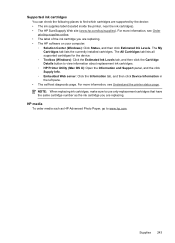
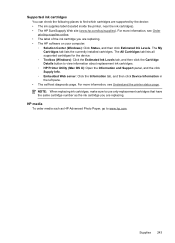
... (located inside the printer, near the ink cartridges). • The HP SureSuppply Web site (www.hp.com/buy/supplies). NOTE: When replacing ink cartridges, make sure to use only replacement cartridges that have the same cartridge number as HP Advanced Photo Paper, go to www.hp.com. The All Cartridges tab lists all supported cartridges for the device. ◦ Toolbox (Windows): Click the...
User Guide - Page 260
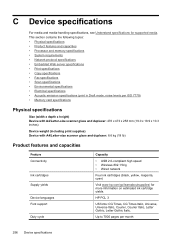
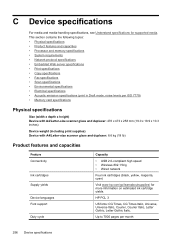
... kg (19 lb)
Product features and capacities
Feature Connectivity
Ink cartridges Supply yields
Device languages Font support
Duty cycle
Capacity
• USB 2.0-compliant high speed • Wireless 802.11b/g • Wired network
Four ink cartridges (black, yellow, magenta, cyan)
Visit www.hp.com/go/learnaboutsupplies/ for supported media. C Device specifications
For media and media-handling...
User Guide - Page 287


... 82
M
Mac OS X borderless printing 38 HP Photosmart Studio 22 HP Printer Utility 99 install software 133 print on special, or customsized media 37 print settings 41 sharing device 133, 134 uninstall software 142 wireless communication setup 137
maintain ink cartridge 147 printhead 151
maintenance align printer 152 check ink levels 144 clean printhead 151 diagnostic page...
Similar Questions
How To Calibrate Ink Cartridges Hp 5510
(Posted by trexarblrl 9 years ago)
How To Replace Ink Cartridge Hp Photosmart C310
(Posted by katrubine 9 years ago)
How To Calibrate Ink Cartridge Hp 6500
(Posted by oluolsmokin 9 years ago)
Cant Move Ink Carrier Hp 6500
(Posted by yeaCaz 10 years ago)
What Ink Cartridge Hp Officejet 6500 E710n-z Driver
(Posted by Bline 10 years ago)

