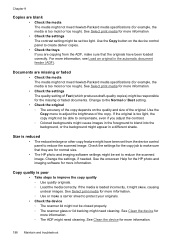HP 6500 Support Question
Find answers below for this question about HP 6500 - Officejet Wireless All-in-One Color Inkjet.Need a HP 6500 manual? We have 5 online manuals for this item!
Question posted by yeaCaz on November 26th, 2013
Cant Move Ink Carrier Hp 6500
The person who posted this question about this HP product did not include a detailed explanation. Please use the "Request More Information" button to the right if more details would help you to answer this question.
Current Answers
Related HP 6500 Manual Pages
Similar Questions
How To Calibrate Ink Cartridges Hp 6500 E709n
(Posted by Skibp 9 years ago)
How To Bypass Low Ink In Hp Printer Officejet Pro 8500
(Posted by sudhijoeb19 9 years ago)
How To Calibrate Ink Cartridge Hp 6500
(Posted by oluolsmokin 9 years ago)
How To Change Ink Settings Hp 8600 Pro Plus Color Options
(Posted by Kevinvirajt 10 years ago)
A Problem At My Printer Hp 6500 /709 Without Printing Black Ink.
After A Check
where can i find pump color unit ? adresse & prise
where can i find pump color unit ? adresse & prise
(Posted by naftaliv 11 years ago)