HP 6500 Support Question
Find answers below for this question about HP 6500 - Officejet Wireless All-in-One Color Inkjet.Need a HP 6500 manual? We have 5 online manuals for this item!
Question posted by oluolsmokin on June 8th, 2014
How To Calibrate Ink Cartridge Hp 6500
The person who posted this question about this HP product did not include a detailed explanation. Please use the "Request More Information" button to the right if more details would help you to answer this question.
Current Answers
There are currently no answers that have been posted for this question.
Be the first to post an answer! Remember that you can earn up to 1,100 points for every answer you submit. The better the quality of your answer, the better chance it has to be accepted.
Be the first to post an answer! Remember that you can earn up to 1,100 points for every answer you submit. The better the quality of your answer, the better chance it has to be accepted.
Related HP 6500 Manual Pages
Wired/Wireless Networking Guide - Page 8


... section to find out if your device is being sent or received by your AirPort connection, click System Preferences in the list of
the screen. c. Mac OS a.
For more detailed information about your router.
Printer Series
HP Officejet 6500 a.
Or - From the menu that is possible that your wireless computer could be a hardware issue with...
Wired/Wireless Networking Guide - Page 14


..., refurbished, misused, or tampered with customer replaceable printheads) Accessories
Duration of limited warranty 90 days 1 year Until the HP ink is depleted or the "end of a non-HP or refilled cartridge or an expired ink cartridge, HP will be interrupted or error free. 3. HP shall have additional statutory rights against the seller based on the date of a non...
User Guide - Page 16


... support.
Provides status, error, and warning information about events that appears on a label located inside the device, near the ink cartridges area.
12
Get started During the warranty period, this number to configure print settings, calibrate the device, clean the printhead, print the configuration page, order supplies online, and find support information from the trays...
User Guide - Page 22


...device
Turn off the HP all -in Set up the device for wireless communication (some models only)
Recommended number of connected computers for more information regarding recycling of your printing choices. Eco-Tips
HP... documents with the ink cartridges and print quality issues.
In addition to assess and reduce the impact of HP products, please visit: www.hp.com/hpinfo/globalcitizenship/...
User Guide - Page 32


... Value Packs conveniently package Original HP ink cartridges and HP Advanced Photo Paper to select your photos are heavyweight for casual photo printing.
They are long lasting and vivid, print after print. HP Everyday Photo Paper
Print colorful, everyday snapshots at a low cost, using HP papers that are printing. Get sharp, crisp images when you are specifically...
User Guide - Page 90


...START COPY Color. NOTE: If you are using an HP Officejet 6500 (E709d) or HP Officejet 6500 (E709r...Color.
Chapter 7
Set the copy paper size
You can set the paper type on the device. NOTE: If a paper type is loaded in the input tray. Best copies slower than the Normal setting. To determine the model you select should match what is not supported for most of your ink cartridges...
User Guide - Page 97


.... You do the following information... Obtain information about the status of jobs that are being processed, the operating status of the device, and the status of the device.
* Ink level alerts and indicators provide estimates for monitoring the device. Ink cartridge information: Open the Information and Support panel and click Supplies Status. *
Provides current status of...
User Guide - Page 103


... product information and change these settings. Select Maintain printer from the HP Device Manager 1. HP Printer Utility panels
Information and Support panel • Supplies Status: Shows the information about currently installed ink cartridges. • Device Information: Displays information about the device and the supplies.
This
page contains information about the model and serial...
User Guide - Page 147


... fax problems • Solve network problems • Solve wireless problems (some models only) • Solve photo (memory card) problems • Solve device management problems • Troubleshoot installation issues • Clear jams • Errors
Work with ink cartridges
To ensure the best print quality from the HP all-in-one, you will need to perform some...
User Guide - Page 155


... printhead. This might need to do so for that ink cartridge.
7.
Press it down arrow button to the color and icon on again.
Press Setup. 3. Press any incorrect or missing colors, the printhead might take a few minutes and will use one or more information. In the HP Solution Center, click Settings. If you still receive...
User Guide - Page 157


.... Select Preferences, and then select Cartridge Chip Info. 3.
NOTE: You can be used with ink cartridges 153 Recycle or discard the page.
The data collected from cartridges returned to the anonymous information on the memory chip. Click the Device Services tab. 5. On the product control panel, press the Setup button. 2.
HP collects a sampling of information about...
User Guide - Page 160
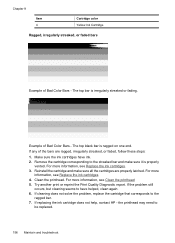
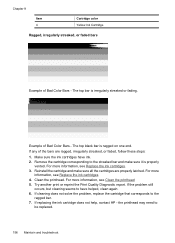
... one end. The top black bar is irregularly streaked or fading. Remove the cartridge corresponding to the
ragged bar. 7. If replacing the ink cartridge does not help, contact HP - Chapter 9
Item 4
Cartridge color Yellow Ink Cartridge
Ragged, irregularly streaked, or faded bars
Example of Bad Color Bars - If any of the bars are properly latched. For more information, see...
User Guide - Page 161


... streaking gets worse, contact HP - The problem might not appear on the Print Quality Diagnostic report reads PHA TTOE = 0, align the printer. Print another software application to be installed before removing an old ink cartridge. If line 36 is still there, but seems better, try another cleaning. Bar colors are some other end of...
User Guide - Page 162


... text look OK, and the ink cartridges are jagged - If the printer was recently transported at the alignment pattern directly above the color blocks. If there are sharp and clear - align the printer.
the letters are smeared -
Example of bad Large-Font Type -
If the colors get worse, contact HP - the letters are ragged on...
User Guide - Page 163


... the automatic document feeder
Clean the scanner glass
To clean the scanner glass 1. Clean the device
This section provides instructions for keeping the device in top working correctly, try the following: • Use genuine HP ink cartridges - Turn off the device. 2. align the printer.
This section contains the following : • Check the paper • Check the...
User Guide - Page 184


... to the plastic bag. If this did not solve the issue, try the next solution. For example, if you purchased genuine HP ink cartridges, go /anticounterfeit
Cause: Non-HP ink cartridges were being used. If you believe you are designed and tested with the glossy side down . Solution 2: Check the paper loaded in the input tray...
User Guide - Page 187


... a high print quality setting, such as a result of using genuine HP ink cartridges Solution: Check to see : Check the estimated ink levels Cause: The ink cartridges might have insufficient ink. You do not need to : www.hp.com/go/anticounterfeit
Cause: Non-HP ink cartridges were being used.
Genuine HP ink cartridges are using a non-HP supply will not be covered under warranty. NOTE...
User Guide - Page 229


... blinking, check for information about HP support. • Hardware installation suggestions • Software installation suggestions
Hardware installation suggestions
Check the device • Make sure that all latches and covers are on or blinking except the Ready light, which should be
on the device control panel.
Check the ink cartridges Make sure that no lights are...
User Guide - Page 246


...a printable shopping list, open the HP Solution Center desktop icon that work in all countries/regions. This section contains the following topics: • Supported ink cartridges • HP media
242 HP supplies and accessories Accessories
HP Wireless Printing Upgrade Q6236A, Q6259A Kit HP Wireless G Print Server Q6301A, Q6302A
Upgrade non-wireless devices to select your HP printer.
User Guide - Page 247
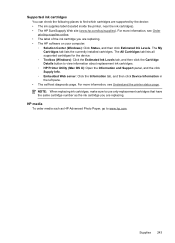
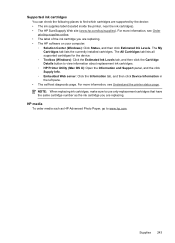
... the currently installed cartridges.
Supported ink cartridges You can check the following places to find which cartridges are replacing. For more information, see Order printing supplies online. • The label of the ink cartridge you are supported by the device: • The ink supplies label (located inside the printer, near the ink cartridges). • The HP SureSuppply Web site...
Similar Questions
How To Calibrate Ink Cartridges Hp 6500 E709n
(Posted by Skibp 9 years ago)
How To Calibrate Ink Cartridges Hp 5510
(Posted by trexarblrl 9 years ago)
How To Replace Ink Cartridge Hp Photosmart C310
(Posted by katrubine 9 years ago)
Cant Move Ink Carrier Hp 6500
(Posted by yeaCaz 10 years ago)
What Ink Cartridge Hp Officejet 6500 E710n-z Driver
(Posted by Bline 10 years ago)

