HP 6500 Support Question
Find answers below for this question about HP 6500 - Officejet Wireless All-in-One Color Inkjet.Need a HP 6500 manual? We have 5 online manuals for this item!
Question posted by JohnCSime on June 11th, 2011
6500a Control Panel
How do I get the printer's control panel to show and operate from my Windows screen?
Current Answers
There are currently no answers that have been posted for this question.
Be the first to post an answer! Remember that you can earn up to 1,100 points for every answer you submit. The better the quality of your answer, the better chance it has to be accepted.
Be the first to post an answer! Remember that you can earn up to 1,100 points for every answer you submit. The better the quality of your answer, the better chance it has to be accepted.
Related HP 6500 Manual Pages
Wired/Wireless Networking Guide - Page 6


... Solving wireless (802.11) problems
If you are encountering problems connecting the HP Officejet/Officejet Pro device to your...wireless devices away from the HP device control panel. (For more information, see "Solving wireless (802.11) problems" on in this order: router first, then the HP device, and finally the computer. Solving wireless (802.11) problems
The following steps:
Windows...
Wired/Wireless Networking Guide - Page 7


... Printer Series
On the HP device's control panel, press and hold the ( ) Wireless button, press ( ) Resume button two times, and then release all buttons. To run the Wireless Network Test from the router connects to your computer.
Make sure the HP Officejet/Officejet Pro device is detected, the printed test report will include recommendations that the computer is running (Windows...
Wired/Wireless Networking Guide - Page 8


.... If you will need this address for help you can access the embedded Web server (EWS)
8 Solving wireless (802.11) problems
2. Check to AirPort in English.)
B. A. Printer Series
HP Officejet 6500 a. b.
Click Start, click Control Panel, point to the wireless router.
c. Reconnect the power cord to Network Connections, and then click View Network Status and Tasks.
If...
Wired/Wireless Networking Guide - Page 9


..., click Control Panel, and then double-click Printers.
2.
Select the HP device, and the click Print Queue.
3. If you still cannot use the HP device after performing the steps above but are not being displayed in your browser, you might be blocking communication. In the address box, type the URL of the following steps:
Windows 1. If...
Wired/Wireless Networking Guide - Page 10


... connection method Click Start, click Control Panel, and then double-click Printers.
2.
The version of the printer driver in the print queue.
2. Right-click the printer icon for the device, and then select Reconfigure Wireless Settings.
2. Make sure the HP Network Devices Support service is connected wirelessly has Standard TCP/IP Port as Default Printer. If you want.
From the...
Wired/Wireless Networking Guide - Page 11


NOTE: For Ethernet-enabled HP devices only.
1. Click the Networking tab, and then click Wireless (802.11) in the HP device.
2. Turn on your computer.
HP Officejet 6500 a.
After you install the software.
2. b. HP Officejet Pro 8000 Printer Series
On the HP device's control panel, press and hold ( ) Wireless button, press ( ) Resume button three times, and then release ( )...
User Guide - Page 9


... network settings 135 To set up wireless communication using the installer (Windows 137 To set up wireless communication using the installer (Mac OS X 137 To set up wireless communication using the device control panel with wireless setup wizard...137 To turn off wireless communication 137 Connect the device using an ad hoc wireless network connection 138 Guidelines for reducing interference...
User Guide - Page 27


...
Use the HP software
23
The HP Photosmart Studio window appears.
To correct this, use the Control Panel in the Dock, click the Spotlight icon on your photos. The software is not equipped with the selected device. NOTE: If the icon does not appear in Windows to show icons that you can scan documents using...
User Guide - Page 59


... the fax, press START FAX Black or START FAX Color. Press START FAX Black or START FAX Color. Send a fax
55 you can hear the dial tones, telephone prompts, or other sounds through the speakers on the device. To send a fax manually from the device control panel 1.
If this point, you can engage in the automatic...
User Guide - Page 63


... Dial or a one sends faxes at the highest resolution supported by using Fine resolution. Send a fax
59 Press START FAX Color. Copy resolution and lightness/ darkness are set independently from the device control panel 1.
For additional information, see Load originals. 2. In the Fax area, press Fax. A message appears after the fax has been sent...
User Guide - Page 67


...reprint all the faxes it receives, only the faxes it receives while the device is in memory due to save color faxes.
For example, you hear fax tones from the sending fax machine...., and then they are deleted from the device control panel 1. If the memory becomes full of paper), the device stops answering incoming fax calls. After the device begins to store incoming faxes as long as...
User Guide - Page 102


... by -cookie basis which allows you wish to view, and then click Network Settings (EWS).
• Windows Vista: Right-click the printer icon and then select Device Web Page. • HP Printer Utility (Mac OS X): On the Printer Settings panel, click Additional
Settings, and then click the Open Embedded Web Server button.
98
Configure and manage...
User Guide - Page 135
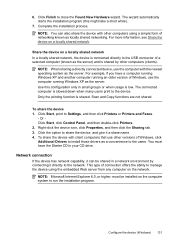
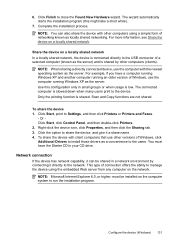
... low.
Or Click Start, click Control Panel, and then double-click Printers. 2. This type of connection offers the ability to manage the device using a simple form of networking known as a convenience to the network. NOTE: Microsoft Internet Explorer 6.0, or higher, must have a computer running Windows XP and another computer running Windows XP as the server. NOTE...
User Guide - Page 139


...Mac OS X) • To set up wireless communication using the device control panel with wireless setup wizard • To turn off wireless communication • Connect the device using an ad hoc wireless network connection • Guidelines for the wireless network name or SSID named "hpsetup." (continued) set up wireless communication using the installer (Windows). Your network may wish to...
User Guide - Page 141


... wireless communication using the device control panel with wireless setup wizard
The Wireless Setup Wizard provides an easy way to any applications that
came with your computer.
4. NOTE: If the firewall software on your device). 2. Connect a USB wireless setup cable to the port on the back of the HP device and then to set up wireless communication using the installer (Windows...
User Guide - Page 168


... • Solve network problems • Solve wireless problems (some models only) • Solve photo (memory card) problems • Troubleshoot installation issues
Solve printing problems
This section contains the following topics: • The device shuts down unexpectedly • Error message appears on control-panel display • Device takes a long time to a functioning alternating...
User Guide - Page 224


... to an Ethernet network, make sure an Ethernet cable is not plugged into the back, then wireless connectivity is connected to use the HP device over the network. Run the Wireless Network Test (using a computer running Windows, you are able to access the Internet and are unable to get your computer connected to your...
User Guide - Page 225


...Windows 1. Temporarily turn off any firewall security software running on your computer to see if the firewall software is blocking communication If you cannot access the EWS and are on your computer are still having problems using the HP device (for example, Internet Explorer or Safari). Solve wireless... Control Panel, and then double-click Printers. 2. b. b.
Do one of the HP device...
User Guide - Page 226


... System Preferences in the print queue. 2. Make sure the wireless version of services, right click HP Network Devices Support, and then
click Restart. 5. Or Click Start, click Control Panel, and then double-click Printers. 2. b. If you have difficulties printing or connecting to use the HP device over the network again. Double-click Services and Applications, and...
User Guide - Page 243
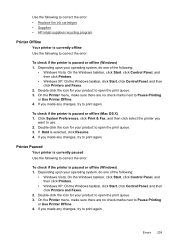
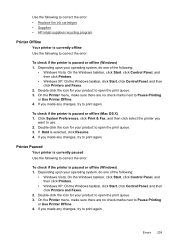
...8226; Supplies • HP inkjet supplies recycling program
Printer Offline
Your printer is currently offline Use the...operating system, do one of the following :
• Windows Vista: On the Windows taskbar, click Start, click Control Panel, and then click Printers.
• Windows XP: On the Windows taskbar, click Start, click Control Panel, and then click Printers and Faxes.
2. On the Printer...
Similar Questions
Why Wont Hp Printer 6500a E710n-z Print In Color
(Posted by dteaam 9 years ago)
Why Do Hp Officejet 6500 Wireless Color Prints Have White Stripes?
(Posted by lvaha 10 years ago)
Hp Officejet 6500e710 Printer Assistant Won't Open
(Posted by flaree 10 years ago)
My Computer Doesn't See Hp Officejet 4500 Printer.
my computer doesn't see hp officejet 4500 printer when im trying to print something, i already turne...
my computer doesn't see hp officejet 4500 printer when im trying to print something, i already turne...
(Posted by Danikpwi 11 years ago)

