HP 6500 Support Question
Find answers below for this question about HP 6500 - Officejet Wireless All-in-One Color Inkjet.Need a HP 6500 manual? We have 5 online manuals for this item!
Question posted by dteaam on May 23rd, 2014
Why Wont Hp Printer 6500a E710n-z Print In Color
The person who posted this question about this HP product did not include a detailed explanation. Please use the "Request More Information" button to the right if more details would help you to answer this question.
Current Answers
There are currently no answers that have been posted for this question.
Be the first to post an answer! Remember that you can earn up to 1,100 points for every answer you submit. The better the quality of your answer, the better chance it has to be accepted.
Be the first to post an answer! Remember that you can earn up to 1,100 points for every answer you submit. The better the quality of your answer, the better chance it has to be accepted.
Related HP 6500 Manual Pages
Wired/Wireless Networking Guide - Page 14


... OF ANY KIND, WHETHER EXPRESS OR IMPLIED WARRANTIES OR CONDITIONS OF MERCHANTABILITY, SATISFACTORY QUALITY, AND FITNESS FOR A PARTICULAR PURPOSE. b. Hewlett-Packard limited warranty statement
HP product Software Media Printer Print or Ink cartridges
Printheads (only applies to products with customer replaceable printheads) Accessories
Duration of limited warranty 90 days 1 year Until the...
User Guide - Page 8


... server pages 99 HP Printer Utility (Mac OS X 99 Open the HP Printer Utility 99 HP Printer Utility panels 99 Use the HP Device Manager (Mac OS X 100 Understand the printer status page 100 Understand the network configuration page 101 Configure network options...102 Change basic network settings 103 View and print network settings 103 Turn the wireless radio on and...
User Guide - Page 12


... maintenance 231 Fax Memory Full...235 Device Disconnected...235 Ink Alert...235 HP recommends you have a replacement available for when print quality becomes no longer acceptable...236 Ink system failure...236 Cartridge Problem...237 The following cartridge appears to print...241 General printer error...241
A HP supplies and accessories Order printing supplies online 242 Accessories...242...
User Guide - Page 16


...this support is typically installed with the device software.
The model number is printed on the front of pages printed from the Web site. Finding the device model number
In addition to change device settings. Chapter 1 (continued) Resource
HP Printer Utility (Mac OS X)
Device control panel Logs and reports Printer Status report
HP Web sites
Description
Location
software and the...
User Guide - Page 31


...Brochure Paper HP Superior Inkjet Paper HP Bright White Inkjet Paper
HP Printing Paper
HP Office Paper
HP Office Recycled Paper
These papers are glossy-coated or matte-coated on both sides for longer lasting documents. It is acidfree for twosided use.
HP Office Paper is a high-quality multifunction paper. It features ColorLok Technology for optimum print quality. Use HP media for...
User Guide - Page 32


... T-shirts from your HP printer. Recommended papers for photo printing
If you are the ideal solution for the type of printing affordable professional photos with any inkjet printer. Depending on the page.
Your prints have been designed to a store processed photo. It is acid-free for easy handling without smudging. HP Everyday Photo Paper Print colorful, everyday snapshots at...
User Guide - Page 33


... designed to the device specifications. Also avoid cards and envelopes with thick, irregular, or curled edges, or areas that are wrinkled, torn, or otherwise damaged. • Use tightly constructed envelopes, and make sure the folds are long lasting and vivid, print after print. Note that conforms to work together so your HP printer.
Available in...
User Guide - Page 41
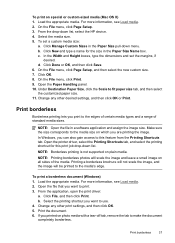
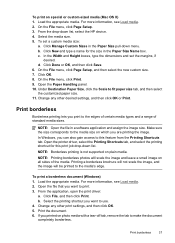
... the printer driver, select the Printing Shortcuts tab, and select the printing shortcut for the size in the Paper Size Name box. Click File, and then click Print. b. Print borderless
... Paper Size, click the Scale to this print job drop-down list, select the HP device. 4. Change any other print settings, and then click OK. 5. Printing a borderless brochure will not scale the image...
User Guide - Page 45


... want (such as paper size), and then click OK. 3. NOTE: The printer driver does not support manual duplexing.
When printing is complete, the media is pulled back into the device again. Jams might occur with watermarks and prepunched holes. When you print on both sides of media either manually, or automatically using the duplexer...
User Guide - Page 74
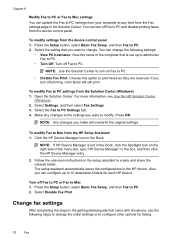
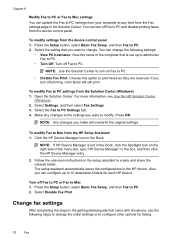
... Fax to PC 2.
For more information, see Use the HP Solution Center
(Windows). 2. NOTE: If HP Device Manager is set up to 10 destination folders for faxing.
70
Fax Also, you can configure up to administer Fax to PC.
• Turn Off: Turn off printing, color faxes will overwrite the original settings.
Open the Solution...
User Guide - Page 97


...device, and the status of the device.
* Ink level alerts and indicators provide estimates for monitoring the device. Device control panel Embedded Web server
Toolbox (Windows)
Network Toolbox HP Printer Utility (Mac OS X) HP... cartridge available to replace the ink cartridges until print quality becomes unacceptable. Manage the device
93
Click the Cartridge Details button to display ...
User Guide - Page 99


... then click Print Wireless Network Test Report. Use device management tools
95 Perform device maintenance tasks: Open the Information and Support panel, and then click the option for the task that you want to Printer Model
Name and then click Display Printer Toolbox. • From the printer preferences, click the Features tab, and then click Printer
Services.
HP Printer Utility...
User Guide - Page 101


Utilities: a. Print Wireless Network Test Report - View Wireless Network FAQs - The HP Solution Center is not equipped with a particular feature, then the icon for printers with wireless capability c. If the selected device is customized to show icons that are associated with wireless capability
Use the HP Solution Center (Windows)
On a Windows computer, the HP Solution Center is connected...
User Guide - Page 103


... contain links to configure print settings, calibrate the device, order supplies online, and find Web site support information.
Order Supplies connects you to view product information and change these settings. This section contains the following topics: • Open the HP Printer Utility • HP Printer Utility panels
Open the HP Printer Utility
To open the HP Printer Utility from the...
User Guide - Page 105


..., and
then press OK. • Toolbox (Windows): Click the Services tab, and then click Print a Test Page. • HP Printer Utility (Mac OS X): Click Device Information from the trays and accessories.
• Ink Cartridge Status: Shows the estimated ink levels (represented in graphical form as gauges) and the part numbers ...
User Guide - Page 148


... ink cartridges and the printhead
The following to prevent ink leaking from the print carriage or other damage from the HP Solution Center, Toolbox (Windows), the HP Printer Utility (Mac OS X), or the embedded Web server. If you improperly turn off the HP all -in-one or more depleted cartridges.
Do not leave the ink...
User Guide - Page 156


... of the blocks of color or if you complete both stages of cleaning. In the HP Solution Center, click Settings.
152 Maintain and troubleshoot Press Setup. 3.
The product aligns the printhead. 5. Click the Device Services tab. 5. Align the printer The product automatically aligns the printhead during the initial setup. If print quality problems persist after...
User Guide - Page 157


... the Device Services tab. 5. Any third party possessing the cartridge might have occurred, and the product model. On the product control panel, press the Setup button. 2. Press 1 to the anonymous information on the memory chip. 3. In the Print Properties dialog box, click the Features tab, and then click Printer Services. This information helps HP...
User Guide - Page 169


...printer slows down to allow it to print
Check the system configuration and resources Make sure the computer meets the minimum system requirements for the device.
For more information, see Errors.
To increase the print speed, select different print... before unplugging the power cord or turning off the HP all -in -one , the print carriage might have insufficient ink.
NOTE: Ink level ...
User Guide - Page 170


...print quality settings in the printer driver for the document do not exceed the printable area of the electromagnetic fields. For more information, see Manage the device and Check the estimated ink levels.
Check the color print settings Make sure Print... Power light turns off before unplugging the power cord or turning off the HP all -in the file Check the file to make sure the tray is...
Similar Questions
My Hp 6500a Won't Print Color
(Posted by ambsaji 10 years ago)
Hp Deskjet 6500a E710n-z Printer Assistant Will Not Open
(Posted by ruskro 10 years ago)
Hp Officejet 6500a Won't Print Color
(Posted by abdejimv 10 years ago)
Troubleshooting Hp Printer F4400 Won't Print Color
(Posted by knoang 10 years ago)
Hp 8600 Printer Ink Streaks When Printing Color
(Posted by KaukSaj 10 years ago)

