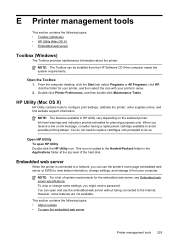HP Officejet Pro 8600 Support Question
Find answers below for this question about HP Officejet Pro 8600.Need a HP Officejet Pro 8600 manual? We have 3 online manuals for this item!
Question posted by KaukSaj on August 30th, 2013
Hp 8600 Printer Ink Streaks When Printing Color
The person who posted this question about this HP product did not include a detailed explanation. Please use the "Request More Information" button to the right if more details would help you to answer this question.
Current Answers
Related HP Officejet Pro 8600 Manual Pages
Similar Questions
How To Align Emails And Attachments On Hp 8600 That They Are Printed In Their En
How do I alingn e mails and attachment on hp 8600 that they will print the entire page?
How do I alingn e mails and attachment on hp 8600 that they will print the entire page?
(Posted by Anonymous-128692 10 years ago)
Hp C4680 Printer Won't Print Color
(Posted by WahooMAT 10 years ago)