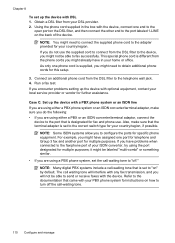HP 6500 Support Question
Find answers below for this question about HP 6500 - Officejet Wireless All-in-One Color Inkjet.Need a HP 6500 manual? We have 5 online manuals for this item!
Question posted by cdjmiles on August 20th, 2011
Connecting Cords
I recently purchased a HP6500A and there was no cord for connecting it to the computer. Was a cord supposed to be provided? If not what is it I need to get?
Current Answers
Related HP 6500 Manual Pages
Similar Questions
Why Do Hp Officejet 6500 Wireless Color Prints Have White Stripes?
(Posted by lvaha 10 years ago)
Imac Lion Wireless Will Not See Hp 6500 E710n-z
(Posted by acefub 10 years ago)
How To Face Double Sided Document With Hp Officejet 4500 Inkjet Multifunction
(Posted by PhyToni 10 years ago)
Hp L7590 - Officejet Pro All-in-one Color Inkjet.
how do i chance the header on my printer?
how do i chance the header on my printer?
(Posted by annette98254 10 years ago)
Usb Cord
WHICH STYLE USP CORD DO I NEED FO A HP6500 ALL IN ONE PRINTER IT WAS NOT IN THE BOX WHEN PURCHASED
WHICH STYLE USP CORD DO I NEED FO A HP6500 ALL IN ONE PRINTER IT WAS NOT IN THE BOX WHEN PURCHASED
(Posted by dbrogan4realtyexecutives 12 years ago)