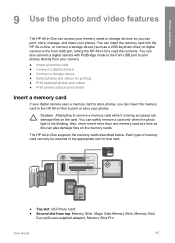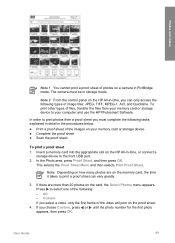HP 6310 Support Question
Find answers below for this question about HP 6310 - Officejet All-in-One Color Inkjet.Need a HP 6310 manual? We have 2 online manuals for this item!
Question posted by medariida1 on January 29th, 2014
How To Scan On Hp 6310 And Scan Options
The person who posted this question about this HP product did not include a detailed explanation. Please use the "Request More Information" button to the right if more details would help you to answer this question.
Current Answers
Related HP 6310 Manual Pages
Similar Questions
Can The Hp F4240-deskjet All-intone Color Inkjet Use 61 Printer Cartridge
(Posted by lawrencemauppin 2 years ago)
How To Set Scan Options For Hp Officejet J4680c
(Posted by jabsw 9 years ago)
Printer Officejet 4500-510gm Scanner Mode Says 'no Scan Options'
My printer is printing nicely but sometimes in Scanner mode, it says "No Scan Options - Refer to Dev...
My printer is printing nicely but sometimes in Scanner mode, it says "No Scan Options - Refer to Dev...
(Posted by unisonjoshi 10 years ago)
Windows 7 Hp 6310 Scan To Pdf How
(Posted by margl 10 years ago)
Hp 6310 - Carriage Jam - How To Clear It
My all in one HP 6310 continues to show a carriage jam - I can still print or copy and print with "c...
My all in one HP 6310 continues to show a carriage jam - I can still print or copy and print with "c...
(Posted by jmshumka 12 years ago)