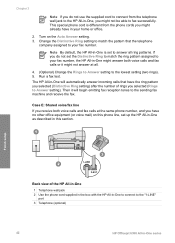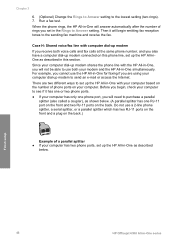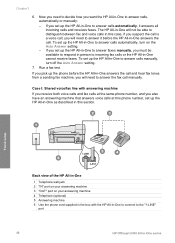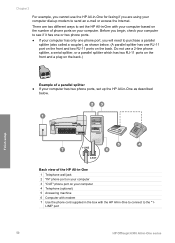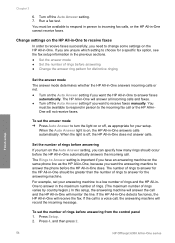HP 6310 Support Question
Find answers below for this question about HP 6310 - Officejet All-in-One Color Inkjet.Need a HP 6310 manual? We have 2 online manuals for this item!
Question posted by jabsw on July 1st, 2014
How To Set Scan Options For Hp Officejet J4680c
The person who posted this question about this HP product did not include a detailed explanation. Please use the "Request More Information" button to the right if more details would help you to answer this question.
Current Answers
Related HP 6310 Manual Pages
Similar Questions
How To Pull A Network Configuration Report From An Hp Officejet 6310
(Posted by f1lsica 9 years ago)
How To Scan From Hp Officejet 6310 Printer To Pdf
(Posted by ben77mr 10 years ago)
How To Set Up Hp Officejet 6310 Simple Office Network
(Posted by Afrradia 10 years ago)
How To Set Scan Options Hp Officejet 4500
(Posted by jennsta261 10 years ago)
Printing/scanning From Hp Officejet G85xi To Mac Os X
What drivers are need to print or scan from HP Officejet G85xi to Mac OS X
What drivers are need to print or scan from HP Officejet G85xi to Mac OS X
(Posted by dalriada56 11 years ago)