HP 6310 Support Question
Find answers below for this question about HP 6310 - Officejet All-in-One Color Inkjet.Need a HP 6310 manual? We have 2 online manuals for this item!
Question posted by margl on January 19th, 2014
Windows 7 Hp 6310 Scan To Pdf How
The person who posted this question about this HP product did not include a detailed explanation. Please use the "Request More Information" button to the right if more details would help you to answer this question.
Current Answers
There are currently no answers that have been posted for this question.
Be the first to post an answer! Remember that you can earn up to 1,100 points for every answer you submit. The better the quality of your answer, the better chance it has to be accepted.
Be the first to post an answer! Remember that you can earn up to 1,100 points for every answer you submit. The better the quality of your answer, the better chance it has to be accepted.
Related HP 6310 Manual Pages
Setup Guide - Page 1


Remove and discard the orange shipping lock.
3 Locate components
Windows Mac
HP Officejet 6300 All-in the guide.
2 Discard all tape and orange lock
Lift ... asked to either your computer or a working network. USB
Use this guide to set up the hardware and connect the HP All-in-One to do not connect the USB
cable until you have problems during setup, see Troubleshooting later in -One...
User Guide - Page 5


... 149 Memory card specifications 149 Fax specifications 150 Scan specifications 150 Physical specifications 150 Power specifications 150 Environmental specifications 151 Memory specifications 151 Environmental product stewardship program 151 Regulatory notices 152 Declaration of conformity (European Economic Area 156 HP Officejet 6300 All-in-One series declaration of conformity...
User Guide - Page 8


... scanning the proof sheet.
One-touch speed dial buttons: Access the first five speed dial numbers. Start Copy Color: Starts a color copy job. Proof Sheet: Prints a proof sheet when a memory card has been inserted in which the HP Allin-One is one of this button to print photos from the Help menu opens a help window...
User Guide - Page 9


... After you select a topic, the topic appears on the HP All-in-One display. ● Setup Menu ● Help Menu ● Fax Menu ● Copy Menu ● Scan To menu ● Photo Menu ● Proof Sheet Menu
... ID service to top-level menus that appear on your computer screen.
6
HP Officejet 6300 All-in the Setup Menu when you press the Setup button on the control panel.
1. When off, the...
User Guide - Page 13


...and fax or phone numbers
Use the software
You can use the HP Photosmart Software (Windows) or HP Photosmart Mac Software (Mac) to the software differs by operating system ...HP Photosmart Software, the HP Photosmart Essential software is the
10
HP Officejet 6300 All-in -One to dial.
The software is recommended for a dial tone before continuing to wait for computers with your device. HP...
User Guide - Page 16
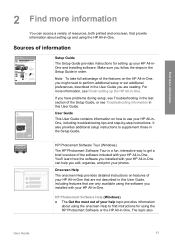
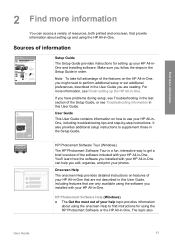
...more information
2 Find more information, see Finish setting up the HP All-in-One.
HP Photosmart Software Tour (Windows)
The HP Photosmart Software Tour is a fun, interactive way to get ...additional preferences, described in the User Guide you edit, organize, and print your HP All-in-One. HP Photosmart Software Help (Windows) ● The Get the most out of the Setup Guide, or see ...
User Guide - Page 27


... front USB port (shown in -One series b. When you have finished entering a name for the HP All-in-One, press OK.
24
HP Officejet 6300 All-in the graphic below).
Also, some Bluetooth devices display the name of the HP All-in-One, you do not want the default name displayed as the name of...
User Guide - Page 29


... available with Bluetooth® Wireless Technology to the HP All-in-One.
It
26
HP Officejet 6300 All-in -One. 2. Press 9, and then press 4.
Windows users You must connect an HP bt450, Printer and PC Adapter with a Bluetooth connection is inaccessible to Bluetooth devices that have not stored its device address.
Press Setup on the control panel...
User Guide - Page 76


...fax tones too soon and cause your calling card.
Press Start Fax Black or Start Fax Color. - If the device does not detect an original loaded in the document feeder tray.
If you are sending
... up the telephone.
prompt appears. If you were speaking with the recipient, remain on the HP All-inOne. When you send a fax using monitor dialing from the receiving fax machine. Tip...
User Guide - Page 86
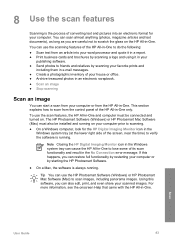
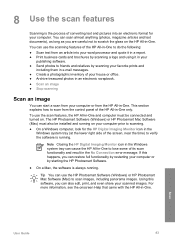
... more information, see the onscreen Help that came with the HP All-in -One. To use the scan features, the HP All-in -One. Scan
User Guide
83
You can use the HP Photosmart Software (Windows) or HP Photosmart Mac Software (Mac) to friends and relatives by scanning your favorite prints and
including them in e-mail messages. ●...
User Guide - Page 88
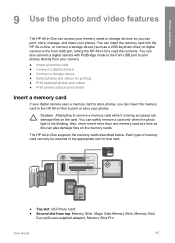
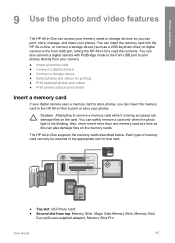
...your photos. Photos and videos
9 Use the photo and video features
The HP All-in-One can access your memory cards or storage devices so you can also connect a digital camera with PictBridge mode to the...a memory card to store photos, you can insert the memory card into the HP All-in-One, or connect a storage device (such as this can damage files on the memory cards.
You can insert the memory...
User Guide - Page 90


... treats cameras in this instance, the disk drive setting is being accessed.
You can use the control panel on the HP All-in storage mode can damage files on the storage device. Digital cameras in storage mode are in -One to select photos and videos for printing. For instance, some cameras have...
User Guide - Page 91


... without the need for a computer. Press OK to your photos.
88
HP Officejet 6300 All-in -One, or connect a
storage device to move backward or forward through all photos and videos and return to ... and videos
You can print selected photos or video frames directly from your memory card or storage device to select the photo or video currently shown on the memory card. In the Photo area, ...
User Guide - Page 92
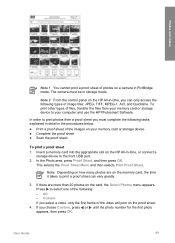
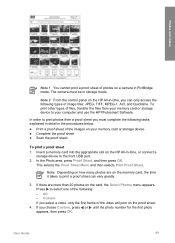
...9679; Print a proof sheet of files, transfer the files from your memory card or storage device to the front USB port. 2. Custom If you must be in PictBridge mode. User Guide
... memory card into the appropriate slot on the HP All-in -One, or connect a
storage device to your memory card or storage device ● Complete the proof sheet ● Scan the proof sheet
To print a proof sheet ...
User Guide - Page 100


...removing the black print cartridge in order to the following website: www.hp.com/hpinfo/globalcitizenship/environment/recycle/inkjet.html 6. If you are removing the print cartridge because it is available...-One
1 Print cartridge slot for the tri-color print cartridge
2 Print cartridge slot for the black and photo print cartridges 4. The HP Inkjet Supplies Recycling Program is low or out of ...
User Guide - Page 116
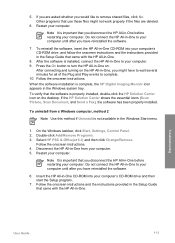
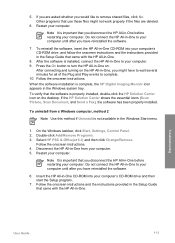
...-click Add/Remove Programs. 3. Restart your computer. If the HP Solution Center shows the essential icons (Scan Picture, Scan Document, and Send a Fax), the software has been properly installed. To reinstall the software, insert the HP All-in -One.
8. Disconnect the HP All-in-One from a Windows computer, method 2
Note Use this method if Uninstall is...
User Guide - Page 137


... supplies, such as a digital camera phone, personal digital assistant (PDA), or Bluetoothenabled Windows or Mac computer. In the HP Photosmart Studio task bar, click Devices. The HP Device Manager window appears. 2. The Select Printer window appears. 4. The print cartridge reorder numbers appear. 6. Make sure the HP All-in-One is selected in -One. From the Information and Settings...
User Guide - Page 153


...RGB color, 48-bit total ● Maximum scan size... from glass: 216 x 297 mm (8.5 x 11.7 inches)
Physical specifications
● Height: 236 mm (9.29 inches) ● Width: 456 mm (17.95 inches) ● Depth: 326 mm (12.83 inches) ● Weight: 7.66 kg (16.9 pounds)
Power specifications
● Maximum power consumption: 60 W ● Idle state power consumption: 8.5 W
150
HP Officejet...
User Guide - Page 164
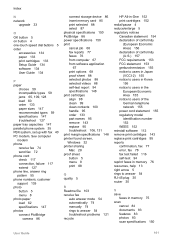
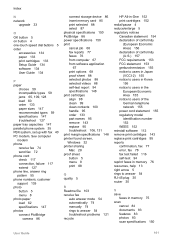
... connect PictBridge
camera 86
connect storage device 86 insert memory card 85 print...print margin specifications 148 printer found screen, Windows 32 printer sharing Mac 28 proof sheet button...74 rings to answer 54 troubleshoot problems 121 recycle
HP All-in-One 152 print cartridges 152 redial/...
faxes in memory 75 scan
cancel 84 documents 83 features 83 photos 83 scan specifications 150
User Guide
...
User Guide - Page 165


... cable installation 105 USB port speed 23
V videos
162
HP Officejet 6300 All-in-One series See technical
information speed dial
button 4 one-touch buttons 5 send fax 71 start copy black 5 color 5 start scan button 5 stop copy 81 fax 78 print job 68 scan 84 storage device, connect 86 subscriber identification code 56 symbols, enter 8 system...
Similar Questions
How To Check Printer Ink Levels In Windows 7 Hp Officejet 6310
(Posted by mir4ja 9 years ago)
Hp 6310 How To Scan To Pdf Mac
(Posted by sameebe 10 years ago)
Hp 6310 - Carriage Jam - How To Clear It
My all in one HP 6310 continues to show a carriage jam - I can still print or copy and print with "c...
My all in one HP 6310 continues to show a carriage jam - I can still print or copy and print with "c...
(Posted by jmshumka 12 years ago)

