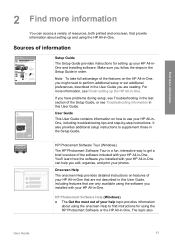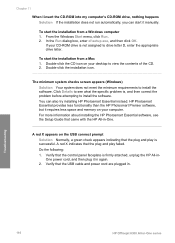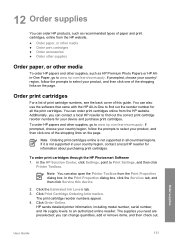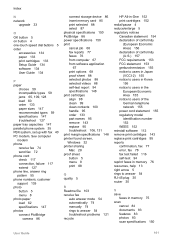HP 6310 Support Question
Find answers below for this question about HP 6310 - Officejet All-in-One Color Inkjet.Need a HP 6310 manual? We have 2 online manuals for this item!
Question posted by mir4ja on June 18th, 2014
How To Check Printer Ink Levels In Windows 7 Hp Officejet 6310
The person who posted this question about this HP product did not include a detailed explanation. Please use the "Request More Information" button to the right if more details would help you to answer this question.
Current Answers
Related HP 6310 Manual Pages
Similar Questions
How To Pull A Network Configuration Report From An Hp Officejet 6310
(Posted by f1lsica 9 years ago)
Can I Check Ink Levels On Display Window Of Hp Officejet 6310
(Posted by ppapop 9 years ago)
How To Check The Ink Level On A Hp Officejet J3680 Printer
(Posted by Spime 9 years ago)
How To Reset Expiration On Hp Officejet 6310 Ink
(Posted by vladPhilli 10 years ago)
How Can I Check The Ink Levels On My Hp Officejet 4622?
When I print the levels are not shown
When I print the levels are not shown
(Posted by cparker1 11 years ago)