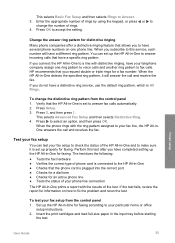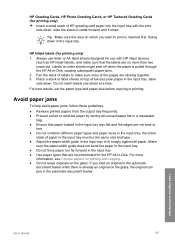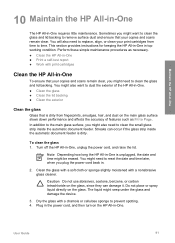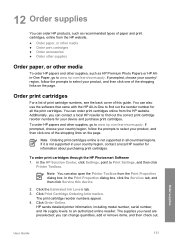HP 6310 Support Question
Find answers below for this question about HP 6310 - Officejet All-in-One Color Inkjet.Need a HP 6310 manual? We have 2 online manuals for this item!
Question posted by seavco on October 22nd, 2013
Hp 6310 Won't Print Envelopes
The person who posted this question about this HP product did not include a detailed explanation. Please use the "Request More Information" button to the right if more details would help you to answer this question.
Current Answers
Related HP 6310 Manual Pages
Similar Questions
My F4100 Hp Deskjet Won't Print Envelopes.
(Posted by sarahboydston 8 years ago)
Hp 6310 Printer Jams When Printing Envelopes
(Posted by dwavon 9 years ago)
Is Hp 6310 Printer Air Print Compatible?
(Posted by evamhvilla 9 years ago)
Hp 6310 - Carriage Jam - How To Clear It
My all in one HP 6310 continues to show a carriage jam - I can still print or copy and print with "c...
My all in one HP 6310 continues to show a carriage jam - I can still print or copy and print with "c...
(Posted by jmshumka 12 years ago)