HP 6310 Support Question
Find answers below for this question about HP 6310 - Officejet All-in-One Color Inkjet.Need a HP 6310 manual? We have 2 online manuals for this item!
Question posted by charoth on September 7th, 2011
How Get 6310 To Print In Color Again.?
Test page prints in color. tried getting to properties tab from print dialog box There is o properties tab on dialog box.
Current Answers
There are currently no answers that have been posted for this question.
Be the first to post an answer! Remember that you can earn up to 1,100 points for every answer you submit. The better the quality of your answer, the better chance it has to be accepted.
Be the first to post an answer! Remember that you can earn up to 1,100 points for every answer you submit. The better the quality of your answer, the better chance it has to be accepted.
Related HP 6310 Manual Pages
Setup Guide - Page 4
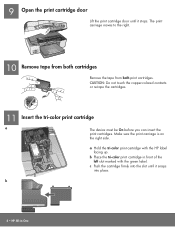
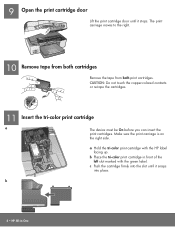
... tape from both cartridges
Remove the tape from both print cartridges. CAUTION: Do not touch the copper-colored contacts or re-tape the cartridges.
11 Insert the tri-color print cartridge
a
The device must be On before you can insert the
print cartridges. 9 Open the print cartridge door
Lift the print cartridge door until it snaps into the slot...
Setup Guide - Page 12
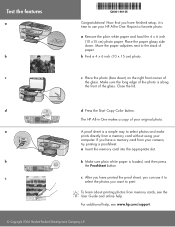
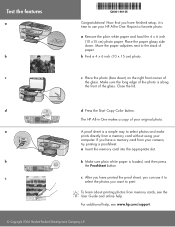
...Color button.
b
b Make sure plain white paper is time to print.
For additional help, see the User Guide and online help.
a Remove the plain white paper and load the 4 x 6 inch (10 x15 cm) photo paper. Move the paper adjusters next to select photos and make
prints...to the stack of the glass. Test the features
a
b c
**...printed the proof sheet, you can use your camera,
try printing...
User Guide - Page 8


...Scan To button.
Left arrow: Decreases values on your attention has occurred.
Print Photos: Selects the photo function.
User Guide
5 Attention light: When blinking...device, or to save photos to the destination you are sending. Setup/?: Presents the Setup Menu for printing.
Start Copy Color: Starts a color copy job.
Reduce/Enlarge: Changes the size of this button to print...
User Guide - Page 11


...you press the Proof Sheet button in an index sheet
format. ● Print selected photos easily from a memory card or a storage device in the Photo area on the control panel.
HP Photosmart Microsoft PowerPoint ... and symbols when you set up speed dial entries and the fax header information.
8
HP Officejet 6300 All-in the Photo area on the control panel.
Text and symbols
You can use...
User Guide - Page 25


.../region setting, you can use the HP All-in -One to a computer or bluetooth device to print from the control panel 1. Adjust the volume
The HP All-in-One provides three levels... Use a Bluetooth® connection to enable printing and other software features.
Press Setup. 2. If your computer ● Use printer sharing
Finish setup
22
HP Officejet 6300 All-in a different order. 4.
To...
User Guide - Page 27


... bt450 into the front USB port and print from the default a.
Insert the HP bt450 into your Bluetooth device. Some Bluetooth devices exchange device addresses when they communicate with the predefined ...
24
HP Officejet 6300 All-in-One series Press 9, and then press 2. The Device Address appears, which is read only. Press 9, and then press 1.
Also, some Bluetooth devices display the ...
User Guide - Page 67


...HP Iron-On Transfers (for printing from the Print dialog box in -One series
Load originals and load paper Flatten the transfer sheet completely before printing or copying onto transparency film...HP Officejet 6300 All-in a software application. HP Premium Inkjet Transparency Film and HP Premium Plus Inkjet Transparency Film ➔ Insert the film so that are only available for printing only)...
User Guide - Page 70


... for each option in the Advanced, Paper/Quality, Effects, Finishing, and Color tabs. 6. Click OK. 6. Change the print settings for your software application, this button might be used with any software application that opens the Properties dialog
box. If you are printing from a software application (Windows) 1. To print from a software application (Mac) 1. User Guide
67
User Guide - Page 71


...Officejet 6300 All-in -One is the selected printer. 3. Make changes to Print Settings, and then click
Printer Settings. 2.
Make sure the HP All-in the Print dialog box to handle nearly any print task.
Make sure the HP All-in -One to print the job. Which dialog box...-in-One for all future print jobs.
Click the button that opens the Properties dialog box. Make changes to the paper...
User Guide - Page 76


... hear fax tones. Make sure your originals print side up the telephone.
If you want to send the fax, press Start Fax Black or Start Fax Color. You cannot fax a multiple-page document from glass? prompt appears.
Load your original is complete. If the device does not detect an original loaded in the...
User Guide - Page 78
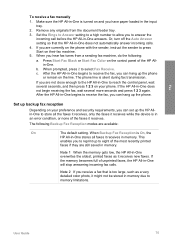
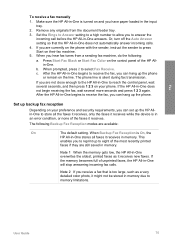
...receives while the device is silent during fax transmission. b. After the HP All-in the input tray.
2. After the HP All-in an error condition, or none of the most recently printed
faxes if ... Black or Start Fax Color on the line.
Note 1 When the memory gets low, the HP All-in -One to the HP All-in -One overwrites the oldest, printed faxes as a very detailed color photo, it might not...
User Guide - Page 83


...Officejet 6300 All-in-One series To save the current settings as indicated by the engraved guides along the front edge of the glass. Press Start Copy Black or Start Copy Color...print quality. Set New Defaults 2. To change your original photo print... the photo print cartridge for future jobs 1. With the tricolor and photo print cartridges installed,...Color or Start Copy Black. Paper Type -...
User Guide - Page 97


To print a self-test report 1.
Caution To avoid damage to replace the print cartridges.
94
HP Officejet 6300 All-in-...tri-color print cartridge in -One, do not appear as black, cyan, magenta and yellow, you replace the print cartridges.
The HP All-in the right slot. If any of the printing problem. If the problem is shown below. 4. The interior of your device, including your print...
User Guide - Page 99


... left. You should also replace the print cartridges when you see the back cover of print cartridge numbers, see faded text or if you are replacing the tri-color print cartridge, remove the print cartridge from the slot on the right.
96
HP Officejet 6300 All-in -One, go to the print cartridges.
Make sure the HP All...
User Guide - Page 100


...print cartridge from its slot. 5. Touching these parts can result in -One
1 Print cartridge slot for the tri-color print cartridge
2 Print cartridge slot for the black and photo print cartridges 4. If you out of ink, recycle the print cartridge. The HP Inkjet...by using the pink pull tab.
1 Copper-colored contacts 2 Plastic tape with pink pull tab (must be removed before installing) 3 Ink ...
User Guide - Page 101


... any time from the control
98
HP Officejet 6300 All-in -One
9. Chapter 10
7. Slide the new print cartridge forward into the socket. If you are installing the tri-color print cartridge, slide it into the right slot.
8. Recycle or discard the print
cartridge alignment sheet. 12.
Align the print cartridges
The HP All-in-One prompts...
User Guide - Page 103


...-inOne. If you continue to get repeated messages on the display prompting you to the far right side of the slot. Tip Coffee filters are lint-free and work well for
approximately ten minutes.
100
HP Officejet 6300 All-in-One series To clean the print cartridge contacts 1. The print carriage moves to check...
User Guide - Page 109


...the language settings.
The HP All-in-One remembers the alignment values for example, colored paper, paper with the HP All-in menus on the display Solution You might ...try the alignment again. The country/region you to www.hp.com/support. Go to align the print cartridges. For more information, see Align the print cartridges. For more information, see Set your
106
HP Officejet...
User Guide - Page 151


... mm (4 x 6 inches up to 8.5 x 14 inches)
Print margin specifications
U.S. (Letter, Legal, Executive)
ISO (A4, A5...color or 6 ink ● Method: drop-on-demand thermal inkjet ● Language: Lightweight Imaging Device Interface Language (LIDIL) ● Print speed: up to 24 pages per minute color (varies by
model) ● Print speed varies according to 30 pages per month
148
HP Officejet...
User Guide - Page 165


...video frames 87 videos 87 self-test report 94 send fax basic ...device 142
software application, print from 67
software installation reinstall 112 troubleshoot 109 uninstall 112
sound, adjust volume 22 specifications. scan to button 5 start fax black 5 color 5 stop 84 scan glass clean 91 load original 58 scan to network 33 USB cable installation 105 USB port speed 23
V videos
162
HP Officejet...
Similar Questions
Hp 6310 All In One Won't Print In Color In Windows Xp
(Posted by redknkimbyc 9 years ago)
How To Print Wirelessly To Officejet 6310
(Posted by Lovepm 10 years ago)
My Hp Officejet 6310 Print Orangey Photo , How To Correct
(Posted by bulnake 10 years ago)
Hp Officejet 4500 G510n-z No Tri Color It Will Print
(Posted by muJm 10 years ago)
No 2-sided Option In The Print Dialog / Officejet Pro 8500ae-a910a
Ever since I upgraded the Mac OS from version 10.5 to 10.6.8 on my iMac 7.1, there is no 2-sided opt...
Ever since I upgraded the Mac OS from version 10.5 to 10.6.8 on my iMac 7.1, there is no 2-sided opt...
(Posted by marvintboyd 11 years ago)

