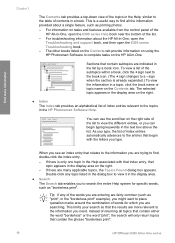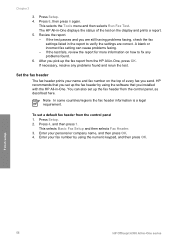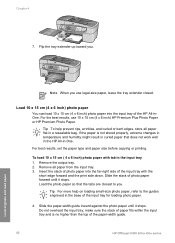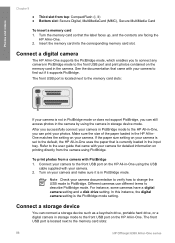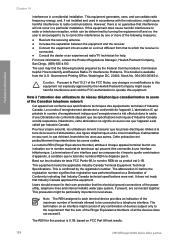HP 6310 Support Question
Find answers below for this question about HP 6310 - Officejet All-in-One Color Inkjet.Need a HP 6310 manual? We have 2 online manuals for this item!
Question posted by bulnake on April 15th, 2014
My Hp Officejet 6310 Print Orangey Photo , How To Correct
The person who posted this question about this HP product did not include a detailed explanation. Please use the "Request More Information" button to the right if more details would help you to answer this question.
Current Answers
Related HP 6310 Manual Pages
Similar Questions
Can I Use My Ipad To Print With Hp Officejet 6310
(Posted by coljanj1 9 years ago)
How To Pull A Network Configuration Report From An Hp Officejet 6310
(Posted by f1lsica 9 years ago)
Hp Officejet 6310 Does Not Print Blank Page
(Posted by WardWoc 10 years ago)
Why Is My Hp Deskjet 3070a Printing My Photos In Very Dull Colours?
hi ive set up my printer as stated in the manual but its printing my photos in a very very dull almo...
hi ive set up my printer as stated in the manual but its printing my photos in a very very dull almo...
(Posted by willbertsonline 11 years ago)
I Would Like To Know How To Get My Hp 6510 To Print 8x11 Photos Using Airprint
How do I get my hp6510 to print photos from my iPhone to 8x11 size. I can only get the printer to pr...
How do I get my hp6510 to print photos from my iPhone to 8x11 size. I can only get the printer to pr...
(Posted by Tonyq2 12 years ago)