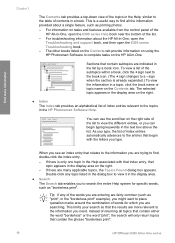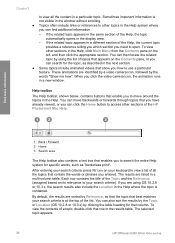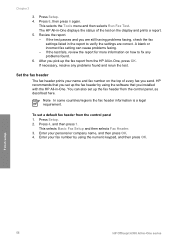HP 6310 Support Question
Find answers below for this question about HP 6310 - Officejet All-in-One Color Inkjet.Need a HP 6310 manual? We have 2 online manuals for this item!
Question posted by WardWoc on October 12th, 2013
Hp Officejet 6310 Does Not Print Blank Page
The person who posted this question about this HP product did not include a detailed explanation. Please use the "Request More Information" button to the right if more details would help you to answer this question.
Current Answers
Related HP 6310 Manual Pages
Similar Questions
My Printer Hp Laserjet 5035 Mfp Print Blank Page. What Can I Do To Repair It
(Posted by kozerstoo 10 months ago)
Can I Use My Ipad To Print With Hp Officejet 6310
(Posted by coljanj1 9 years ago)
How To Pull A Network Configuration Report From An Hp Officejet 6310
(Posted by f1lsica 9 years ago)
How To Fix Hp Officejet 6310 Close Print Cartridge Access Door Message
(Posted by clifcri 10 years ago)
Hp Deskjet 2050 J510 Printing Blank Pages When I Select A File
(Posted by mansoAb 10 years ago)