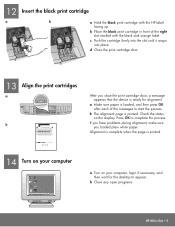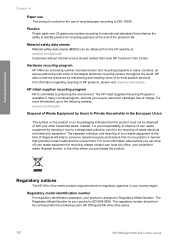HP 6310 Support Question
Find answers below for this question about HP 6310 - Officejet All-in-One Color Inkjet.Need a HP 6310 manual? We have 2 online manuals for this item!
Question posted by Lovepm on May 21st, 2014
How To Print Wirelessly To Officejet 6310
The person who posted this question about this HP product did not include a detailed explanation. Please use the "Request More Information" button to the right if more details would help you to answer this question.
Current Answers
Answer #1: Posted by seemeagain on May 21st, 2014 2:06 AM
https://h30434.www3.hp.com/t5/Printers-Archive-Read-Only/HP-Officejet-6310-Wireless-setup/td-p/96884/page/2
Here is your link , follow the steps to setup your printer wirelessly. please press helpful if you find the answer helpful.
Related HP 6310 Manual Pages
Similar Questions
Can I Use My Ipad To Print With Hp Officejet 6310
(Posted by coljanj1 9 years ago)
How To Pull A Network Configuration Report From An Hp Officejet 6310
(Posted by f1lsica 9 years ago)
How To Connect Ipad To Print To Hp 6310 Printer
(Posted by jasidedw 10 years ago)
How Do I Print Wireless From My Officejet 4500
How do I print wireless from my Officejet 4500
How do I print wireless from my Officejet 4500
(Posted by ktram1644 11 years ago)