HP 6210 Support Question
Find answers below for this question about HP 6210 - Officejet All-in-One Color Inkjet.Need a HP 6210 manual? We have 3 online manuals for this item!
Question posted by dcbuiMel on May 4th, 2014
How To Lift Cover On Hp Officejet 6210 All In One
The person who posted this question about this HP product did not include a detailed explanation. Please use the "Request More Information" button to the right if more details would help you to answer this question.
Current Answers
There are currently no answers that have been posted for this question.
Be the first to post an answer! Remember that you can earn up to 1,100 points for every answer you submit. The better the quality of your answer, the better chance it has to be accepted.
Be the first to post an answer! Remember that you can earn up to 1,100 points for every answer you submit. The better the quality of your answer, the better chance it has to be accepted.
Related HP 6210 Manual Pages
HP Officejet 6200 series all-in-one - (English) User Guide - Page 9


.... Right arrow: Increase values on the control panel display. Start Fax Color: Start a color fax. OK: Select a menu or a setting in the Fax area. Left arrow: Decrease values on the control panel display. Cancel: Stop a job, exit a menu, or exit settings.
6
HP Officejet 6200 series all -inone control panel features.
One-touch speed dial...
HP Officejet 6200 series all-in-one - (English) User Guide - Page 13
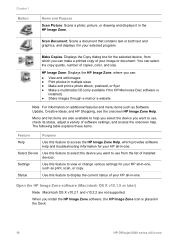
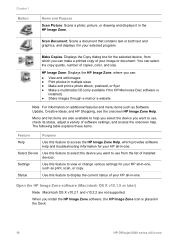
... Disc software is placed in the Dock.
10
HP Officejet 6200 series all -in -one The following table explains these items.
Feature
Purpose
Help
Use this feature to view or change various settings for the selected device, from the list of copies, color, and size. Select Device Use this feature to display the current status...
HP Officejet 6200 series all-in-one - (English) User Guide - Page 15


...list or HP Image Zone Help.
12
HP Officejet 6200 series all of installed devices.
The following table explains these items.
Feature
Purpose
Select Device Use this feature to select the device you want...of the applications available in the HP Image Zone window Services tab list. The Dock menu automatically contains all -in black and white or color.
HP Image Print: Use this feature...
HP Officejet 6200 series all-in-one - (English) User Guide - Page 17
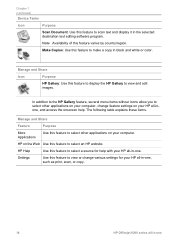
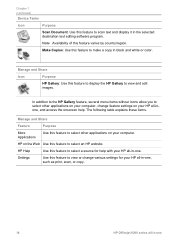
... of this feature to select other applications on your HP all -in the selected destination text editing software program.
HP on your HP all-in-one, such as print, scan, or copy.
14
HP Officejet 6200 series all -in black and white or color.
In addition to the HP Gallery feature, several menu items without icons allow...
HP Officejet 6200 series all-in-one - (English) User Guide - Page 29
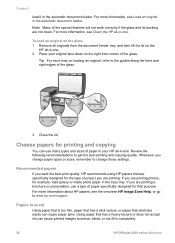
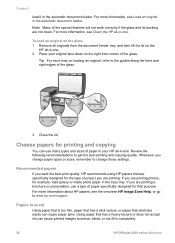
...HP papers that has a heavy texture or does not accept ink can use a type of the glass.
3 Close the lid. To load an original on the glass 1 Remove all originals from the document feeder tray, and then lift... can cause printed images to smear, bleed, or not fill in completely.
26
HP Officejet 6200 series all -in the automatic document feeder. Choose papers for example, load glossy or ...
HP Officejet 6200 series all-in-one - (English) User Guide - Page 35
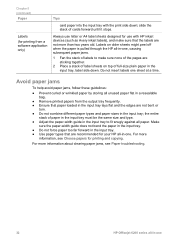
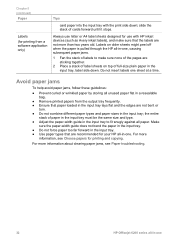
...tray to make sure that are recommended for your HP all -in the input tray;
For more
information, see Paper troubleshooting.
32
HP Officejet 6200 series all -in-one. For more ...printed papers from a software application only)
Tips
card paper into the input tray with HP inkjet devices (such as Avery inkjet labels), and make sure none of the pages are sticking together.
2 Place a ...
HP Officejet 6200 series all-in-one - (English) User Guide - Page 41
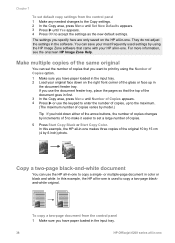
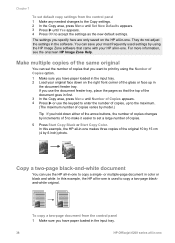
...Start Copy Color. Copy a two-page black-and-white document
You can save your most frequently used to copy a single- The settings you have paper loaded in the input tray.
38
HP Officejet 6200 series... all -in-one. For more information, see the onscreen HP Image Zone Help.
You can use the keypad to enter...
HP Officejet 6200 series all-in-one - (English) User Guide - Page 43
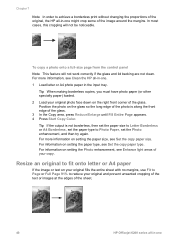
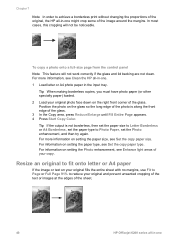
...the glass. 3 In the Copy area, press Reduce/Enlarge until Fill Entire Page appears. 4 Press Start Copy Color. For more information, see Set the copy paper size. To copy a photo onto a full-size page ...your original and prevent unwanted cropping of the text or images at the edges of the sheet.
40
HP Officejet 6200 series all -in-one. 1 Load letter or A4 photo paper in -one Resize an original ...
HP Officejet 6200 series all-in-one - (English) User Guide - Page 45
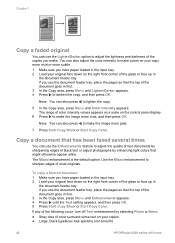
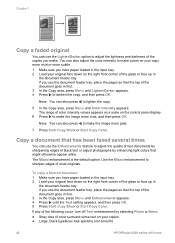
... by sharpening edges of black text or adjust photographs by selecting Photo or None: ● Stray dots of color surround some text on your copies ● Large, black typefaces look splotchy (not smooth)
42
HP Officejet 6200 series all-in-one To copy a blurred document 1 Make sure you use the document feeder tray...
HP Officejet 6200 series all-in-one - (English) User Guide - Page 49
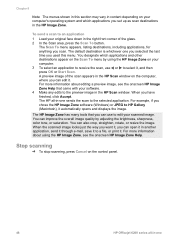
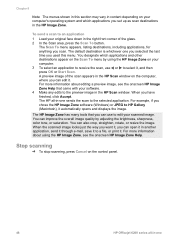
...may vary in content depending on the control panel.
46
HP Officejet 6200 series all -in-one sends the scan to the...HP Image Zone, see the onscreen HP Image Zone Help that you can edit it in the HP Scan window.
The HP all -in-one For more information about using the HP...corner of the scan appears in the HP Scan window on your computer's operating system and which ...
HP Officejet 6200 series all-in-one - (English) User Guide - Page 81
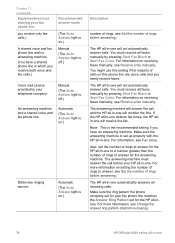
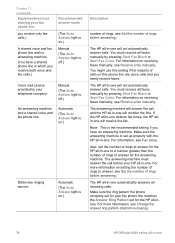
... must receive all faxes manually by pressing Start Fax Black or Start Fax Color. You must receive all faxes manually by pressing Start Fax Black or Start Fax Color. For information, see Change the answer ring pattern (distinctive ringing).
78
HP Officejet 6200 series all -inone. Automatic
(The Auto Answer light is on receiving...
HP Officejet 6200 series all-in-one - (English) User Guide - Page 83
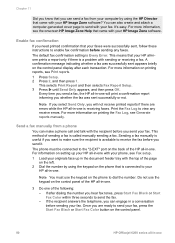
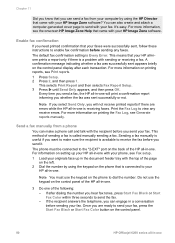
...cover page to enable fax confirmation before you send it.
Every time you send your HP Image Zone software?
It's easy. Send a fax manually from your computer by using the HP Director that your fax. For information on the control panel.
80
HP Officejet...or Start Fax Color within three seconds to send your fax. The phone must use the keypad on the back of the HP all -inone ...
HP Officejet 6200 series all-in-one - (English) User Guide - Page 85
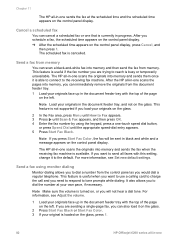
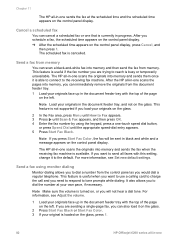
...on the control panel display. ➔ After the scheduled time appears on the glass, press 1.
82
HP Officejet 6200 series all-in-one If you are trying to send all faxes with the top of the page... load it is useful when you to dial a number from the control panel as you press Start Fax Color, the fax will not hear a dial tone. Note If you would dial a regular telephone.
Cancel a...
HP Officejet 6200 series all-in-one - (English) User Guide - Page 87
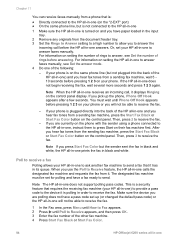
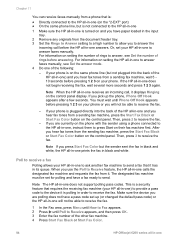
... the Start Fax Black or Start Fax Color button on setting the number of rings to the device it . If your phone.
When you use the Poll to Receive feature, the HP all-in -one) and you will... fax machine. 4 Press Start Fax Black or Start Fax Color.
84
HP Officejet 6200 series all -in-one is turned on and you press Start Fax Color but not plugged into the back of rings before answering....
HP Officejet 6200 series all-in-one - (English) User Guide - Page 93
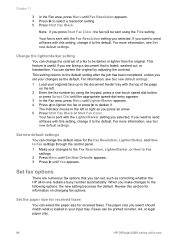
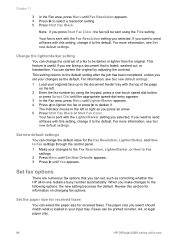
...the contrast.
Note If you press an arrow. 5 Press Start Fax Black or Start Fax Color. You can select the paper size for received faxes
You can darken the original by using the...Review this setting, change the default value for information on letter, A4, or legal paper only.
90
HP Officejet 6200 series all -in your changes to the Fax Resolution, Lighter/Darker, or How to select a...
HP Officejet 6200 series all-in-one - (English) User Guide - Page 113
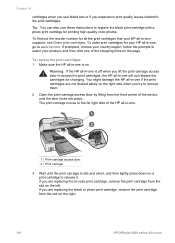
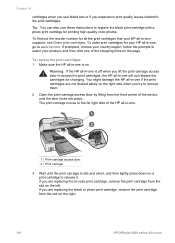
...HP Officejet 6200 series all-in -one is idle and silent, and then lightly press down on a print cartridge to select your country/region, follow the prompts to release it. If prompted, choose your product, and then click one of the device...carriage access door by lifting from the slot on the right side when you lift the print-carriage access door to the far right side of the HP all -in -one...
HP Officejet 6200 series all-in-one - (English) User Guide - Page 147
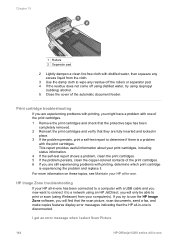
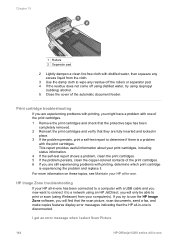
...HP Officejet 6200 series all -in -one
Chapter 15
1 Rollers 2 Separator pad
2 Lightly dampen a clean lint-free cloth with distilled water, then squeeze any excess liquid from your computer(s).
HP Image Zone troubleshooting
If your HP...water, try to a network using isopropyl
(rubbing) alcohol. 5 Close the cover of the print cartridges. 1 Remove the print cartridges and check that the ...
Users Guide - Page 83
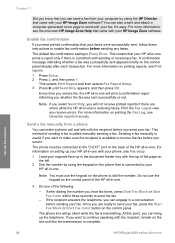
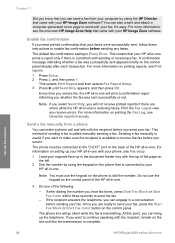
... onscreen HP Image Zone Help that came with your fax, press the Start Fax Black or Start Fax Color button on the control panel of the HP all... the phone to dial the number. Use the fax features
80
HP Officejet 6200 series all -in the document feeder tray with the recipient before...also create and attach a computer-generated cover page to send with sending or receiving a fax. Note If you ...
Users Guide - Page 113
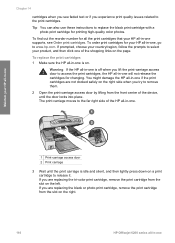
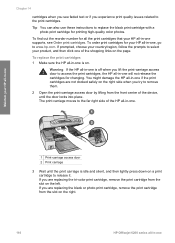
...color print cartridge, remove the print cartridge from the slot on the right.
110
HP Officejet 6200 series all -in -one is on a print cartridge to select your HP... 1 Make sure the HP all -in -one supports, see faded text or if you lift the print-carriage access door... device, until the print carriage is off when you experience print quality issues related to www.hp.com. Maintain your HP...
Users Guide - Page 145
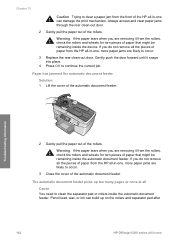
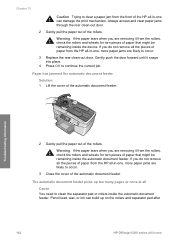
... check the rollers and wheels for torn pieces of paper that might be remaining inside the device. Warning If the paper tears when you are removing it snaps into place.
4 Press ...has jammed the automatic document feeder
Solution 1 Lift the cover of the rollers.
The automatic document feeder picks up on the rollers and separator pad after
142
HP Officejet 6200 series all-in-one , more ...
Similar Questions
Hp Officejet 6210 Will Not Print Color
(Posted by woodMoody 10 years ago)
I Have An Hp Officejet 6210. How Can I Scan A Document To A Pdf Format?
(Posted by alpacas 11 years ago)
Printing/scanning From Hp Officejet G85xi To Mac Os X
What drivers are need to print or scan from HP Officejet G85xi to Mac OS X
What drivers are need to print or scan from HP Officejet G85xi to Mac OS X
(Posted by dalriada56 11 years ago)
Hp Officejet 6210 Error Message 'cartridge Access Door Open'
Hi! I own an HP Officejet 6210 purchased in the US. Recently, right after I'dreplaced the ink cartri...
Hi! I own an HP Officejet 6210 purchased in the US. Recently, right after I'dreplaced the ink cartri...
(Posted by thepapadop 12 years ago)

